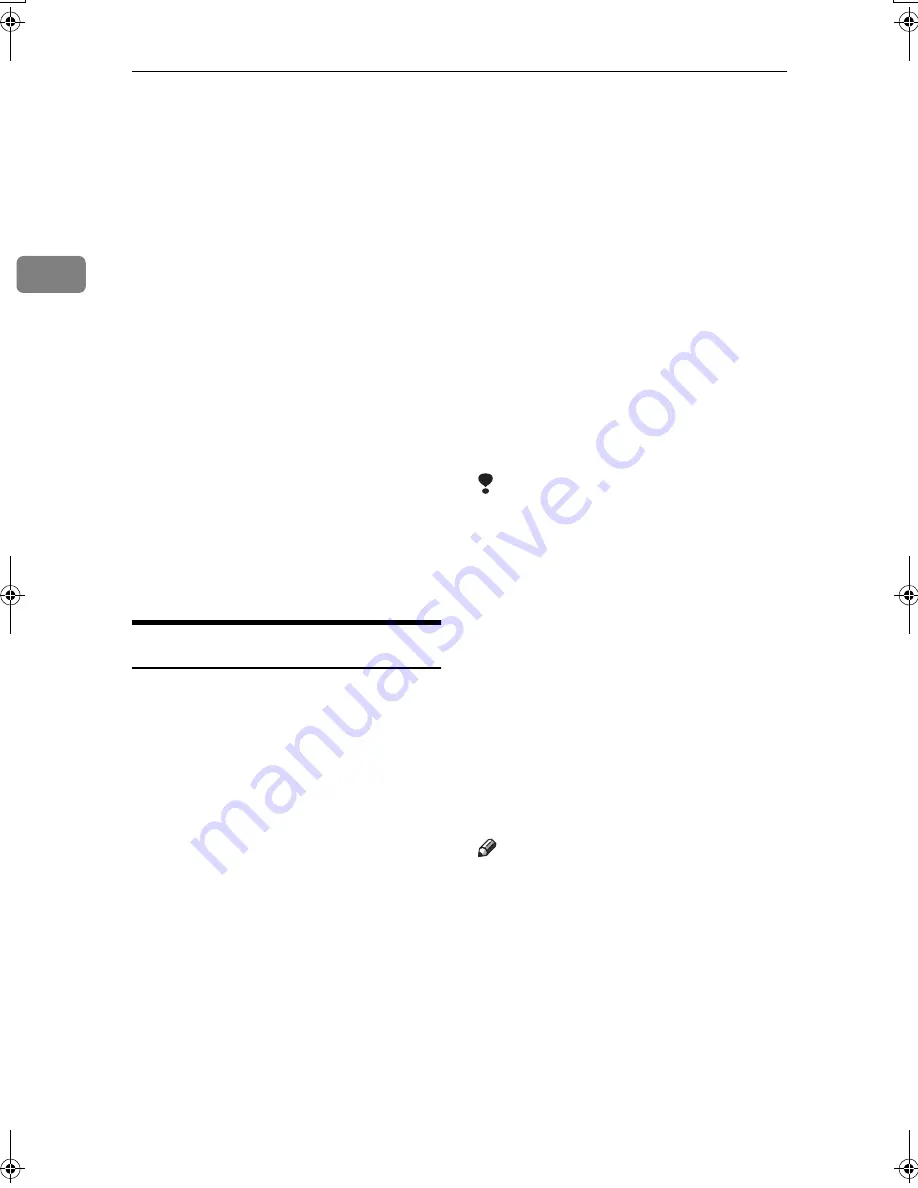
Faxing
28
2
Scan Settings
You may want to send many different
types of fax messages. Some of these
may be difficult to reproduce at the
receiver's end. However, your ma-
chine has three settings that you can
adjust to help you transmit your doc-
ument with the best possible image
quality.
❖
❖
❖
❖
Resolution:
Standard, Detail, Super Fine (op-
tional)
❖
❖
❖
❖
Original Type:
Text, Text / Photo, Photo
❖
❖
❖
❖
Image Density (Contrast):
Auto Image Density, Manual Im-
age Density (seven levels), Com-
bined Auto and Manual Image
Density
Resolution
Images and text are scanned into the
machine by converting them to se-
quences of dots. The density of the
dots determines the quality of the im-
age and how long it takes to transmit.
Therefore, images scanned at high
resolution (Super Fine) have high
quality but transmission takes longer.
Conversely, low resolution (Stand-
ard) scanning results in lower quality
but your original is sent more quick-
ly. Select the setting that matches
your needs based upon this trade off
between speed and image clarity.
❖
❖
❖
❖
Standard (8 x 3.85 lines/mm, 200 x 100dpi)
Select for originals containing nor-
mal size characters.
❖
❖
❖
❖
Detail (8 x 7.7 lines/mm, 200 x 200dpi)
Select for originals containing
small characters or when you re-
quire greater clarity. This resolu-
tion is twice as fine as Standard.
❖
❖
❖
❖
Super Fine (optional expansion mem-
ory required: 16 x 15.4 lines/mm, 400
x 400dpi)
Select for originals with very fine
details or when you require the
best possible image clarity. This
resolution is eight times finer than
Standard.
Limitation
❒
If the other party's machine does
not support the resolution at
which you are sending, this ma-
chine automatically switches to a
resolution that is supported. You
can check the resolution at which
you sent actually. See p.162 “Print-
ing Journal”,
Facsimile Reference
<Advanced Features>
.
❒
Sending with Super Fine resolu-
tion requires that your machine
has the optional expansion memo-
ry, and the other party's machine
has the capability to receive fax
messages at Super Fine resolution.
Note
❒
The machine supports Standard,
Detail, and (with the optional ex-
pansion memory) Super Fine reso-
lutions.
❒
You can select the resolution type
that is selected right after the ma-
chine is turned on or modes are
cleared with
[
Scan End Reset
]
under
Gen. Settings/ Adjust. See p.144
“General Settings/Adjustment”,
Facsimile Reference <Advanced Fea-
tures>
.
JupterC2_Fax_AE-F_FM.book Page 28 Monday, December 13, 2004 2:31 PM
Содержание 3228C
Страница 28: ...16...
Страница 46: ...Combined Function Operations 34 2...
Страница 60: ...Document Server 48 3...
Страница 130: ...Troubleshooting 118 5...
Страница 131: ...xClearing Misfeeds 119 5 AFZ009S...
Страница 132: ...Troubleshooting 120 5...
Страница 133: ...xClearing Misfeeds 121 5 AFZ010S...
Страница 134: ...Troubleshooting 122 5...
Страница 135: ...xClearing Misfeeds 123 5 AFZ011S...
Страница 136: ...Troubleshooting 124 5...
Страница 137: ...xClearing Misfeeds 125 5 AFZ012S...
Страница 142: ...Troubleshooting 130 5 Booklet Finisher AFZ013S...
Страница 144: ...Troubleshooting 132 5 Booklet Finisher AFZ014S...
Страница 154: ...Troubleshooting 142 5...
Страница 197: ...iii What You Can Do with This Machine Colour Functions Colour Adjustments GCMO022e...
Страница 198: ...iv AFZ003S...
Страница 199: ...v GCMO023e...
Страница 201: ...vii...
Страница 202: ...viii...
Страница 206: ...xii...
Страница 214: ...8...
Страница 224: ...Placing Originals 18 1...
Страница 252: ...Copying 46 2 Bottom K L Left 2 K 2 L Top 2 K L 2 Original location Stapling position 1 Exposure glass ADF...
Страница 308: ...Troubleshooting 102 4...
Страница 332: ...Specifications 126 6 AFZ029S...
Страница 350: ...144 GB GB B180 7501 MEMO...
Страница 362: ...4...
Страница 376: ...Getting Started 18 1...
Страница 482: ...Using the Document Server 124 6...
Страница 488: ...The Functions and Settings of the Machine 130 7...
Страница 516: ...158 MEMO...
Страница 517: ...159 MEMO...
Страница 518: ...160 GB GB B180 7510 MEMO...
Страница 530: ...2...
Страница 538: ...Getting Started 10 1...
Страница 578: ...Faxing 50 2...
Страница 593: ...Receiving Internet Fax 65 3 B B B B Check the message and then press Exit The standby display appears...
Страница 600: ...Using Internet Fax Functions 72 3...
Страница 623: ......
Страница 636: ...2...
Страница 660: ...Checking and Canceling Transmission Files 26 2...
Страница 680: ...Communication Information 46 3...
Страница 716: ...Other Transmission Features 82 4...
Страница 740: ...Reception Features 106 5...
Страница 762: ...Fax via Computer 128 6...
Страница 774: ...Simplifying the Operation 140 7...
Страница 788: ...Facsimile Features 154 8...
Страница 834: ...Solving Operation Problems 200 10...
Страница 849: ...215 MEMO...
Страница 850: ...216 AE AE B712 8521 MEMO...
Страница 851: ......
Страница 860: ...vi...
Страница 862: ...2...
Страница 876: ...Getting Started 16 1...
Страница 904: ...Sending Scan Files by Scan to Folder 44 3...
Страница 928: ...Delivering Scan Files 68 5...
Страница 932: ...Using the Network TWAIN Scanner Function 72 6...
Страница 968: ...Initial Scanner Setup 108 9...
Страница 986: ...Operating Instructions Scanner Reference GB GB B180 7518...
Страница 994: ...vi...
Страница 996: ...2...
Страница 1002: ...Getting Started 8 1...
Страница 1026: ...Preventing Information Leaks 32 2...
Страница 1030: ...Preventing Unauthorized Use of Functions and Settings 36 3...
Страница 1088: ...Specifying the Administrator Security Functions 94 6...
Страница 1094: ...Troubleshooting 100 7...
Страница 1147: ...153 MEMO...
Страница 1148: ...154 EN USA AE AE B180 7911 MEMO...
Страница 1149: ......






























