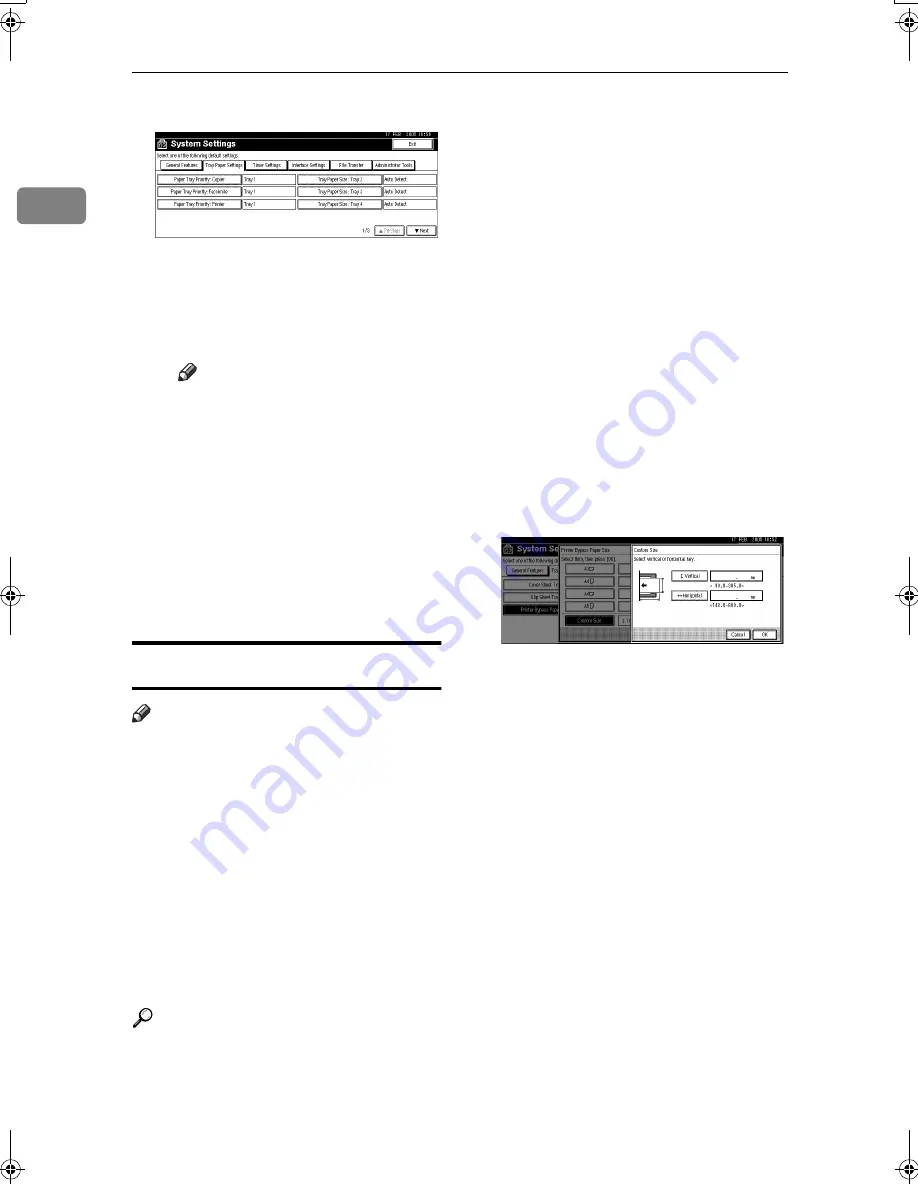
Getting Started
16
1
C
Press the
[
Tray Paper Settings
]
tab.
D
Press
[
T
T
T
T
Next
]
to scroll through
the list.
E
Press
[
Printer Bypass Paper Size
]
.
F
Select the paper size.
Note
❒
Press
[
U
U
U
U
Previous
]
or
[
T
T
T
T
Next
]
to scroll through the list.
❒
When printing onto thick pa-
per or OHP transparencies,
select paper type. For details,
see p.17 “Setting thick paper
or OHP transparencies”.
G
Press
[
OK
]
.
H
Press the
{{{{
User Tools/Counter
}}}}
key.
Setting custom size paper
Note
❒
Custom sizes can also be set using
the printer driver. The following
procedures are not necessary
when setting custom sizes using
the printer driver.
❒
Custom size settings set using the
printer driver have priority over
those set using the machine's dis-
play panel.
❒
When the printer driver is not
used, make settings using the dis-
play panel.
Reference
For printer driver settings, see the
printer driver Help.
AAAA
Press the
{{{{
User Tools/Counter
}}}}
key
on the control panel.
BBBB
Press
[
System Settings
]
.
CCCC
Press the
[
Tray Paper Settings
]
tab.
DDDD
Press
[
T
T
T
T
Next
]
to scroll through the
list.
EEEE
Press
[
Printer Bypass Paper Size
]
.
FFFF
Press
[
Custom Size
]
.
If a custom size is already set, press
[
Change Size
]
.
GGGG
Press
[
Vertical
]
.
HHHH
Enter the vertical size of the paper
using the number keys, and then
press
[
#
]
.
IIII
Press
[
Horizontal
]
.
JJJJ
Enter the horizontal size of the
paper using the number keys, and
then press
[
#
]
.
KKKK
Press
[
OK
]
.
The paper sizes entered are dis-
played.
LLLL
Press
[
OK
]
.
MMMM
Press the
{{{{
User Tools/Counter
}}}}
key.
JupiterC2GB-Print-F2_FM.book Page 16 Thursday, November 4, 2004 10:33 AM
Содержание 3228C
Страница 28: ...16...
Страница 46: ...Combined Function Operations 34 2...
Страница 60: ...Document Server 48 3...
Страница 130: ...Troubleshooting 118 5...
Страница 131: ...xClearing Misfeeds 119 5 AFZ009S...
Страница 132: ...Troubleshooting 120 5...
Страница 133: ...xClearing Misfeeds 121 5 AFZ010S...
Страница 134: ...Troubleshooting 122 5...
Страница 135: ...xClearing Misfeeds 123 5 AFZ011S...
Страница 136: ...Troubleshooting 124 5...
Страница 137: ...xClearing Misfeeds 125 5 AFZ012S...
Страница 142: ...Troubleshooting 130 5 Booklet Finisher AFZ013S...
Страница 144: ...Troubleshooting 132 5 Booklet Finisher AFZ014S...
Страница 154: ...Troubleshooting 142 5...
Страница 197: ...iii What You Can Do with This Machine Colour Functions Colour Adjustments GCMO022e...
Страница 198: ...iv AFZ003S...
Страница 199: ...v GCMO023e...
Страница 201: ...vii...
Страница 202: ...viii...
Страница 206: ...xii...
Страница 214: ...8...
Страница 224: ...Placing Originals 18 1...
Страница 252: ...Copying 46 2 Bottom K L Left 2 K 2 L Top 2 K L 2 Original location Stapling position 1 Exposure glass ADF...
Страница 308: ...Troubleshooting 102 4...
Страница 332: ...Specifications 126 6 AFZ029S...
Страница 350: ...144 GB GB B180 7501 MEMO...
Страница 362: ...4...
Страница 376: ...Getting Started 18 1...
Страница 482: ...Using the Document Server 124 6...
Страница 488: ...The Functions and Settings of the Machine 130 7...
Страница 516: ...158 MEMO...
Страница 517: ...159 MEMO...
Страница 518: ...160 GB GB B180 7510 MEMO...
Страница 530: ...2...
Страница 538: ...Getting Started 10 1...
Страница 578: ...Faxing 50 2...
Страница 593: ...Receiving Internet Fax 65 3 B B B B Check the message and then press Exit The standby display appears...
Страница 600: ...Using Internet Fax Functions 72 3...
Страница 623: ......
Страница 636: ...2...
Страница 660: ...Checking and Canceling Transmission Files 26 2...
Страница 680: ...Communication Information 46 3...
Страница 716: ...Other Transmission Features 82 4...
Страница 740: ...Reception Features 106 5...
Страница 762: ...Fax via Computer 128 6...
Страница 774: ...Simplifying the Operation 140 7...
Страница 788: ...Facsimile Features 154 8...
Страница 834: ...Solving Operation Problems 200 10...
Страница 849: ...215 MEMO...
Страница 850: ...216 AE AE B712 8521 MEMO...
Страница 851: ......
Страница 860: ...vi...
Страница 862: ...2...
Страница 876: ...Getting Started 16 1...
Страница 904: ...Sending Scan Files by Scan to Folder 44 3...
Страница 928: ...Delivering Scan Files 68 5...
Страница 932: ...Using the Network TWAIN Scanner Function 72 6...
Страница 968: ...Initial Scanner Setup 108 9...
Страница 986: ...Operating Instructions Scanner Reference GB GB B180 7518...
Страница 994: ...vi...
Страница 996: ...2...
Страница 1002: ...Getting Started 8 1...
Страница 1026: ...Preventing Information Leaks 32 2...
Страница 1030: ...Preventing Unauthorized Use of Functions and Settings 36 3...
Страница 1088: ...Specifying the Administrator Security Functions 94 6...
Страница 1094: ...Troubleshooting 100 7...
Страница 1147: ...153 MEMO...
Страница 1148: ...154 EN USA AE AE B180 7911 MEMO...
Страница 1149: ......






























