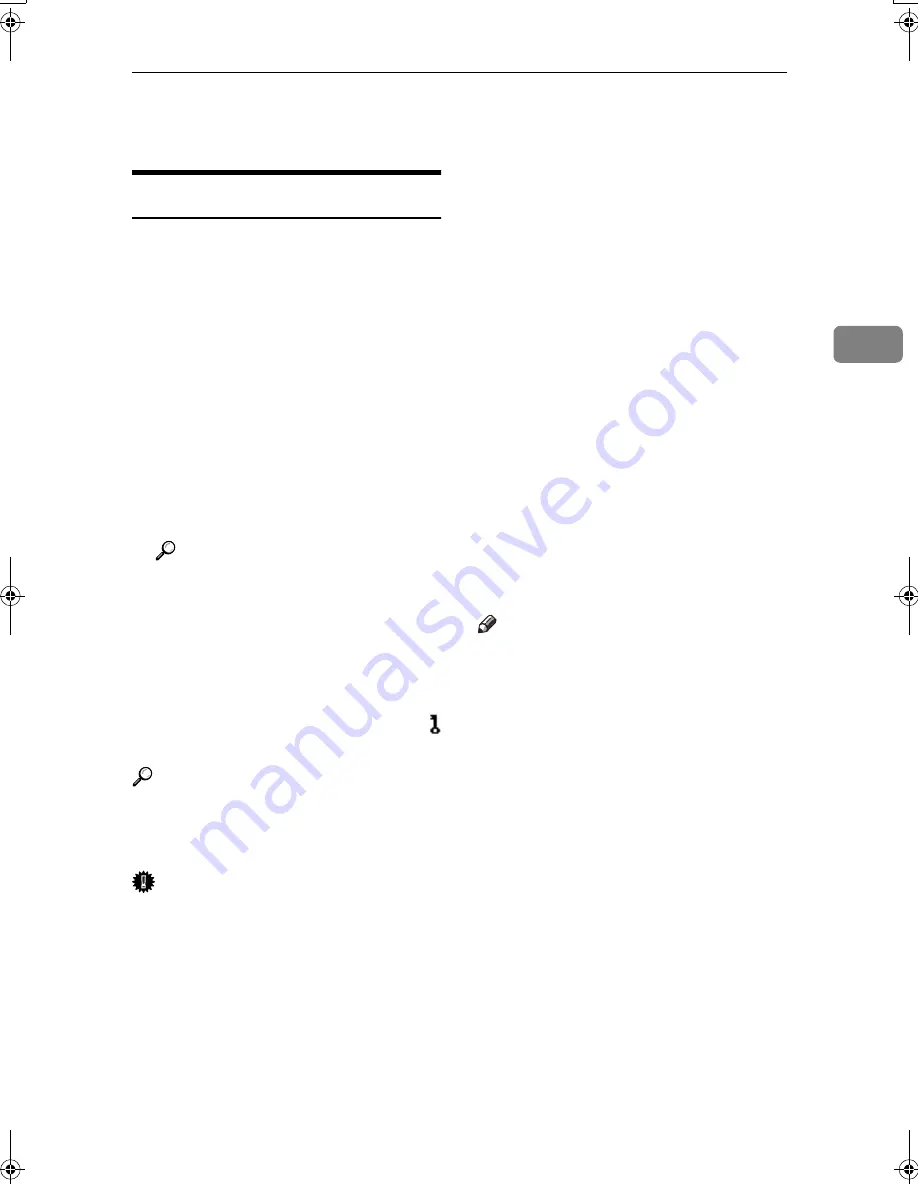
Using the Document Server
37
3
Using the Document Server
Storing Data
❖
❖
❖
❖
File name
Stored documents are automatically
named “COPY0001”, “COPY0002”.
You can change assigned file
names.
❖
❖
❖
❖
User name
You can register a user name to
identify the user or user group that
stored the documents. To assign it,
you can register the user name us-
ing the name assigned to the user
code, or by entering the name di-
rectly.
Reference
For details about the user name,
see p.71 “Registering Names”.
❖
❖
❖
❖
Password
You can set a password for stored
documents, and use it to prevent
others printing them. When a pass-
word is set for the documents,
appears next to the documents.
Reference
To store documents without using
Document Server function, see the
manuals for those modes.
Important
❒
Data stored in the machine might
be lost if some kind of failure oc-
curs. The manufacture shall not be
responsible for any damage result-
ing from loss of data.
❒
Be careful not to let anyone know
your password, especially when
entering a password or recording
it. Keep any record of your pass-
word in a secure place.
❒
Avoid using a single number or
consecutive numbers for a pass-
word such as “0000” or “1234”,
since the numbers like this are easy
to guess, so using them will not
provide a worthwhile level of se-
curity.
❒
A document accessed with a cor-
rect password remains selected
even after operations are complete,
and it can be accessed by other us-
ers. To stop this, be sure to press
the
{{{{
Clear Modes
}}}}
key to cancel the
document selection.
❒
The user name used when adding
a document to the Document Serv-
er is to identify the document crea-
tor and type. It is not to protect
confidential documents from oth-
ers.
Note
❒
By default, data stored in the Doc-
ument Server is deleted after three
days (72 hours). You can specify
the time taken for the stored data
to be deleted automatically. See
p.66 “Auto Delete File”.
❒
If you do not want stored data to
be automatically deleted, select
[
No
]
in Auto Delete File before stor-
ing a document. If you select
[
Yes
]
later, data stored afterward will be
automatically deleted.
❒
When the machine is printing a
document stored using the copier
function, wait until printing has
finished before you store a docu-
ment in the Document Server.
JupiterC2_GSG_GB_F2_Pre_FM.book Page 37 Wednesday, November 10, 2004 11:12 AM
Содержание 3228C
Страница 28: ...16...
Страница 46: ...Combined Function Operations 34 2...
Страница 60: ...Document Server 48 3...
Страница 130: ...Troubleshooting 118 5...
Страница 131: ...xClearing Misfeeds 119 5 AFZ009S...
Страница 132: ...Troubleshooting 120 5...
Страница 133: ...xClearing Misfeeds 121 5 AFZ010S...
Страница 134: ...Troubleshooting 122 5...
Страница 135: ...xClearing Misfeeds 123 5 AFZ011S...
Страница 136: ...Troubleshooting 124 5...
Страница 137: ...xClearing Misfeeds 125 5 AFZ012S...
Страница 142: ...Troubleshooting 130 5 Booklet Finisher AFZ013S...
Страница 144: ...Troubleshooting 132 5 Booklet Finisher AFZ014S...
Страница 154: ...Troubleshooting 142 5...
Страница 197: ...iii What You Can Do with This Machine Colour Functions Colour Adjustments GCMO022e...
Страница 198: ...iv AFZ003S...
Страница 199: ...v GCMO023e...
Страница 201: ...vii...
Страница 202: ...viii...
Страница 206: ...xii...
Страница 214: ...8...
Страница 224: ...Placing Originals 18 1...
Страница 252: ...Copying 46 2 Bottom K L Left 2 K 2 L Top 2 K L 2 Original location Stapling position 1 Exposure glass ADF...
Страница 308: ...Troubleshooting 102 4...
Страница 332: ...Specifications 126 6 AFZ029S...
Страница 350: ...144 GB GB B180 7501 MEMO...
Страница 362: ...4...
Страница 376: ...Getting Started 18 1...
Страница 482: ...Using the Document Server 124 6...
Страница 488: ...The Functions and Settings of the Machine 130 7...
Страница 516: ...158 MEMO...
Страница 517: ...159 MEMO...
Страница 518: ...160 GB GB B180 7510 MEMO...
Страница 530: ...2...
Страница 538: ...Getting Started 10 1...
Страница 578: ...Faxing 50 2...
Страница 593: ...Receiving Internet Fax 65 3 B B B B Check the message and then press Exit The standby display appears...
Страница 600: ...Using Internet Fax Functions 72 3...
Страница 623: ......
Страница 636: ...2...
Страница 660: ...Checking and Canceling Transmission Files 26 2...
Страница 680: ...Communication Information 46 3...
Страница 716: ...Other Transmission Features 82 4...
Страница 740: ...Reception Features 106 5...
Страница 762: ...Fax via Computer 128 6...
Страница 774: ...Simplifying the Operation 140 7...
Страница 788: ...Facsimile Features 154 8...
Страница 834: ...Solving Operation Problems 200 10...
Страница 849: ...215 MEMO...
Страница 850: ...216 AE AE B712 8521 MEMO...
Страница 851: ......
Страница 860: ...vi...
Страница 862: ...2...
Страница 876: ...Getting Started 16 1...
Страница 904: ...Sending Scan Files by Scan to Folder 44 3...
Страница 928: ...Delivering Scan Files 68 5...
Страница 932: ...Using the Network TWAIN Scanner Function 72 6...
Страница 968: ...Initial Scanner Setup 108 9...
Страница 986: ...Operating Instructions Scanner Reference GB GB B180 7518...
Страница 994: ...vi...
Страница 996: ...2...
Страница 1002: ...Getting Started 8 1...
Страница 1026: ...Preventing Information Leaks 32 2...
Страница 1030: ...Preventing Unauthorized Use of Functions and Settings 36 3...
Страница 1088: ...Specifying the Administrator Security Functions 94 6...
Страница 1094: ...Troubleshooting 100 7...
Страница 1147: ...153 MEMO...
Страница 1148: ...154 EN USA AE AE B180 7911 MEMO...
Страница 1149: ......






























