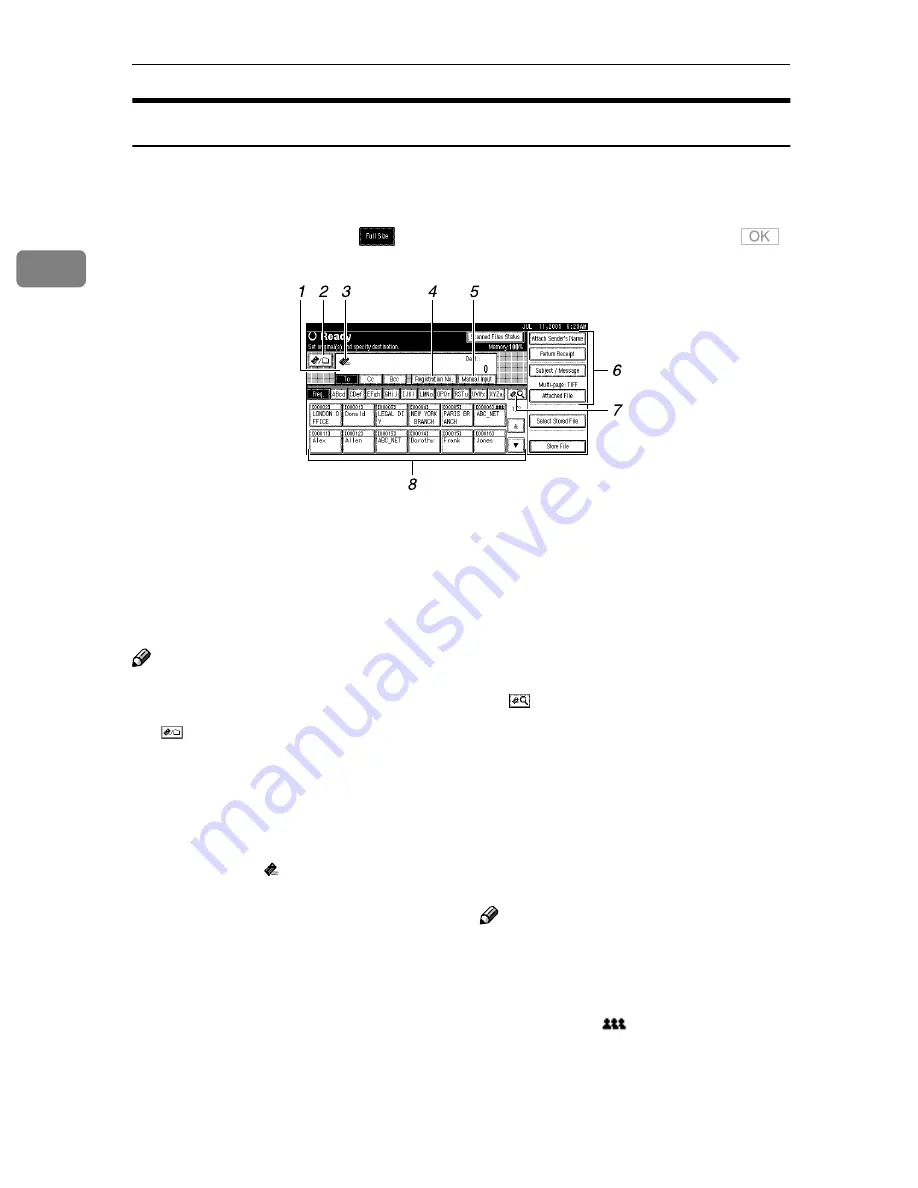
Sending Scan Files by E-mail
18
2
E-mail Screen
The e-mail is as shown.
The function items displayed serve as selector keys. You can select or specify an
item by lightly pressing it. When you select or specify an item on the display
panel, it is highlighted like
. Keys that cannot be selected appear like
.
1.
Destination field
Displays the selected destination. If mul-
tiple destinations are selected, the desti-
nations are displayed in the order they
were selected by pressing
[
U
U
U
U
Prev.
]
or
[
T
T
T
T
Next
]
.
Note
❒
To check the selected destinations,
press the
{{{{
Check Modes
}}}}
key.
2.
[
]
E-mail/Scan to Folder
Press to switch between the e-mail func-
tion and the Scan to Folder function. You
can send a file to e-mail destinations and
Scan to Folder destinations at the same
time.
3.
E-mail icon ( )
Indicates that the e-mail screen is dis-
played.
4.
[
Registration No.
]
Press to specify a destination using a five
digit registration number.
5.
[
Manual Input
]
When specifying a destination that is not
listed, press
[
Manual Input
]
, and then enter
the destination using the soft keyboard.
6.
[
Attach Sender's Name
]
[
Return Re-
ceipt
]
[
Subject / Message
]
[
File Type
]
Set the sender, a reception confirmation
e-mail, subject, and message of the e-mail
to be sent.
If necessary, specify the file type and file
name of the scan file attached to the e-
mail.
7.
[
]
Switch Destination List/Search/
Switch Title
Press to switch a destination from the de-
livery server list to the destination list of
this machine, to search for an e-mail des-
tination.
8.
Destination list
Displays the destinations registered in
the delivery server or this machine.
Note
❒
When the entire list does not fit on one
screen,
[
U
U
U
U
]
or
[
T
T
T
T
]
can be used to scroll
through the list.
❒
Group destinations are denoted by
this symbol (
).
Содержание 3228C
Страница 28: ...16...
Страница 46: ...Combined Function Operations 34 2...
Страница 60: ...Document Server 48 3...
Страница 130: ...Troubleshooting 118 5...
Страница 131: ...xClearing Misfeeds 119 5 AFZ009S...
Страница 132: ...Troubleshooting 120 5...
Страница 133: ...xClearing Misfeeds 121 5 AFZ010S...
Страница 134: ...Troubleshooting 122 5...
Страница 135: ...xClearing Misfeeds 123 5 AFZ011S...
Страница 136: ...Troubleshooting 124 5...
Страница 137: ...xClearing Misfeeds 125 5 AFZ012S...
Страница 142: ...Troubleshooting 130 5 Booklet Finisher AFZ013S...
Страница 144: ...Troubleshooting 132 5 Booklet Finisher AFZ014S...
Страница 154: ...Troubleshooting 142 5...
Страница 197: ...iii What You Can Do with This Machine Colour Functions Colour Adjustments GCMO022e...
Страница 198: ...iv AFZ003S...
Страница 199: ...v GCMO023e...
Страница 201: ...vii...
Страница 202: ...viii...
Страница 206: ...xii...
Страница 214: ...8...
Страница 224: ...Placing Originals 18 1...
Страница 252: ...Copying 46 2 Bottom K L Left 2 K 2 L Top 2 K L 2 Original location Stapling position 1 Exposure glass ADF...
Страница 308: ...Troubleshooting 102 4...
Страница 332: ...Specifications 126 6 AFZ029S...
Страница 350: ...144 GB GB B180 7501 MEMO...
Страница 362: ...4...
Страница 376: ...Getting Started 18 1...
Страница 482: ...Using the Document Server 124 6...
Страница 488: ...The Functions and Settings of the Machine 130 7...
Страница 516: ...158 MEMO...
Страница 517: ...159 MEMO...
Страница 518: ...160 GB GB B180 7510 MEMO...
Страница 530: ...2...
Страница 538: ...Getting Started 10 1...
Страница 578: ...Faxing 50 2...
Страница 593: ...Receiving Internet Fax 65 3 B B B B Check the message and then press Exit The standby display appears...
Страница 600: ...Using Internet Fax Functions 72 3...
Страница 623: ......
Страница 636: ...2...
Страница 660: ...Checking and Canceling Transmission Files 26 2...
Страница 680: ...Communication Information 46 3...
Страница 716: ...Other Transmission Features 82 4...
Страница 740: ...Reception Features 106 5...
Страница 762: ...Fax via Computer 128 6...
Страница 774: ...Simplifying the Operation 140 7...
Страница 788: ...Facsimile Features 154 8...
Страница 834: ...Solving Operation Problems 200 10...
Страница 849: ...215 MEMO...
Страница 850: ...216 AE AE B712 8521 MEMO...
Страница 851: ......
Страница 860: ...vi...
Страница 862: ...2...
Страница 876: ...Getting Started 16 1...
Страница 904: ...Sending Scan Files by Scan to Folder 44 3...
Страница 928: ...Delivering Scan Files 68 5...
Страница 932: ...Using the Network TWAIN Scanner Function 72 6...
Страница 968: ...Initial Scanner Setup 108 9...
Страница 986: ...Operating Instructions Scanner Reference GB GB B180 7518...
Страница 994: ...vi...
Страница 996: ...2...
Страница 1002: ...Getting Started 8 1...
Страница 1026: ...Preventing Information Leaks 32 2...
Страница 1030: ...Preventing Unauthorized Use of Functions and Settings 36 3...
Страница 1088: ...Specifying the Administrator Security Functions 94 6...
Страница 1094: ...Troubleshooting 100 7...
Страница 1147: ...153 MEMO...
Страница 1148: ...154 EN USA AE AE B180 7911 MEMO...
Страница 1149: ......






























