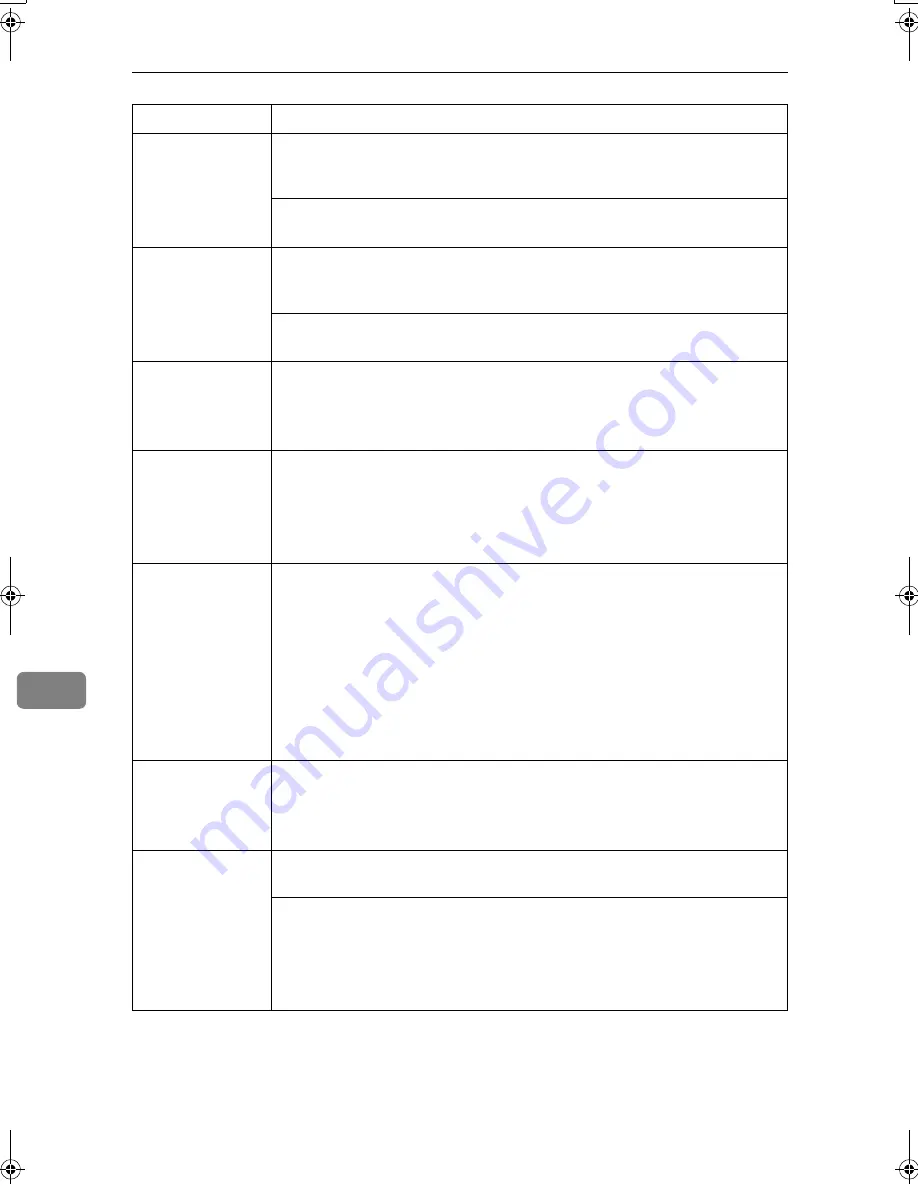
Appendix
148
8
It takes a long
time to complete a
print job.
The data is so large or complex that it takes time to process. If the
Data In
indicator is blinking, data is being processed. Simply wait until printing
resumes.
If “
Warming Up...
” appears on the display panel, the machine is
warming up. Wait for a while.
It takes too much
time to resume
printing.
The data is so large or complex that it takes time to process. If the
Data In
indicator is blinking, data is being processed. Simply wait until printing
resumes.
The machine was in Energy Saver Mode. To resume from Energy Saver
Mode, it has to warm up, and this takes time. See
General Settings Guide
.
Paper is not fed
from the selected
tray.
When you are using a Windows operating system, printer driver settings
override those set using the display panel. Set the desired input tray using
the printer driver.
See the printer driver Help.
Solid lines are
printed as broken
lines.
Make the following settings with the printer driver:
• Change the
[
Dithering:
]
setting on the
[
Image Adjustments
]
tab in the
[
Change User Settings...
]
dialog box, on the
[
Print Quality
]
tab in the RPCS
printer driver.
See the printer driver Help.
Optional compo-
nents connected to
the machine are not
recognized when
using Windows
95/98/Me, Win-
dows 2000/XP,
Windows Server
2003, and Windows
NT 4.0.
You have to configure the option setup in printer properties when bidirec-
tional transmission is not enabled.
See the printer driver Help.
Images are print-
ed in the wrong
orientation.
The feed orientation you selected and the feed orientation selected in the
printer driver's option setup might not be the same. Set the machine's feed
orientation and the printer driver's feed orientation accordingly.
See the printer driver Help.
The printed image
is different from
the image on the
computer's dis-
play.
With certain functions, such as enlargement and reduction, image layout
might be different to that on the computer display.
You might have selected to replace True Type fonts with machine fonts in
the printing process.
To print an image similar to that of the computer display, make settings to
print True Type fonts as an image.
See the printer driver Help.
Problem
Causes and Solutions
JupiterC2GB-Print-F2_FM.book Page 148 Thursday, November 4, 2004 10:33 AM
Содержание 3228C
Страница 28: ...16...
Страница 46: ...Combined Function Operations 34 2...
Страница 60: ...Document Server 48 3...
Страница 130: ...Troubleshooting 118 5...
Страница 131: ...xClearing Misfeeds 119 5 AFZ009S...
Страница 132: ...Troubleshooting 120 5...
Страница 133: ...xClearing Misfeeds 121 5 AFZ010S...
Страница 134: ...Troubleshooting 122 5...
Страница 135: ...xClearing Misfeeds 123 5 AFZ011S...
Страница 136: ...Troubleshooting 124 5...
Страница 137: ...xClearing Misfeeds 125 5 AFZ012S...
Страница 142: ...Troubleshooting 130 5 Booklet Finisher AFZ013S...
Страница 144: ...Troubleshooting 132 5 Booklet Finisher AFZ014S...
Страница 154: ...Troubleshooting 142 5...
Страница 197: ...iii What You Can Do with This Machine Colour Functions Colour Adjustments GCMO022e...
Страница 198: ...iv AFZ003S...
Страница 199: ...v GCMO023e...
Страница 201: ...vii...
Страница 202: ...viii...
Страница 206: ...xii...
Страница 214: ...8...
Страница 224: ...Placing Originals 18 1...
Страница 252: ...Copying 46 2 Bottom K L Left 2 K 2 L Top 2 K L 2 Original location Stapling position 1 Exposure glass ADF...
Страница 308: ...Troubleshooting 102 4...
Страница 332: ...Specifications 126 6 AFZ029S...
Страница 350: ...144 GB GB B180 7501 MEMO...
Страница 362: ...4...
Страница 376: ...Getting Started 18 1...
Страница 482: ...Using the Document Server 124 6...
Страница 488: ...The Functions and Settings of the Machine 130 7...
Страница 516: ...158 MEMO...
Страница 517: ...159 MEMO...
Страница 518: ...160 GB GB B180 7510 MEMO...
Страница 530: ...2...
Страница 538: ...Getting Started 10 1...
Страница 578: ...Faxing 50 2...
Страница 593: ...Receiving Internet Fax 65 3 B B B B Check the message and then press Exit The standby display appears...
Страница 600: ...Using Internet Fax Functions 72 3...
Страница 623: ......
Страница 636: ...2...
Страница 660: ...Checking and Canceling Transmission Files 26 2...
Страница 680: ...Communication Information 46 3...
Страница 716: ...Other Transmission Features 82 4...
Страница 740: ...Reception Features 106 5...
Страница 762: ...Fax via Computer 128 6...
Страница 774: ...Simplifying the Operation 140 7...
Страница 788: ...Facsimile Features 154 8...
Страница 834: ...Solving Operation Problems 200 10...
Страница 849: ...215 MEMO...
Страница 850: ...216 AE AE B712 8521 MEMO...
Страница 851: ......
Страница 860: ...vi...
Страница 862: ...2...
Страница 876: ...Getting Started 16 1...
Страница 904: ...Sending Scan Files by Scan to Folder 44 3...
Страница 928: ...Delivering Scan Files 68 5...
Страница 932: ...Using the Network TWAIN Scanner Function 72 6...
Страница 968: ...Initial Scanner Setup 108 9...
Страница 986: ...Operating Instructions Scanner Reference GB GB B180 7518...
Страница 994: ...vi...
Страница 996: ...2...
Страница 1002: ...Getting Started 8 1...
Страница 1026: ...Preventing Information Leaks 32 2...
Страница 1030: ...Preventing Unauthorized Use of Functions and Settings 36 3...
Страница 1088: ...Specifying the Administrator Security Functions 94 6...
Страница 1094: ...Troubleshooting 100 7...
Страница 1147: ...153 MEMO...
Страница 1148: ...154 EN USA AE AE B180 7911 MEMO...
Страница 1149: ......






























