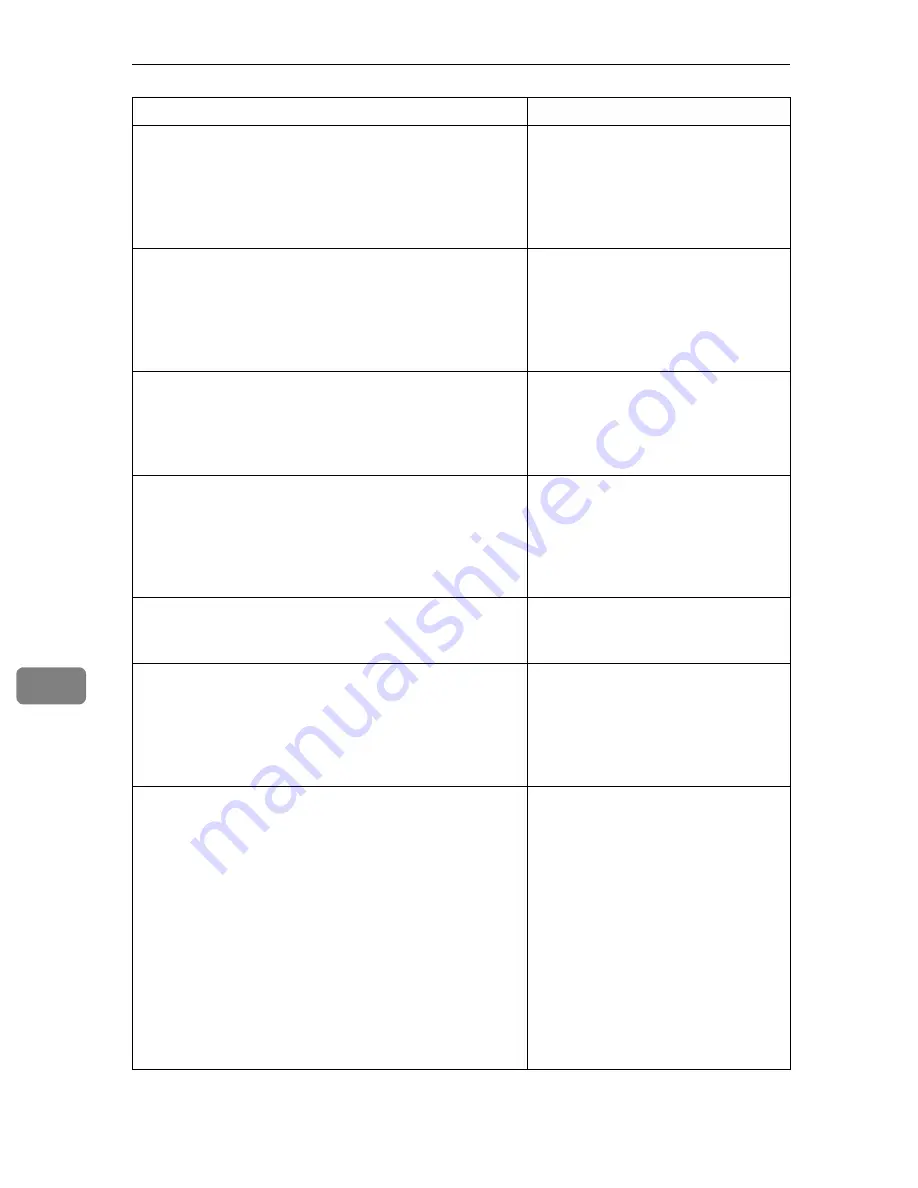
Troubleshooting
92
8
Selected file is currently in use.
Cannot change password.
You cannot delete the password of a
file whose status is “Waiting...” or
that is being edited with DeskTop-
Binder. Delete the password after
canceling delivery or completing ed-
iting.
Selected file is currently in use.
Cannot change user name.
You cannot change the user name for
a file whose status is “Waiting...” or
that is being edited with DeskTop-
Binder. Change the user name after
canceling delivery or completing ed-
iting.
Selected file is currently in use.
Cannot delete it.
You cannot delete a file whose status
is “Waiting...” or that is being edited
with DeskTopBinder. Delete the file
after canceling delivery or complet-
ing editing.
Selected files contain file(s) that
the user does not have access privi-
leges to. Please note that only the
files with access privileges will be
deleted.
You have tried to delete files without
the authority to do so. The files can
be deleted by the file administrator.
To delete a file which you are not au-
thorized to delete, contact the file ad-
ministrator.
Sender's name is not selected. Please
specify sender's name.
A sender's name should be specified
before sending e-mail. Send e-mail
after specifying the sender's name.
Sending the data has failed. The data
will be resent later.
A network error has occurred and a
file was not sent correctly. Wait until
sending is retried automatically after
the preset interval. If sending fails
again, consult the network adminis-
trator.
Sending the data has failed. To con-
firm the result, check [Scanned Files
Status].
While a file was being sent, a net-
work error occurred and the file
could not be sent correctly. Try the
operation once more.
If the message is still shown, the net-
work may be crowded. Consult the
network administrator.
If multiple files were sent, use the
Scanned Files Status screen to check
for which file the problem occurred.
See p.30 “Checking the E-mail Re-
sults”, p.43 “Checking the Scan to
Folder Results”, or p.67 “Checking
the Status of Delivery”.
Message
Causes and solutions
Содержание 3228C
Страница 28: ...16...
Страница 46: ...Combined Function Operations 34 2...
Страница 60: ...Document Server 48 3...
Страница 130: ...Troubleshooting 118 5...
Страница 131: ...xClearing Misfeeds 119 5 AFZ009S...
Страница 132: ...Troubleshooting 120 5...
Страница 133: ...xClearing Misfeeds 121 5 AFZ010S...
Страница 134: ...Troubleshooting 122 5...
Страница 135: ...xClearing Misfeeds 123 5 AFZ011S...
Страница 136: ...Troubleshooting 124 5...
Страница 137: ...xClearing Misfeeds 125 5 AFZ012S...
Страница 142: ...Troubleshooting 130 5 Booklet Finisher AFZ013S...
Страница 144: ...Troubleshooting 132 5 Booklet Finisher AFZ014S...
Страница 154: ...Troubleshooting 142 5...
Страница 197: ...iii What You Can Do with This Machine Colour Functions Colour Adjustments GCMO022e...
Страница 198: ...iv AFZ003S...
Страница 199: ...v GCMO023e...
Страница 201: ...vii...
Страница 202: ...viii...
Страница 206: ...xii...
Страница 214: ...8...
Страница 224: ...Placing Originals 18 1...
Страница 252: ...Copying 46 2 Bottom K L Left 2 K 2 L Top 2 K L 2 Original location Stapling position 1 Exposure glass ADF...
Страница 308: ...Troubleshooting 102 4...
Страница 332: ...Specifications 126 6 AFZ029S...
Страница 350: ...144 GB GB B180 7501 MEMO...
Страница 362: ...4...
Страница 376: ...Getting Started 18 1...
Страница 482: ...Using the Document Server 124 6...
Страница 488: ...The Functions and Settings of the Machine 130 7...
Страница 516: ...158 MEMO...
Страница 517: ...159 MEMO...
Страница 518: ...160 GB GB B180 7510 MEMO...
Страница 530: ...2...
Страница 538: ...Getting Started 10 1...
Страница 578: ...Faxing 50 2...
Страница 593: ...Receiving Internet Fax 65 3 B B B B Check the message and then press Exit The standby display appears...
Страница 600: ...Using Internet Fax Functions 72 3...
Страница 623: ......
Страница 636: ...2...
Страница 660: ...Checking and Canceling Transmission Files 26 2...
Страница 680: ...Communication Information 46 3...
Страница 716: ...Other Transmission Features 82 4...
Страница 740: ...Reception Features 106 5...
Страница 762: ...Fax via Computer 128 6...
Страница 774: ...Simplifying the Operation 140 7...
Страница 788: ...Facsimile Features 154 8...
Страница 834: ...Solving Operation Problems 200 10...
Страница 849: ...215 MEMO...
Страница 850: ...216 AE AE B712 8521 MEMO...
Страница 851: ......
Страница 860: ...vi...
Страница 862: ...2...
Страница 876: ...Getting Started 16 1...
Страница 904: ...Sending Scan Files by Scan to Folder 44 3...
Страница 928: ...Delivering Scan Files 68 5...
Страница 932: ...Using the Network TWAIN Scanner Function 72 6...
Страница 968: ...Initial Scanner Setup 108 9...
Страница 986: ...Operating Instructions Scanner Reference GB GB B180 7518...
Страница 994: ...vi...
Страница 996: ...2...
Страница 1002: ...Getting Started 8 1...
Страница 1026: ...Preventing Information Leaks 32 2...
Страница 1030: ...Preventing Unauthorized Use of Functions and Settings 36 3...
Страница 1088: ...Specifying the Administrator Security Functions 94 6...
Страница 1094: ...Troubleshooting 100 7...
Страница 1147: ...153 MEMO...
Страница 1148: ...154 EN USA AE AE B180 7911 MEMO...
Страница 1149: ......






























