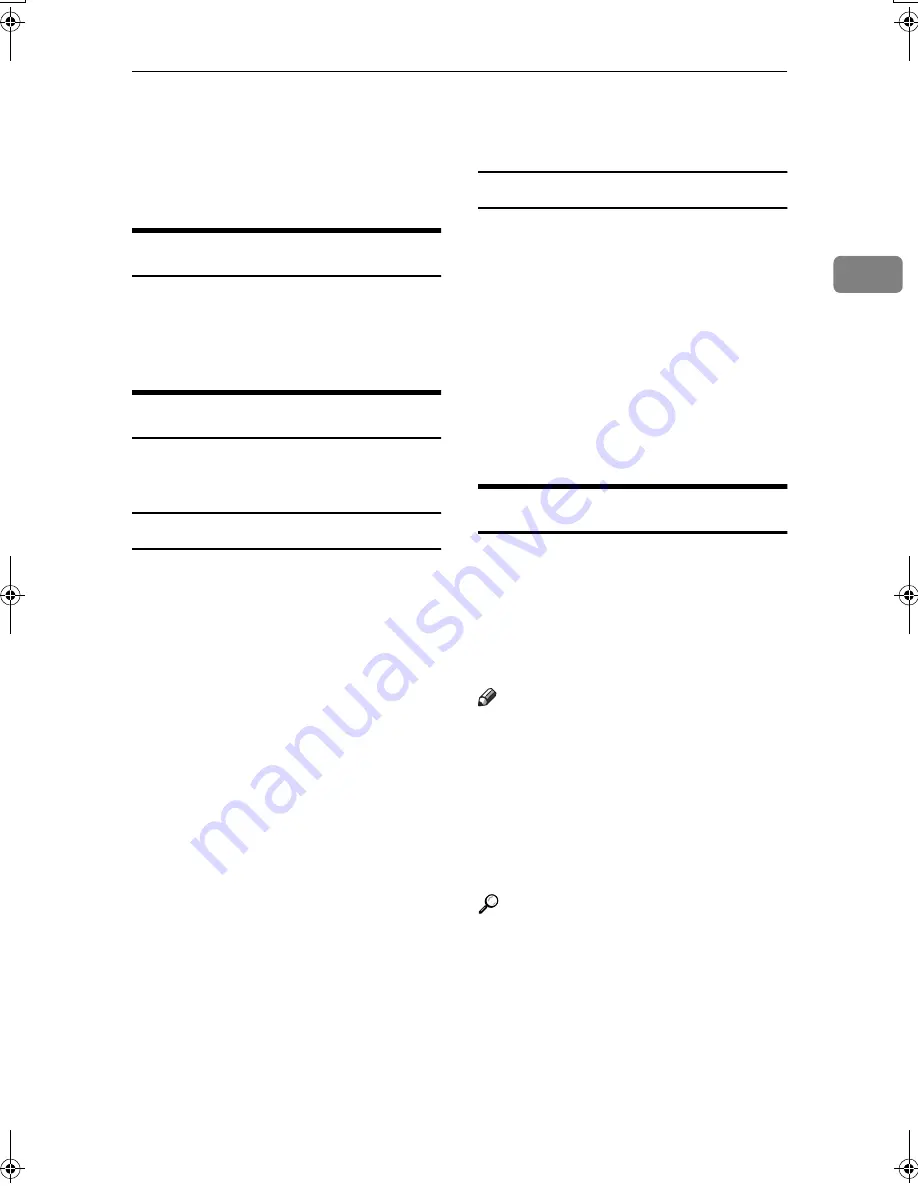
Confirming Transmission
27
2
Confirming Transmission
You can confirm transmission on the
display, by report, or by e-mail.
Confirming on Display
Use the TX File Status. See p.31
“Checking the Transmission Result
(TX File Status)”,
Facsimile Reference
<Advanced Features>
.
Confirming by Report
Print an Immediate TX Result Report
for confirmation.
Memory Transmission
If a document cannot be sent, a Com-
munication Failure Report is auto-
matically printed. Or, you can use the
Communication Result Report to
check each transmission result re-
gardless of status.
This report is printed each time a
Memory Transmission is completed if
you turn this report on with User Pa-
rameters. See p.166 “User Parame-
ters”,
Facsimile Reference <Advanced
Features>
(switch 03, bit 0).
If you turn the Communication Re-
sult Report on, the Communication
Failure Report is not print. See p.81
“Communication Failure Report”,
Facsimile Reference <Advanced Fea-
tures>
. See p.80 “Communication Re-
sult Report (Memory Transmission)”,
Facsimile Reference <Advanced Fea-
tures>
.
Immediate Transmission
You can confirm the result with an
Immediate TX Result Report.
Select to print this report in User Pa-
rameters. A report is printed after
every Immediate Transmission is
completed. See p.166 “User Parame-
ters”,
Facsimile Reference <Advanced
Features>
(switch 03, bit 5).
See p.81 “Immediate TX Result Re-
port (Immediate Transmission)”,
Fac-
simile Reference <Advanced Features>
.
Confirming by E-mail
Use the E-mail TX Results function, to
send the contents of Communication Re-
sult Report and Immediate TX Result
Report as a Journal by e-mail to your PC.
You must set this function for each
communication.
Note
❒
You can use the Sender Settings
function to send the contents of
Communication Result Report and
Immediate TX Result Report as a
Journal by e-mail to a specified us-
er. See p.5 “Sender Settings”,
Fac-
s i m i l e R e f e r e n c e < A d v a n c e d
Features>
.
Reference
The user code and e-mail address
of the destination must be regis-
tered in the Destination List. See
“Fax Destination”,
General Settings
Guide
.
E-mail TX Results must be pro-
grammed in a Quick Operation
k e y . S e e p. 14 4 “ G e n e ra l S e t -
tings/Adjustment”,
Facsimile Ref-
erence <Advanced Features>
.
JupterC2_Fax_AE-F_FM.book Page 27 Monday, December 13, 2004 2:31 PM
Содержание 3228C
Страница 28: ...16...
Страница 46: ...Combined Function Operations 34 2...
Страница 60: ...Document Server 48 3...
Страница 130: ...Troubleshooting 118 5...
Страница 131: ...xClearing Misfeeds 119 5 AFZ009S...
Страница 132: ...Troubleshooting 120 5...
Страница 133: ...xClearing Misfeeds 121 5 AFZ010S...
Страница 134: ...Troubleshooting 122 5...
Страница 135: ...xClearing Misfeeds 123 5 AFZ011S...
Страница 136: ...Troubleshooting 124 5...
Страница 137: ...xClearing Misfeeds 125 5 AFZ012S...
Страница 142: ...Troubleshooting 130 5 Booklet Finisher AFZ013S...
Страница 144: ...Troubleshooting 132 5 Booklet Finisher AFZ014S...
Страница 154: ...Troubleshooting 142 5...
Страница 197: ...iii What You Can Do with This Machine Colour Functions Colour Adjustments GCMO022e...
Страница 198: ...iv AFZ003S...
Страница 199: ...v GCMO023e...
Страница 201: ...vii...
Страница 202: ...viii...
Страница 206: ...xii...
Страница 214: ...8...
Страница 224: ...Placing Originals 18 1...
Страница 252: ...Copying 46 2 Bottom K L Left 2 K 2 L Top 2 K L 2 Original location Stapling position 1 Exposure glass ADF...
Страница 308: ...Troubleshooting 102 4...
Страница 332: ...Specifications 126 6 AFZ029S...
Страница 350: ...144 GB GB B180 7501 MEMO...
Страница 362: ...4...
Страница 376: ...Getting Started 18 1...
Страница 482: ...Using the Document Server 124 6...
Страница 488: ...The Functions and Settings of the Machine 130 7...
Страница 516: ...158 MEMO...
Страница 517: ...159 MEMO...
Страница 518: ...160 GB GB B180 7510 MEMO...
Страница 530: ...2...
Страница 538: ...Getting Started 10 1...
Страница 578: ...Faxing 50 2...
Страница 593: ...Receiving Internet Fax 65 3 B B B B Check the message and then press Exit The standby display appears...
Страница 600: ...Using Internet Fax Functions 72 3...
Страница 623: ......
Страница 636: ...2...
Страница 660: ...Checking and Canceling Transmission Files 26 2...
Страница 680: ...Communication Information 46 3...
Страница 716: ...Other Transmission Features 82 4...
Страница 740: ...Reception Features 106 5...
Страница 762: ...Fax via Computer 128 6...
Страница 774: ...Simplifying the Operation 140 7...
Страница 788: ...Facsimile Features 154 8...
Страница 834: ...Solving Operation Problems 200 10...
Страница 849: ...215 MEMO...
Страница 850: ...216 AE AE B712 8521 MEMO...
Страница 851: ......
Страница 860: ...vi...
Страница 862: ...2...
Страница 876: ...Getting Started 16 1...
Страница 904: ...Sending Scan Files by Scan to Folder 44 3...
Страница 928: ...Delivering Scan Files 68 5...
Страница 932: ...Using the Network TWAIN Scanner Function 72 6...
Страница 968: ...Initial Scanner Setup 108 9...
Страница 986: ...Operating Instructions Scanner Reference GB GB B180 7518...
Страница 994: ...vi...
Страница 996: ...2...
Страница 1002: ...Getting Started 8 1...
Страница 1026: ...Preventing Information Leaks 32 2...
Страница 1030: ...Preventing Unauthorized Use of Functions and Settings 36 3...
Страница 1088: ...Specifying the Administrator Security Functions 94 6...
Страница 1094: ...Troubleshooting 100 7...
Страница 1147: ...153 MEMO...
Страница 1148: ...154 EN USA AE AE B180 7911 MEMO...
Страница 1149: ......






























