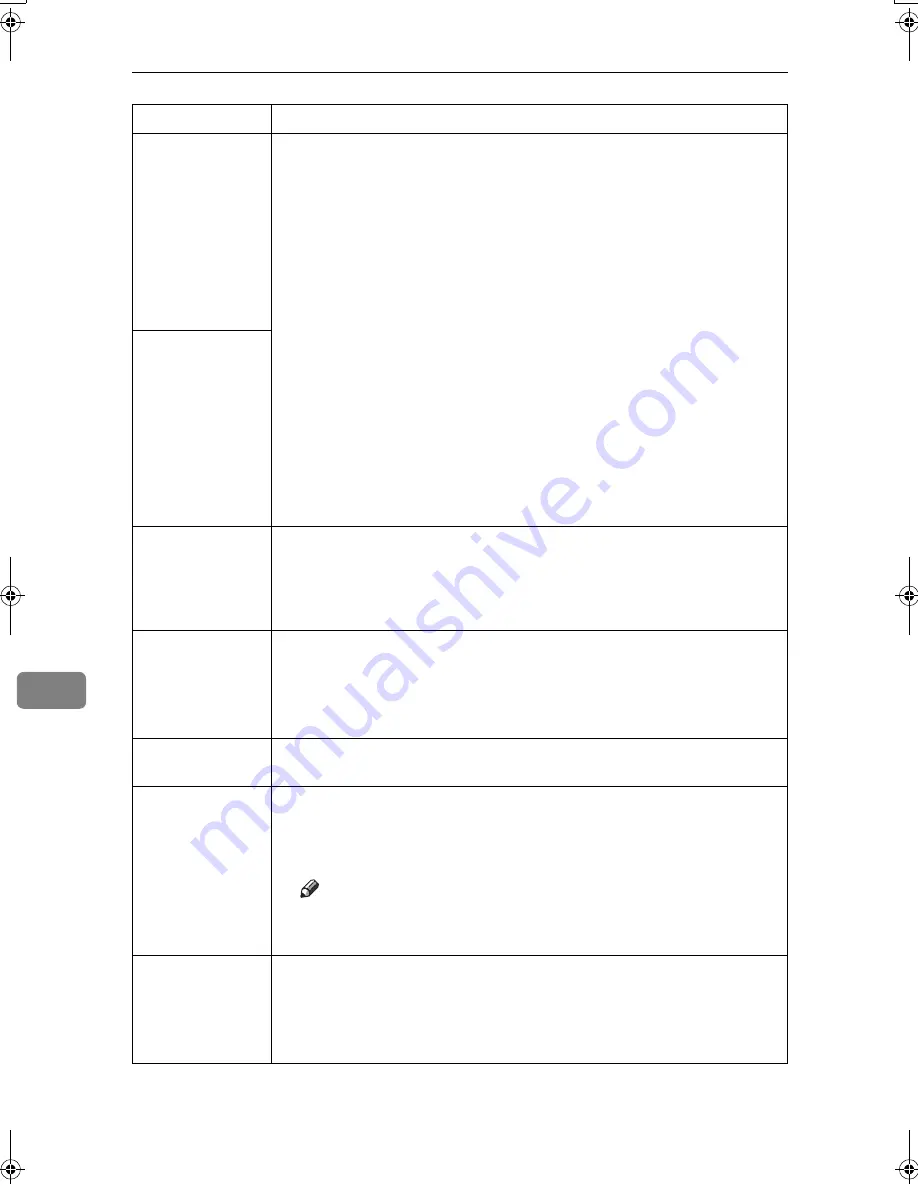
Appendix
146
8
When using Win-
dows 95/98/Me/
2000/XP, Win-
dows Server 2003,
or Windows NT
4.0, either com-
bined printing or
booklet print does
not come out as
expected.
Make sure the application's paper size and orientation settings match those
of the printer driver.
If a different paper size and orientation are set, select the same size and ori-
entation.
When using Win-
dows 95/98/Me/
2000/XP, Win-
dows Server 2003,
or Windows NT
4.0, Auto Re-
duce/Enlarge
print does not
come out as ex-
pected.
A print instruc-
tion was issued
from the compu-
ter, but printing
did not start.
User code management may have been set. Ask the administrator about
valid user codes. To print, the user code must be entered from the printer
driver.
The print job is not
canceled even
when the machine
is switched to of-
fline status.
Even when the machine is offline, printing is performed when
[
Job Accept-
ance Priority
]
has been set in
[
Parallel Interface
]
in the
[
Interface Settings
]
in the
System Settings menu. Change the setting of Signal Control to Printer pri-
ority.
See “User Tools (System Settings)”,
General Settings Guide
.
Photo images are
coarse.
Some applications reduce print resolution.
Fine dot pattern
does not print.
Make the following settings with the printer driver:
• Change the
[
Dithering:
]
setting on the
[
Image Adjustments
]
tab in the
[
Change User Settings...
]
dialog box on the
[
Print Quality
]
tab in the RPCS
printer driver.
Note
❒
To enable
[
Change User Settings...
]
, select the
[
User Setting
]
check box.
See the printer driver Help.
Images are cut off,
or excess is printed.
You may be using paper smaller than the size selected in the application.
Use the same size paper as that selected in the application. If you cannot
load paper of the correct size, use the reduction function to reduce the im-
age, and then print.
See the printer driver Help.
Problem
Causes and Solutions
JupiterC2GB-Print-F2_FM.book Page 146 Thursday, November 4, 2004 10:33 AM
Содержание 3228C
Страница 28: ...16...
Страница 46: ...Combined Function Operations 34 2...
Страница 60: ...Document Server 48 3...
Страница 130: ...Troubleshooting 118 5...
Страница 131: ...xClearing Misfeeds 119 5 AFZ009S...
Страница 132: ...Troubleshooting 120 5...
Страница 133: ...xClearing Misfeeds 121 5 AFZ010S...
Страница 134: ...Troubleshooting 122 5...
Страница 135: ...xClearing Misfeeds 123 5 AFZ011S...
Страница 136: ...Troubleshooting 124 5...
Страница 137: ...xClearing Misfeeds 125 5 AFZ012S...
Страница 142: ...Troubleshooting 130 5 Booklet Finisher AFZ013S...
Страница 144: ...Troubleshooting 132 5 Booklet Finisher AFZ014S...
Страница 154: ...Troubleshooting 142 5...
Страница 197: ...iii What You Can Do with This Machine Colour Functions Colour Adjustments GCMO022e...
Страница 198: ...iv AFZ003S...
Страница 199: ...v GCMO023e...
Страница 201: ...vii...
Страница 202: ...viii...
Страница 206: ...xii...
Страница 214: ...8...
Страница 224: ...Placing Originals 18 1...
Страница 252: ...Copying 46 2 Bottom K L Left 2 K 2 L Top 2 K L 2 Original location Stapling position 1 Exposure glass ADF...
Страница 308: ...Troubleshooting 102 4...
Страница 332: ...Specifications 126 6 AFZ029S...
Страница 350: ...144 GB GB B180 7501 MEMO...
Страница 362: ...4...
Страница 376: ...Getting Started 18 1...
Страница 482: ...Using the Document Server 124 6...
Страница 488: ...The Functions and Settings of the Machine 130 7...
Страница 516: ...158 MEMO...
Страница 517: ...159 MEMO...
Страница 518: ...160 GB GB B180 7510 MEMO...
Страница 530: ...2...
Страница 538: ...Getting Started 10 1...
Страница 578: ...Faxing 50 2...
Страница 593: ...Receiving Internet Fax 65 3 B B B B Check the message and then press Exit The standby display appears...
Страница 600: ...Using Internet Fax Functions 72 3...
Страница 623: ......
Страница 636: ...2...
Страница 660: ...Checking and Canceling Transmission Files 26 2...
Страница 680: ...Communication Information 46 3...
Страница 716: ...Other Transmission Features 82 4...
Страница 740: ...Reception Features 106 5...
Страница 762: ...Fax via Computer 128 6...
Страница 774: ...Simplifying the Operation 140 7...
Страница 788: ...Facsimile Features 154 8...
Страница 834: ...Solving Operation Problems 200 10...
Страница 849: ...215 MEMO...
Страница 850: ...216 AE AE B712 8521 MEMO...
Страница 851: ......
Страница 860: ...vi...
Страница 862: ...2...
Страница 876: ...Getting Started 16 1...
Страница 904: ...Sending Scan Files by Scan to Folder 44 3...
Страница 928: ...Delivering Scan Files 68 5...
Страница 932: ...Using the Network TWAIN Scanner Function 72 6...
Страница 968: ...Initial Scanner Setup 108 9...
Страница 986: ...Operating Instructions Scanner Reference GB GB B180 7518...
Страница 994: ...vi...
Страница 996: ...2...
Страница 1002: ...Getting Started 8 1...
Страница 1026: ...Preventing Information Leaks 32 2...
Страница 1030: ...Preventing Unauthorized Use of Functions and Settings 36 3...
Страница 1088: ...Specifying the Administrator Security Functions 94 6...
Страница 1094: ...Troubleshooting 100 7...
Страница 1147: ...153 MEMO...
Страница 1148: ...154 EN USA AE AE B180 7911 MEMO...
Страница 1149: ......






























