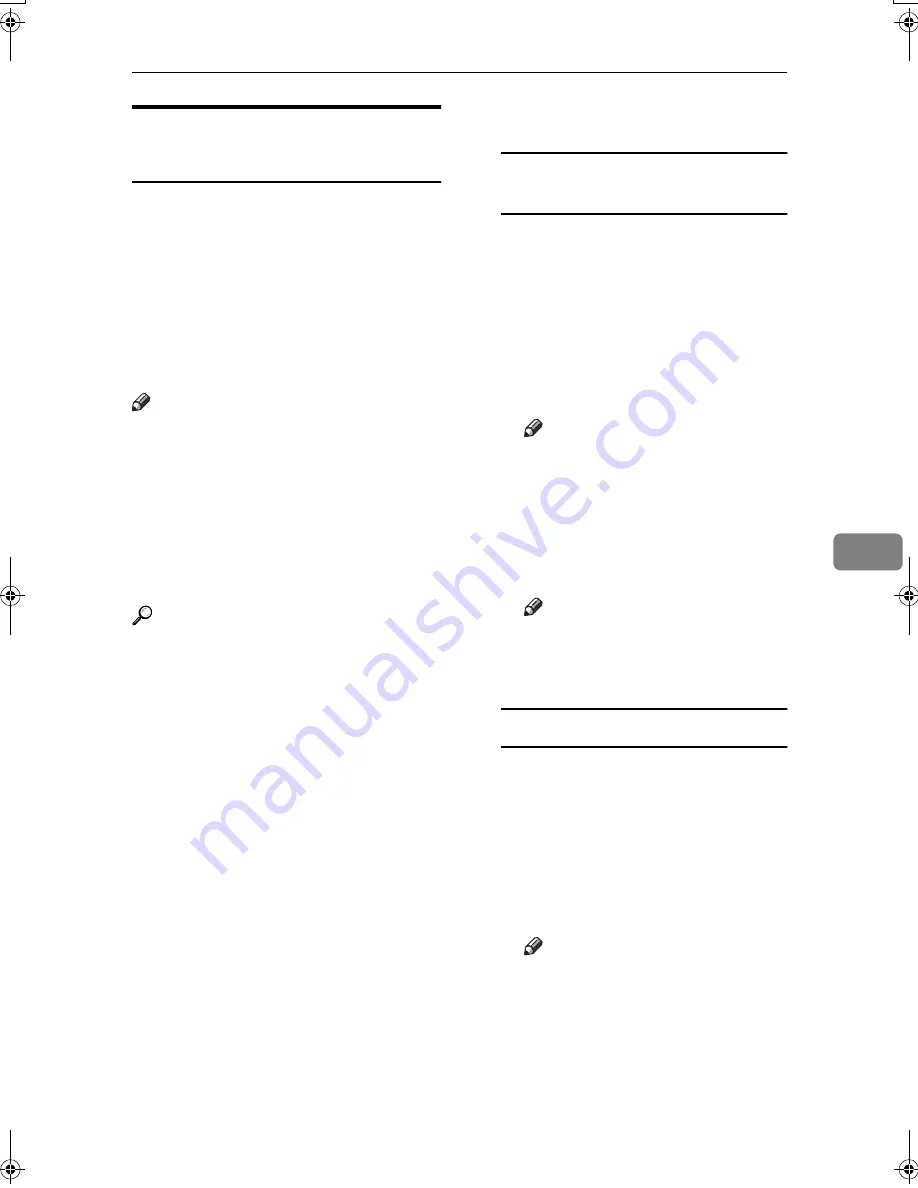
Viewing Fax Information Using a Web Browser
125
6
Programming Destination
Information from Web Browser
If the receiving machine is compliant
with T.37 full mode Internet Fax, you
can program the receiver's properties
from Web Image Monitor. You can
program the following properties:
• Compression type
• Paper size
• Character size
Note
❒
For the detailed description, see
Help for Web Image Monitor.
❒
When a receiver that is programmed
as full mode in the Address Book
returns a Reception Confirmation
e-mail, the contents of the newly
received e-mail overwrite the ex-
isting information.
Reference
p.53 “T.37 Full Mode”,
Facsimile
Reference <Basic Features>
AAAA
Start the Web browser.
BBBB
Enter the IP address of the ma-
chine you want to monitor after
“http://” in the address field.
The top screen is displayed.
CCCC
Click
[
Login
]
, and then enter the
Administrator's name and pass-
word.
DDDD
Click
[
Address Book
]
in the left pane.
The Address Book is displayed.
EEEE
Set the Internet Fax data format.
To edit machine properties
already programmed
A
Click the radio button to the
left of the machine you want to
m o d i f y , a n d t h e n c l i c k
[
Change
]
.
The
[
Edit User
]
page appears.
B
Set the properties for Internet
Fax data format other than the
mode selection.
Note
❒
If you change the mode to
“Simple”, you cannot set ma-
chine properties.
C
Click
[
OK
]
at the upper-right of
the screen.
The Address Book is displayed.
Note
❒
To cancel the setting, click
[
Cancel
]
in the upper-right of
the screen.
To add new receiver
A
Click
[
Add
]
.
The
[
Add User
]
page appears.
B
Check that
[
User
]
is selected in
the dropdown menu.
C
Enter the registration number,
name, and e-mail address, then
set the necessary properties.
Note
❒
You can set the Internet Fax
data format after entering the
e-mail address.
D
Click
[
Full
]
under
[
Internet Fax
data format:
]
, and set the proper-
ties according to the receiver's
properties.
JupterC2_Fax_AE-F_FM.book Page 125 Monday, December 13, 2004 2:32 PM
Содержание 3228C
Страница 28: ...16...
Страница 46: ...Combined Function Operations 34 2...
Страница 60: ...Document Server 48 3...
Страница 130: ...Troubleshooting 118 5...
Страница 131: ...xClearing Misfeeds 119 5 AFZ009S...
Страница 132: ...Troubleshooting 120 5...
Страница 133: ...xClearing Misfeeds 121 5 AFZ010S...
Страница 134: ...Troubleshooting 122 5...
Страница 135: ...xClearing Misfeeds 123 5 AFZ011S...
Страница 136: ...Troubleshooting 124 5...
Страница 137: ...xClearing Misfeeds 125 5 AFZ012S...
Страница 142: ...Troubleshooting 130 5 Booklet Finisher AFZ013S...
Страница 144: ...Troubleshooting 132 5 Booklet Finisher AFZ014S...
Страница 154: ...Troubleshooting 142 5...
Страница 197: ...iii What You Can Do with This Machine Colour Functions Colour Adjustments GCMO022e...
Страница 198: ...iv AFZ003S...
Страница 199: ...v GCMO023e...
Страница 201: ...vii...
Страница 202: ...viii...
Страница 206: ...xii...
Страница 214: ...8...
Страница 224: ...Placing Originals 18 1...
Страница 252: ...Copying 46 2 Bottom K L Left 2 K 2 L Top 2 K L 2 Original location Stapling position 1 Exposure glass ADF...
Страница 308: ...Troubleshooting 102 4...
Страница 332: ...Specifications 126 6 AFZ029S...
Страница 350: ...144 GB GB B180 7501 MEMO...
Страница 362: ...4...
Страница 376: ...Getting Started 18 1...
Страница 482: ...Using the Document Server 124 6...
Страница 488: ...The Functions and Settings of the Machine 130 7...
Страница 516: ...158 MEMO...
Страница 517: ...159 MEMO...
Страница 518: ...160 GB GB B180 7510 MEMO...
Страница 530: ...2...
Страница 538: ...Getting Started 10 1...
Страница 578: ...Faxing 50 2...
Страница 593: ...Receiving Internet Fax 65 3 B B B B Check the message and then press Exit The standby display appears...
Страница 600: ...Using Internet Fax Functions 72 3...
Страница 623: ......
Страница 636: ...2...
Страница 660: ...Checking and Canceling Transmission Files 26 2...
Страница 680: ...Communication Information 46 3...
Страница 716: ...Other Transmission Features 82 4...
Страница 740: ...Reception Features 106 5...
Страница 762: ...Fax via Computer 128 6...
Страница 774: ...Simplifying the Operation 140 7...
Страница 788: ...Facsimile Features 154 8...
Страница 834: ...Solving Operation Problems 200 10...
Страница 849: ...215 MEMO...
Страница 850: ...216 AE AE B712 8521 MEMO...
Страница 851: ......
Страница 860: ...vi...
Страница 862: ...2...
Страница 876: ...Getting Started 16 1...
Страница 904: ...Sending Scan Files by Scan to Folder 44 3...
Страница 928: ...Delivering Scan Files 68 5...
Страница 932: ...Using the Network TWAIN Scanner Function 72 6...
Страница 968: ...Initial Scanner Setup 108 9...
Страница 986: ...Operating Instructions Scanner Reference GB GB B180 7518...
Страница 994: ...vi...
Страница 996: ...2...
Страница 1002: ...Getting Started 8 1...
Страница 1026: ...Preventing Information Leaks 32 2...
Страница 1030: ...Preventing Unauthorized Use of Functions and Settings 36 3...
Страница 1088: ...Specifying the Administrator Security Functions 94 6...
Страница 1094: ...Troubleshooting 100 7...
Страница 1147: ...153 MEMO...
Страница 1148: ...154 EN USA AE AE B180 7911 MEMO...
Страница 1149: ......






























