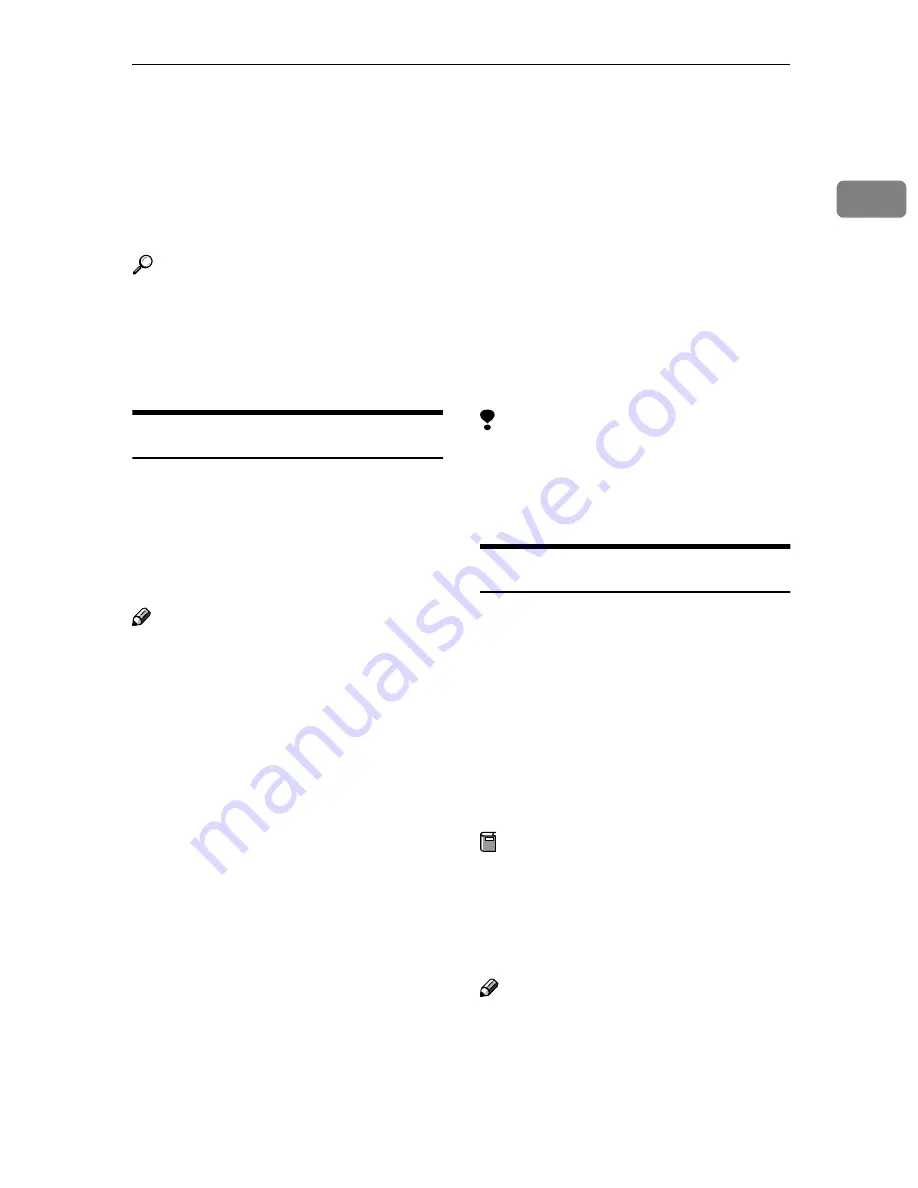
Installing Software
11
1
Installing Software
This section describes how to install
the software supplied on the “Scan-
ner Driver and Document Manage-
ment Utility” CD-ROM.
Reference
For details about the software on
the CD-ROM and the system re-
quirements of the software, see
p.117 “Software Supplied on CD-
ROM”.
Quick Install
When the CD-ROM is inserted into a
client computer running Windows
95/98/Me/2000/XP, Windows Serv-
er 2003, or Windows NT 4.0, the in-
staller starts automatically (Auto
Run) to install various software.
Note
❒
If Plug and Play starts, click
[
Can-
cel
]
in the
[
New Hardware Found
]
,
[
Device Driver Wizard
]
, or
[
Found New
Hardware Wizard
]
dialog box, and
then insert the CD-ROM. The
[
New
Hardware Found
]
,
[
Device Driver Wiz-
ard
]
, or
[
Found New Hardware Wizard
]
dialog box appears depending on
the operating system used.
❒
Auto Run may not automatically
work with certain operating sys-
tem settings. If this happens,
launch “SETUP.exe” on the CD-
ROM root directory.
❒
To disable Auto Run, press the
{{{{
SHIFT
}}}}
key when inserting the
CD-ROM into the drive and keep it
pressed until the computer finish-
es reading from the CD-ROM.
❒
If
[
Cancel
]
is selected during instal-
lation, the installation will be
stopped and all the remaining soft-
ware will not be installed. If
[
Can-
cel
]
has been selected, reinstall the
remaining software after restarting
the client computer.
❒
For information about the software
that can be installed by Auto Run,
see p.117 “Software Supplied on
CD-ROM”.
Limitation
❒
For installation under Windows
2000/XP, Windows Server 2003, or
Windows NT 4.0, log on as an Ad-
ministrators group member.
TWAIN Driver
To use the machine as a network
TWAIN scanner, it is essential to in-
stall the TWAIN Driver on a client
computer.
If an application that su pp orts
TWAIN is not installed on the client
computer, it is also necessary to in-
stall DeskTopBinder. For information
about the installation of DeskTop-
Binder, see p.12 “DeskTopBinder”.
Preparation
Before installation, check the sys-
tem requirements for the TWAIN
Driver. For details about the sys-
tem requirements, see p.117 “Soft-
ware Supplied on CD-ROM”.
Note
❒
Use Auto Run for installation.
AAAA
Start Windows, and then insert
the CD-ROM labeled “Scanner
Driver and Document Manage-
ment Utility” into the CD-ROM
drive of the client computer.
Содержание 3228C
Страница 28: ...16...
Страница 46: ...Combined Function Operations 34 2...
Страница 60: ...Document Server 48 3...
Страница 130: ...Troubleshooting 118 5...
Страница 131: ...xClearing Misfeeds 119 5 AFZ009S...
Страница 132: ...Troubleshooting 120 5...
Страница 133: ...xClearing Misfeeds 121 5 AFZ010S...
Страница 134: ...Troubleshooting 122 5...
Страница 135: ...xClearing Misfeeds 123 5 AFZ011S...
Страница 136: ...Troubleshooting 124 5...
Страница 137: ...xClearing Misfeeds 125 5 AFZ012S...
Страница 142: ...Troubleshooting 130 5 Booklet Finisher AFZ013S...
Страница 144: ...Troubleshooting 132 5 Booklet Finisher AFZ014S...
Страница 154: ...Troubleshooting 142 5...
Страница 197: ...iii What You Can Do with This Machine Colour Functions Colour Adjustments GCMO022e...
Страница 198: ...iv AFZ003S...
Страница 199: ...v GCMO023e...
Страница 201: ...vii...
Страница 202: ...viii...
Страница 206: ...xii...
Страница 214: ...8...
Страница 224: ...Placing Originals 18 1...
Страница 252: ...Copying 46 2 Bottom K L Left 2 K 2 L Top 2 K L 2 Original location Stapling position 1 Exposure glass ADF...
Страница 308: ...Troubleshooting 102 4...
Страница 332: ...Specifications 126 6 AFZ029S...
Страница 350: ...144 GB GB B180 7501 MEMO...
Страница 362: ...4...
Страница 376: ...Getting Started 18 1...
Страница 482: ...Using the Document Server 124 6...
Страница 488: ...The Functions and Settings of the Machine 130 7...
Страница 516: ...158 MEMO...
Страница 517: ...159 MEMO...
Страница 518: ...160 GB GB B180 7510 MEMO...
Страница 530: ...2...
Страница 538: ...Getting Started 10 1...
Страница 578: ...Faxing 50 2...
Страница 593: ...Receiving Internet Fax 65 3 B B B B Check the message and then press Exit The standby display appears...
Страница 600: ...Using Internet Fax Functions 72 3...
Страница 623: ......
Страница 636: ...2...
Страница 660: ...Checking and Canceling Transmission Files 26 2...
Страница 680: ...Communication Information 46 3...
Страница 716: ...Other Transmission Features 82 4...
Страница 740: ...Reception Features 106 5...
Страница 762: ...Fax via Computer 128 6...
Страница 774: ...Simplifying the Operation 140 7...
Страница 788: ...Facsimile Features 154 8...
Страница 834: ...Solving Operation Problems 200 10...
Страница 849: ...215 MEMO...
Страница 850: ...216 AE AE B712 8521 MEMO...
Страница 851: ......
Страница 860: ...vi...
Страница 862: ...2...
Страница 876: ...Getting Started 16 1...
Страница 904: ...Sending Scan Files by Scan to Folder 44 3...
Страница 928: ...Delivering Scan Files 68 5...
Страница 932: ...Using the Network TWAIN Scanner Function 72 6...
Страница 968: ...Initial Scanner Setup 108 9...
Страница 986: ...Operating Instructions Scanner Reference GB GB B180 7518...
Страница 994: ...vi...
Страница 996: ...2...
Страница 1002: ...Getting Started 8 1...
Страница 1026: ...Preventing Information Leaks 32 2...
Страница 1030: ...Preventing Unauthorized Use of Functions and Settings 36 3...
Страница 1088: ...Specifying the Administrator Security Functions 94 6...
Страница 1094: ...Troubleshooting 100 7...
Страница 1147: ...153 MEMO...
Страница 1148: ...154 EN USA AE AE B180 7911 MEMO...
Страница 1149: ......






























