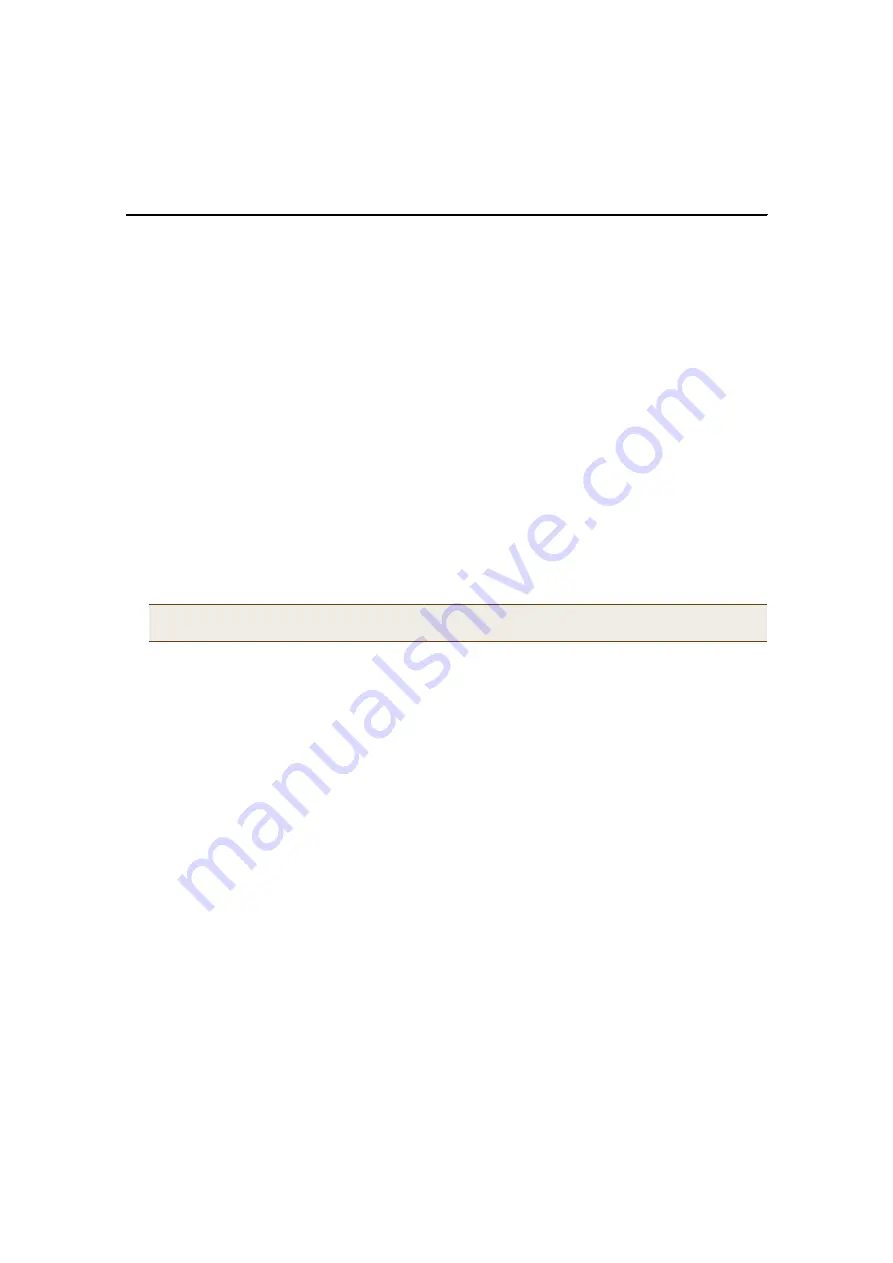
Chapter 3 Using HiveManager
32
Aerohive
U
PDATING
H
IVE
AP F
IRMWARE
The HiveManager makes it easy to update firmware running on managed HiveAPs. First, you obtain new HiveAP
firmware from Aerohive support and upload it to the HiveManager. Then you push the firmware to the HiveAPs and
activate it by rebooting the HiveAPs.
1. Contact Aerohive support to obtain a new HiveOS image.
2. Save the HiveOS image file to a directory on your local management system or network.
3. Log in to the HiveManager and navigate to
HiveAP Management
>
HiveAP Image
.
4. On the HiveAP Image page, enter either of the following
—
depending on how you intend to upload the HiveOS
image file to the HiveManager
—
and then click
OK
:
To load a HiveOS image file from a directory on your local management system:
•
Local: (
select
); type the directory path and image file name, or click
Browse
, navigate to the image file,
and select it.
To load a HiveOS image file from a TFTP server:
•
TFTP IP Address: (
select
); enter the IP address and port number of the TFTP server (the default port
number for TFTP is 69).
•
Image Path: Enter the path to the HiveOS image file. If the file is in the root directory of the TFTP server,
you can leave this field empty.
•
Image Name: Type the name of the HiveOS image file.
5. Click
HiveAP Management
>
Managed HiveAPs
.
6. In the Managed HiveAPs window, select the HiveAP (or SHIFT-select multiple HiveAPs), right-click, and select
Update
>
Upload and Activate SW Image
.
The Upload Image dialog box appears.
7. Enter the following, and then click
OK
:
•
In the Update column, select the check box for each HiveAP whose software you want to update.
•
In the Image List, select the HiveOS image that you want to load on the selected HiveAPs.
•
In the Activation Time section, select one of the following options depending on when you want to activate
the software
—
by rebooting the HiveAPs
—
after the HiveManager finishes loading it:
•
Activate at: Select and set the time at which you want the HiveManager to activate the software.
•
Activate now: Select to load the software on the selected HiveAPs and activate it immediately.
•
Until next reboot: Select to load the software and not activate it. The loaded software gets activated
the next time the HiveAP reboots.
8. When prompted to confirm the upload operation, click
OK
.
Note:
To delete an old image file, select the file in the Images in existence window, right-click it, and select
Remove
from the short-cut menu.
Содержание HiveAP 20 ag
Страница 1: ...Aerohive Deployment Guide...
Страница 6: ...HiveAP Compliance Information 6 Aerohive...
Страница 64: ...Chapter 4 HiveManager Examples 64 Aerohive...
















































