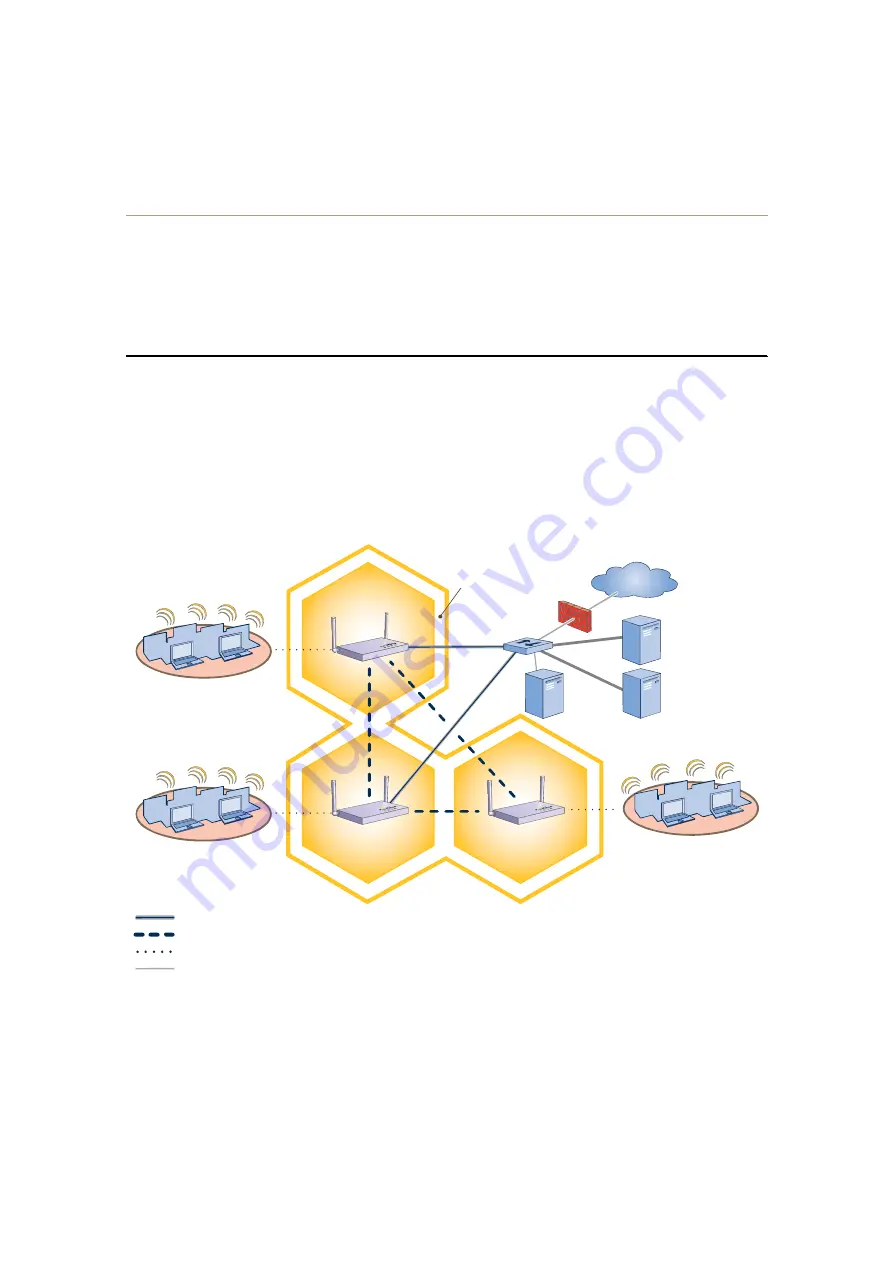
Chapter 6 Deployment Examples (CLI)
78
Aerohive
Step 4
Configure wireless clients
Define the "employee" SSID on all the wireless clients in wireless network-2 and -3. Specify WPA-PSK for network
authentication, AES or TKIP for data encryption, and the preshared key
N38bu7Adr0n3
.
The setup of hive1 is complete. Wireless clients can now associate with the HiveAPs using SSID "employee" and
access the network. The HiveAPs communicate with each other to share client associations (to support fast roaming)
and routing data (to select optimal data paths).
E
XAMPLE
3: U
SING
IEEE 802.1X A
UTHENTICATION
In this example, you use a Microsoft AD (Active Directory) server and a RADIUS server to authenticate wireless
network users. To accomplish this, you make the following modifications to the hive set up in
"Deploying a Hive"
:
•
Configure settings for the RADIUS server on the HiveAPs
•
Change the SSID parameters on the HiveAPs and wireless clients to use IEEE 802.1X
The basic network design is shown in
Figure 3
.
Figure 3
Hive and 802.1X Authentication
Wireless Network-1
Switch
Firewall
Internet
DHCP
Server
Wireless Network-2
Wireless Network-3
Wired Hive Backhaul Communications
HiveAP-1
HiveAP-2
HiveAP-3
Wireless Hive Backhaul Communications
Wireless Network Access Connections
The HiveAPs receive PEAP (Protected EAP) authentication requests
from clients and forward them inside RADIUS authentication packets
to the RADIUS server at 10.1.1.10. The RADIUS server is in turn
linked to the database of the Active Directory server on which all the
user accounts have previously been created and stored.
RADIUS Server
10.1.1.10
Active Directory
Server
Wired Ethernet Network Connections
Hive1
Содержание HiveAP 20 ag
Страница 1: ...Aerohive Deployment Guide...
Страница 6: ...HiveAP Compliance Information 6 Aerohive...
Страница 64: ...Chapter 4 HiveManager Examples 64 Aerohive...













































