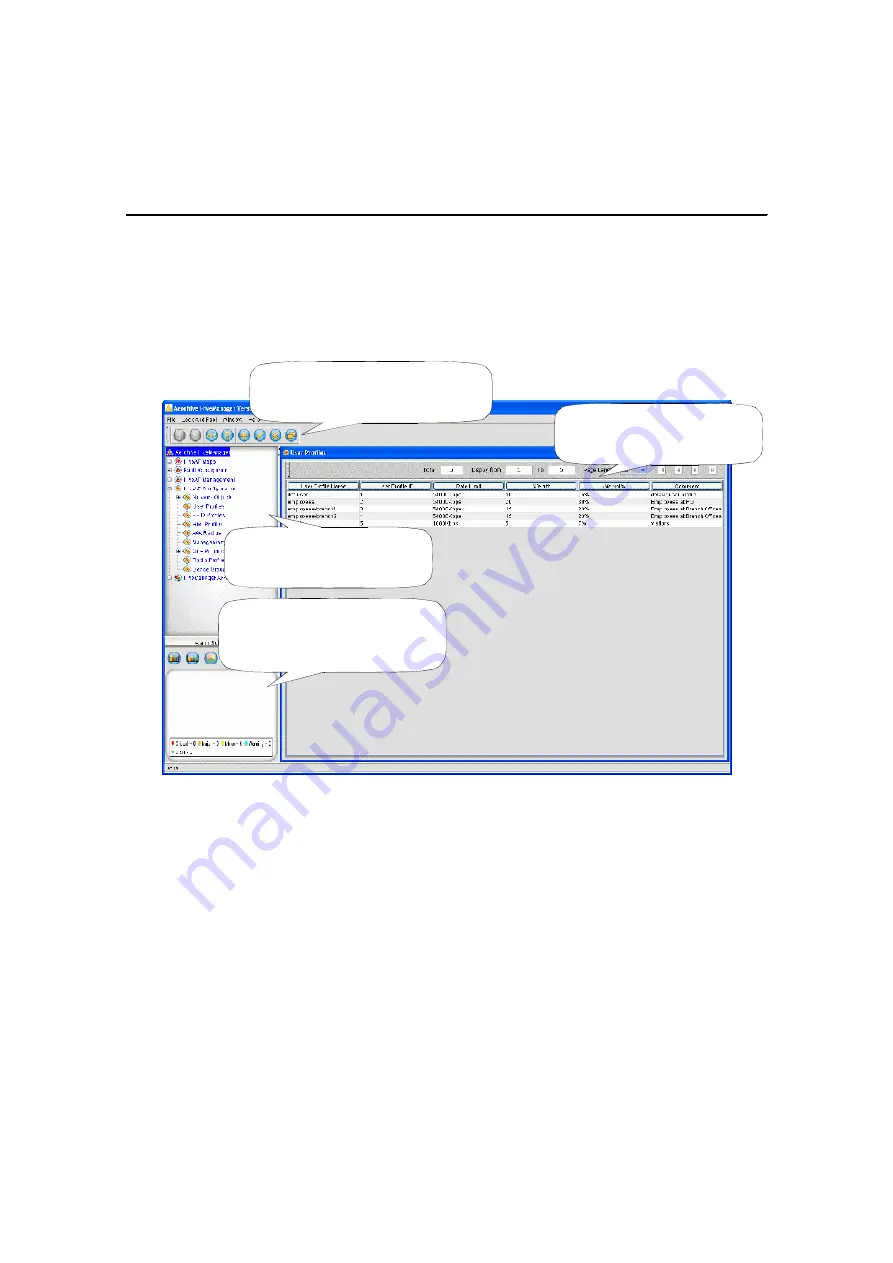
Chapter 3 Using HiveManager
28
Aerohive
I
NTRODUCTION THE THE
H
IVE
M
ANAGER
GUI
Using the HiveManager GUI, you can set up the configurations needed to deploy large numbers of HiveAPs. The
configuration workflow is described in
"HiveManager Configuration Workflow" on page 31
. The GUI consists of
several important sections, which are shown in
Figure 4
.
Figure 4
Important Sections of the HiveManager GUI
Some convenient aspects that the HiveManager GUI offers are the ability to detach windows, clone configurations,
sort displayed information, and apply configurations to multiple HiveAPs at once. A brief overview of this
functionality is presented in the following sections.
Main Window:
This is the primary
window in which you set and view
various parameters. You can detach
this window to reposition and resize it.
Alarm Summary View:
The HiveManager
displays any alarms detected on managed
HiveAPs here. You can choose one of
three different display options: a table, a
bar chart, or a pie chart.
Menu Tree:
The menu tree provides a
simple method for navigating through the
HiveManager GUI. Items you select in the
menu tree appear in the main window.
Shortcut Toolbar:
The buttons displayed in
this toolbar are for commonly performed
actions. They change as needed to match the
items selected in the menu tree.
Содержание HiveAP 20 ag
Страница 1: ...Aerohive Deployment Guide...
Страница 6: ...HiveAP Compliance Information 6 Aerohive...
Страница 64: ...Chapter 4 HiveManager Examples 64 Aerohive...
















































