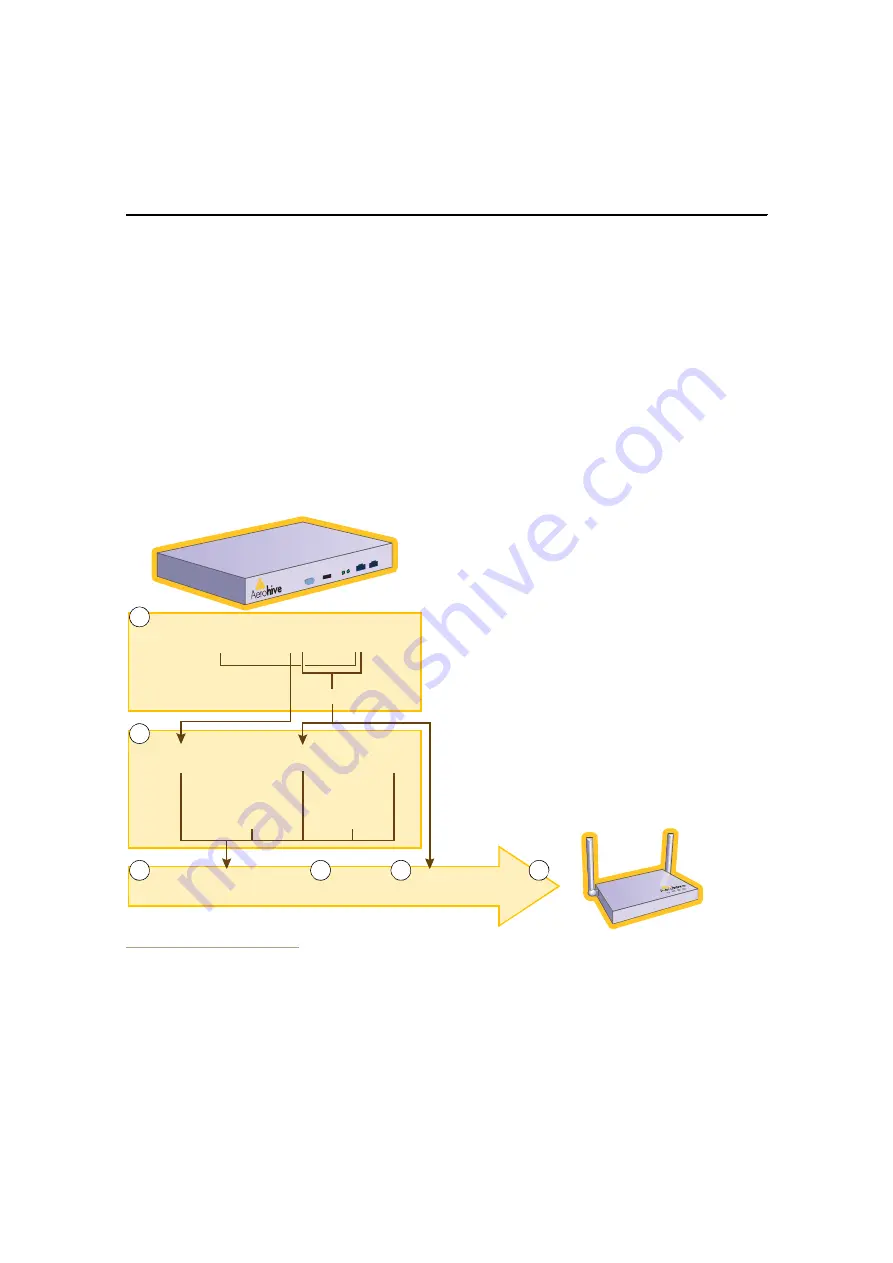
Deployment Guide
31
H
IVE
M
ANAGER
C
ONFIGURATION
W
ORKFLOW
H
IVE
M
ANAGER
C
ONFIGURATION
W
ORKFLOW
Assuming that you have already installed your HiveAPs, uploaded maps (see
"Setting Up Topology Maps" on page 37
),
and decided on the features and settings you want them to use, you are now ready to start configuring the HiveAPs
through the HiveManager
2
. When using the HiveManager to configure HiveAPs, you first define objects that you later
reference when configuring other objects. The typical workflow, shown in
Figure 9
, proceeds like this:
1. Define network objects. You can then reference them when defining QoS traffic classification and marking
settings, SSID profiles, and hive profiles. If you do not plan to use network objects, you can skip this step.
2 and 3. Configure various features and compile them into a device group.
4 and 5. Define radio profiles (or use default settings) and hive profiles. You can define radio profiles at any point in
the configuration process because they do reference any other previously defined object. Similarly, if you do
not make use of MAC filters in the hive profile configuration, you can define those at any point in the process.
6. Assign the device group, radio profile, and hive profile to one or more HiveAPs and then push the configurations
to the physical devices on the network.
Figure 9
Configuration Workflow
2. When HiveAPs are in the same subnet as the HiveManager, they can use CAPWAP (Control and Provisioning of Wireless Access
Points) to discover the HiveManager on the network. CAPWAP works within a layer-2 broadcast domain and is enabled by
default on all HiveAPs. If the HiveAPs and HiveManager are in different subnets, then you must configure the DHCP server to
include option 225 in its responses to DHCPDISCOVER and DHCPREQUEST messages from the HiveAPs. This option provides
either the IP address or domain name of the HiveManager. If it provides the domain name, then you must also configure
resource records for the HiveManager on the DNS server that is authoritative for that domain. With this information, the
HiveAPs can contact the HiveManager.
MAC Filters
User Profiles
(QoS Policy
+
User Profile ID)
SSID
Profiles
Management
Service Set
(DNS, NTP,
Syslog)
AAA
Settings
Device Group
(User P SSID + VLAN)
Radio
Profiles
Hive
Profile
HiveManager
HiveAP
1. If you need to reference network objects in QoS traffic
classifications, SSID profiles, and hive profiles, you must define
them first. Otherwise, this step is unnecessary.
3. Compose a device group by referencing elements set in Step 2.
2. Use default settings or configure new settings for various
features that, when combined, constitute a device group:
•
QoS traffic classification and marking
•
User profiles (a combination of QoS policy settings
—
mainly
traffic forwarding rates and schedules
—
and a user profile ID)
•
SSID profiles
•
Management service set (DNS, NTP, and syslog)
•
AAA settings (for user authentication using IEEE 802.1X with
RADIUS)
1
2
3
4
5
QoS Classification
and Marking
4. Use default settings or define one or more radio profiles for the
HiveAP to use.
5. Define a hive profile to which the HiveAP will belong.
6. Apply the device group, radio profiles, and hive profile to one or
more HiveAPs, and then push the configurations to the physical
devices across the network.
6
Services, MAC Addresses, MAC OUIs
Network Objects:
Содержание HiveAP 20 ag
Страница 1: ...Aerohive Deployment Guide...
Страница 6: ...HiveAP Compliance Information 6 Aerohive...
Страница 64: ...Chapter 4 HiveManager Examples 64 Aerohive...






























