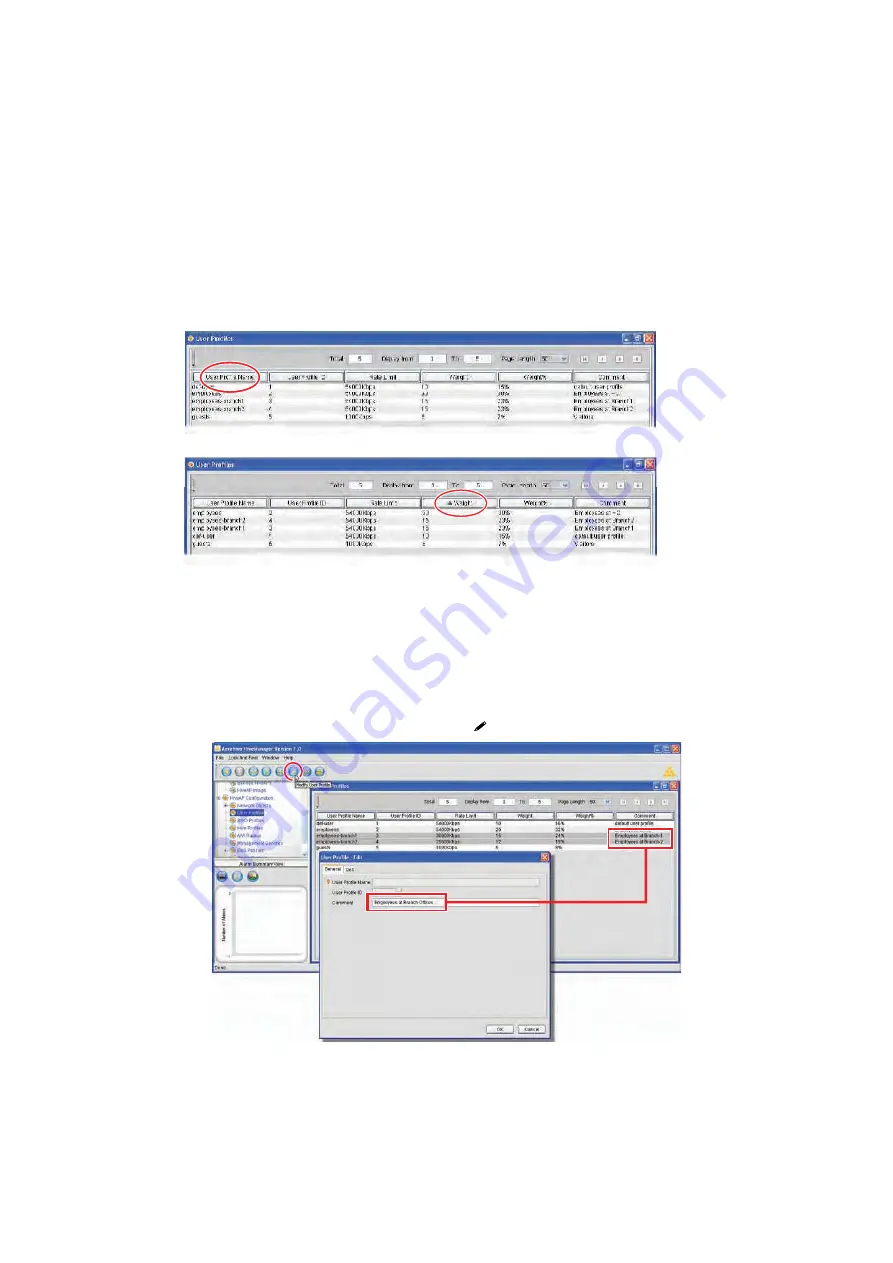
Chapter 3 Using HiveManager
30
Aerohive
Sorting Displayed Data
You can control how the GUI displays data in the main window by clicking a column header. This causes the
displayed content to reorder itself alphabetically or numerically in either ascending or descending order. Clicking
the header a second time reverses the order in which the data is displayed.
Figure 7
Sorting User Profiles by Name and then by Weight
Multiselecting
You can select multiple objects to make the same modifications to all of them at one time.
Figure 8
Selecting Two User Profiles to Change the Comment
By default, displayed objects are sorted alphabetically by name.
By clicking the heading of a column, you can reorder the display of objects either alphabetically or
numerically, depending on the content of the selected column. Here you reorder the data by weight.
The changes you make in the Edit User
Profile dialog box apply to both of the
selected user profiles. Here, you are
changing the comment.
Shift-click to select multiple contiguous objects or control-click to select multiple
noncontiguous objects. Then click the
Modify
button (
) in the toolbar.
Содержание HiveAP 20 ag
Страница 1: ...Aerohive Deployment Guide...
Страница 6: ...HiveAP Compliance Information 6 Aerohive...
Страница 64: ...Chapter 4 HiveManager Examples 64 Aerohive...






























