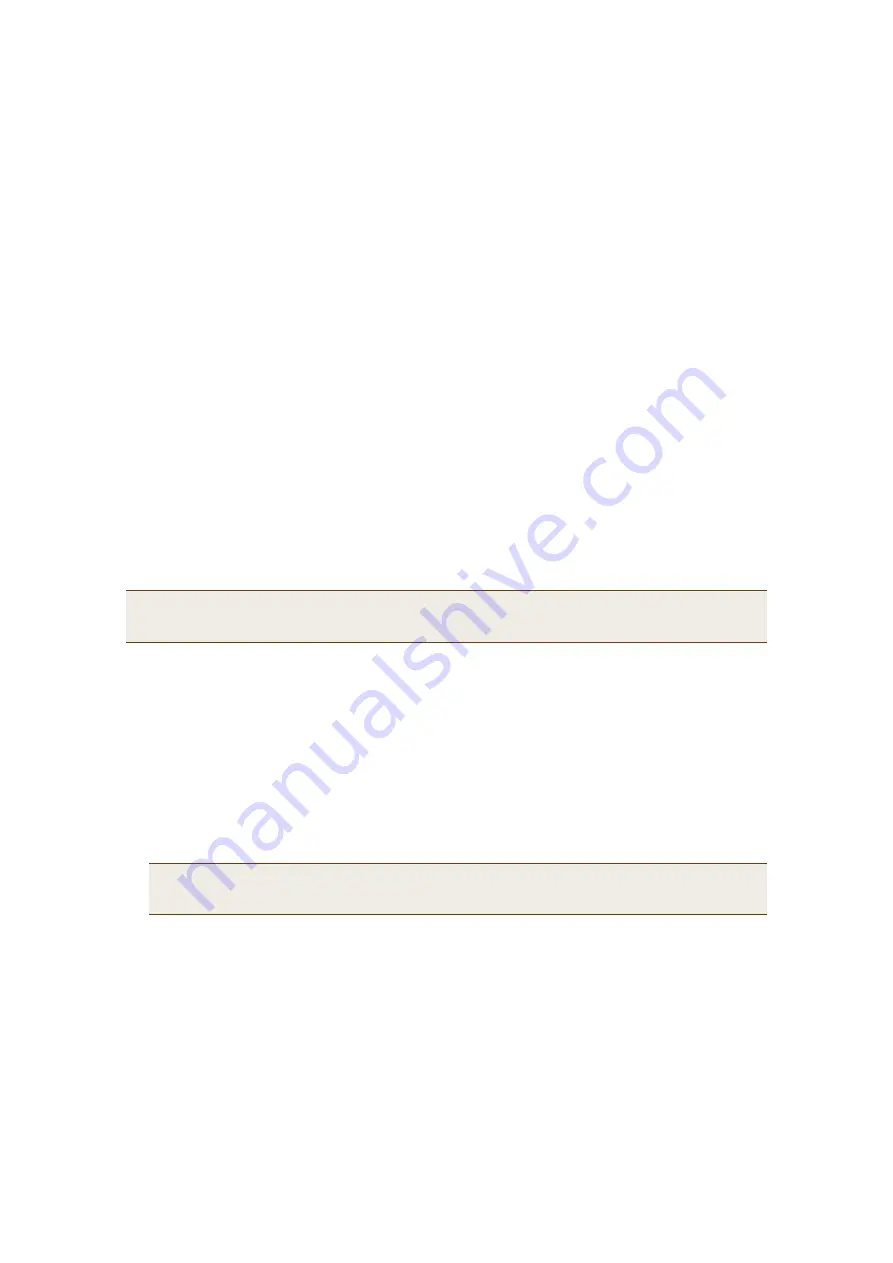
Deployment Guide
69
Chapter 6
Deployment Examples (CLI)
This chapter presents several deployment examples to introduce the primary tasks involved in configuring HiveAPs
through the HiveOS CLI.
In
"Deploying a Single HiveAP" on page 70
, you deploy one HiveAP as an autonomous access point. This is the
simplest configuration: you only need to enter and save three commands.
In
"Deploying a Hive" on page 73
, you add two more HiveAPs to the one deployed in the first example to form a hive
with three members. The user authentication method in this and the previous example is very simple: a preshared
key is defined and stored locally on each HiveAP and on each wireless client.
In
"Using IEEE 802.1X Authentication" on page 78
, you change the user authentication method. Taking advantage of
existing Microsoft AD (Active Directory) user accounts, the HiveAPs use IEEE 802.1X EAP (Extensible Authentication
Protocol) to forward authentication requests to a RADIUS server whose database is linked to that of the AD server.
In
"Applying QoS" on page 81
, you apply QoS (Quality of Service) filters to user traffic so that delay-sensitive voice
traffic receives higher priority than other more delay-resistant traffic.
Because each example builds on the previous one, it is recommended to read them sequentially. Doing so will help
build an understanding of the fundamentals involved in configuring HiveAPs.
If you want to view just the CLI commands used in the examples, see
"CLI Commands for Examples" on page 87
.
Having the commands in blocks by themselves makes it easy to copy-and-paste them at the command prompt.
The following are the equipment and network requirements for these examples:
•
Equipment
•
Management system (computer) capable of creating a serial connection to the HiveAP
•
VT100 emulator on the management system
•
Serial cable (also called a "null modem cable") that ships as an option with the HiveAP product. You use this
to connect your management system to the HiveAP.
•
Network
•
Layer 2 switch through which you connect the HiveAP to the wired network
•
Ethernet cable
—
either straight-through or cross-over
•
Network access to a DHCP server
•
For the third and fourth examples, network access to an AD (Active Directory) server and RADIUS server
Note:
To focus attention on the key concepts of an SSID (first example), hive (second example), and IEEE 802.1X
authentication (third example), QoS was intentionally omitted from these examples. However, the QoS
settings you define in the last example can apply equally well to the configurations in the others.
Note:
You can also access the CLI by using Telnet or SSH (Secure Shell). After connecting a HiveAP to the
network, make either a Telnet or SSH connection to the IP address that the DHCP server assigns the
mgt0 interface.
Содержание HiveAP 20 ag
Страница 1: ...Aerohive Deployment Guide...
Страница 6: ...HiveAP Compliance Information 6 Aerohive...
Страница 64: ...Chapter 4 HiveManager Examples 64 Aerohive...
















































