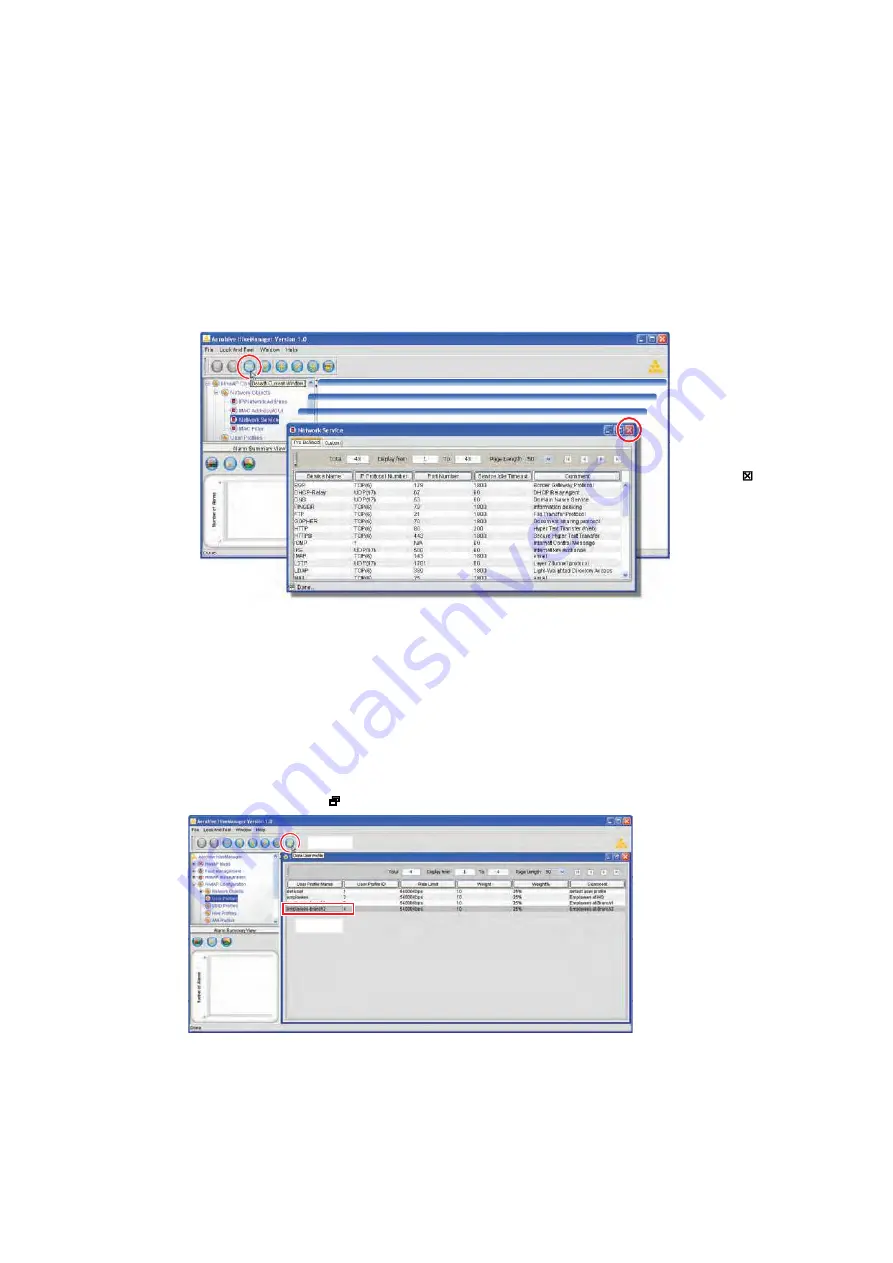
Deployment Guide
29
I
NTRODUCTION THE THE
H
IVE
M
ANAGER
GUI
Detaching Windows
When a HiveManager window contains so much information that you cannot display everything you want to see, you
can detach it from the confines of its framed area. Click the
Detach Current Window
button in the toolbar. Then
you can resize and reshape it to the dimensions you want, essentially customizing your work space.
Figure 5
Detaching the Predefined Services Window
Cloning Configurations
When you need to configure multiple similar objects, you can save time by configuring just the first object, cloning
it, and then making slight modifications to the subsequent objects. With this approach, you can avoid re-entering
repeated data.
Figure 6
Cloning a User Profile
Detach a window and then make it taller or shorter,
wider or narrower, full screen or completely minimized.
To return a
detached window
to the main window
frame, click the
Close
button (
).
To detach a
window, click
the
Detach
button in the
toolbar.
ïò Í»´»½¬
îò Ý´·½µ
To clone an object, select it in the main window, and
then click the
Clone
button (
) in the toolbar.
Содержание HiveAP 20 ag
Страница 1: ...Aerohive Deployment Guide...
Страница 6: ...HiveAP Compliance Information 6 Aerohive...
Страница 64: ...Chapter 4 HiveManager Examples 64 Aerohive...






























