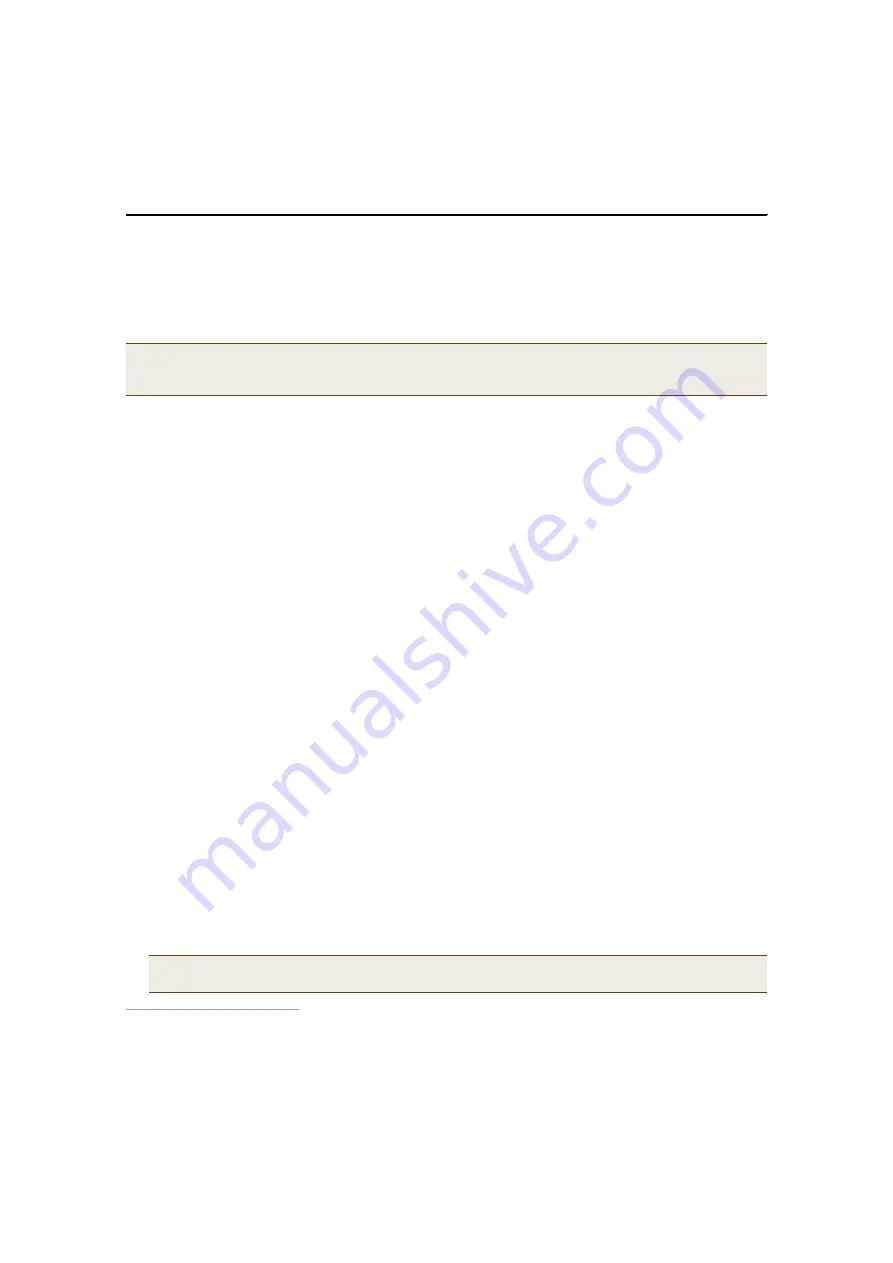
Deployment Guide
25
I
NSTALLING AND
C
ONNECTING TO THE
H
IVE
M
ANAGER
GUI
I
NSTALLING AND
C
ONNECTING TO THE
H
IVE
M
ANAGER
GUI
To begin using the HiveManager GUI, you must first configure one or both of its interfaces to be accessible on the
network, put the HiveManager and your management system (that is, your computer) on the network, and then
make an HTTP connection from your system to the MGT port of the HiveManager and download the GUI application
for use with JWS (Java Web Start).
Besides the HiveManager and your management system, you need two Ethernet cables and a serial cable (or "null
modem"). The Ethernet cables can be standard cat3, cat5, cat5e, or cat6 cables with T568A or T568B terminations
and RJ-45 connectors. The serial cable must comply with the RS-232 standard and terminate on the HiveManager
end with a female DB-9 connector. (For more details, see
"Ethernet and Console Ports" on page 19
.)
The GUI requirements for the management system are as follows:
•
Standard browser that associates JNLP (Java Network Launching Protocol) file types with the Java application
(The Java installation typically makes this association automatically, although not in all UNIX environments.)
•
JRE (Java Runtime Environment) version 1.5 or later
1
•
JWS application, which is automatically installed with JRE 1.4.2 or later
•
VT100 terminal emulation program, such as Tera Term Pro
©
(a free terminal emulator) or Hilgraeve
Hyperterminal
®
(provided with Windows
®
operating systems)
Changing Network Settings for the HiveManager
To be able to connect the HiveManager to the network, you must first set the IP address/netmask of its MGT
interface so that it is in the subnet to which you plan to cable it. To do this, you can use the startup wizard that is
available through the console port.
1. Connect the power cable to a 100
–
240-volt power source, and use the switch on the back panel to turn on the
HiveManager.
2. Connect one end of an RS-232 serial cable to the serial port (or Com port) on your management system.
3. Connect the other end of the cable to the male DB-9 console port on the HiveManager.
4. On your management system, run a VT100 emulation program using the following settings:
•
Bits per second (baud rate): 9600
•
Data bits: 8
•
Parity: none
•
Stop bits: 1
•
Flow control: none
5. Log in by entering the default user name (
root
) and password (
aerohive
).
6. The network startup wizard automatically starts. If not, enter the following command:
startupWizard.sh
7. Follow the instructions in the wizard to configure the IP address and netmask for the MGT and LAN interfaces,
as well as the default gateway and host name of the HiveManager and its primary DNS server.
Note:
The MGT and LAN interfaces must be in different subnets. The MGT interface is for managing the
HiveManager and the LAN interface is for managing HiveAPs. If you use only one interface for both types of
management traffic, you must use the MGT interface.
1. JRE 1.5 is basically the same as JRE 5.0. However, JRE 1.5 version names are more granular (1.5.0_01, 1.5.0_02, 1.5.0_03, and
so on). Use JRE 1.5.0_06 or later or the latest version of JRE 5.0.
Note:
The default IP address/netmask for the MGT interface is 192.168.2.10/24, and the IP address of the
default gateway is 192.168.2.254.
Содержание HiveAP 20 ag
Страница 1: ...Aerohive Deployment Guide...
Страница 6: ...HiveAP Compliance Information 6 Aerohive...
Страница 64: ...Chapter 4 HiveManager Examples 64 Aerohive...















































