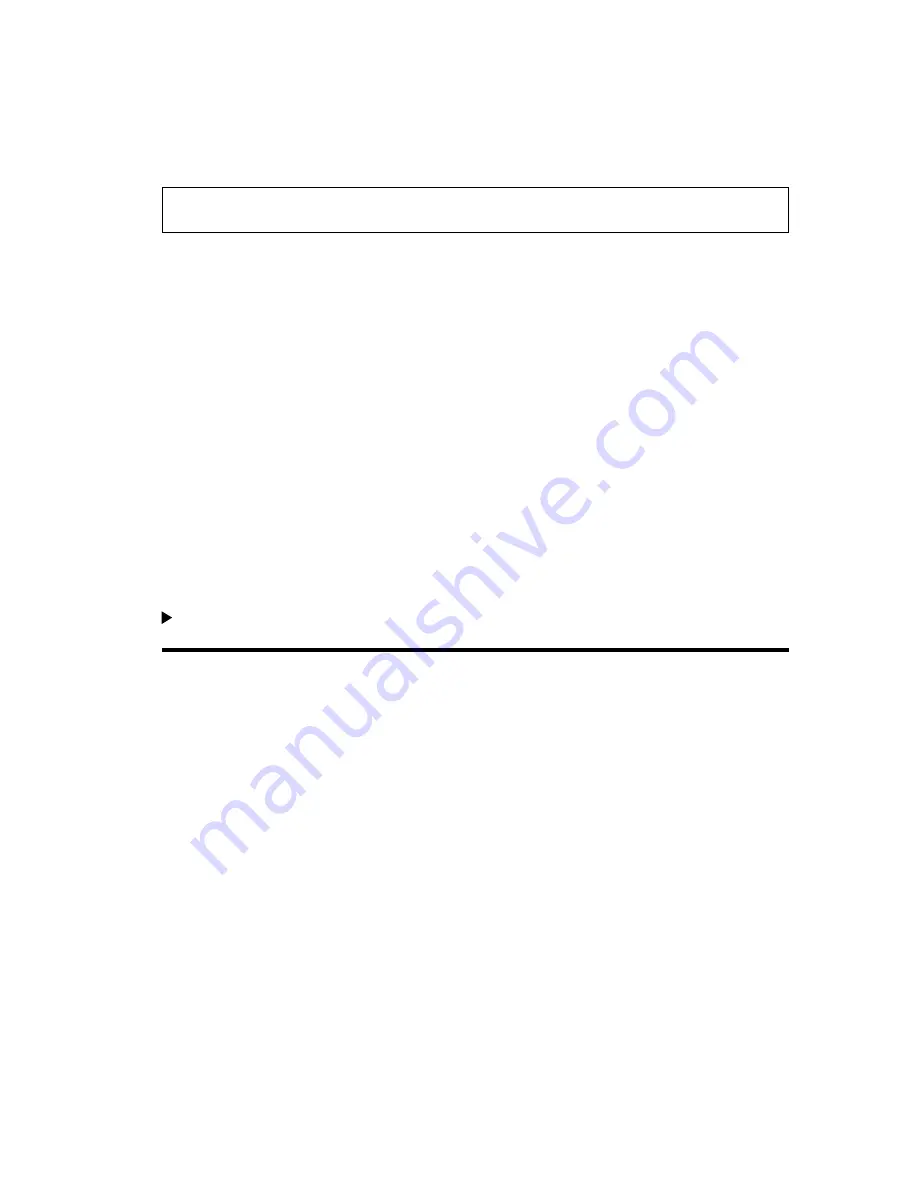
2
3
Locating missing files
Adobe Premiere Elements doesn’t store original source files in a project—it references the
file name and location of each source file when you import it. If you later move, rename, or
delete a source file in Windows, Adobe Premiere Elements opens the Where Is The File
dialog box when you next open the project.
Note: After you create the final movie, you can delete source files if you do not plan to use
them in a project again.
To locate missing source files:
In the Where Is The File dialog box, choose one of the following options:
Display Only Exact Name Matches
Displays only the files that match the name of the
missing file when the project was last closed. If you know that the file name has changed,
deselect this option.
Select
Replaces the missing file with the selected original or replacement file.
Find
Starts the Windows XP® Search feature.
Skip Previews
Skips missing preview files so you aren’t asked to find them.
Skip
Replaces the missing file with an
offline file
, a blank placeholder for related clips in
the Media and Timeline windows.
Skip All
Replaces all missing clips with offline files without asking you for confirmation.
To replace an offline file, use the Locate Media command.
Working with palettes and windows
In Adobe Premiere Elements, the workspace contains both palettes and windows. When
displayed, the How To, History, and Info palettes always float above windows. You can also
combine these palettes to organize the workspace.
While palettes provide helpful information about the current task, you perform tasks
primarily in windows. Three named windows form the main work area in Adobe Premiere
Elements:
Media window
Lets you organize all media clips that you add to a project. To add a clip to
a movie, drag the clip to the Timeline window.
Monitor window
Includes Clip and Timeline views. Use the Clip view to see an individual
video or audio clip; use the Timeline view to see the overall movie you’re editing in the
Timeline window.
Timeline window
Lets you assemble and edit video and audio clips on multiple tracks.
Changes you make in this window appear in the Timeline view of the Monitor window.
Adobe Premiere Elements also provides specialized windows for tasks such as capturing
video, applying effects, creating titles, and laying out DVD menus.




















