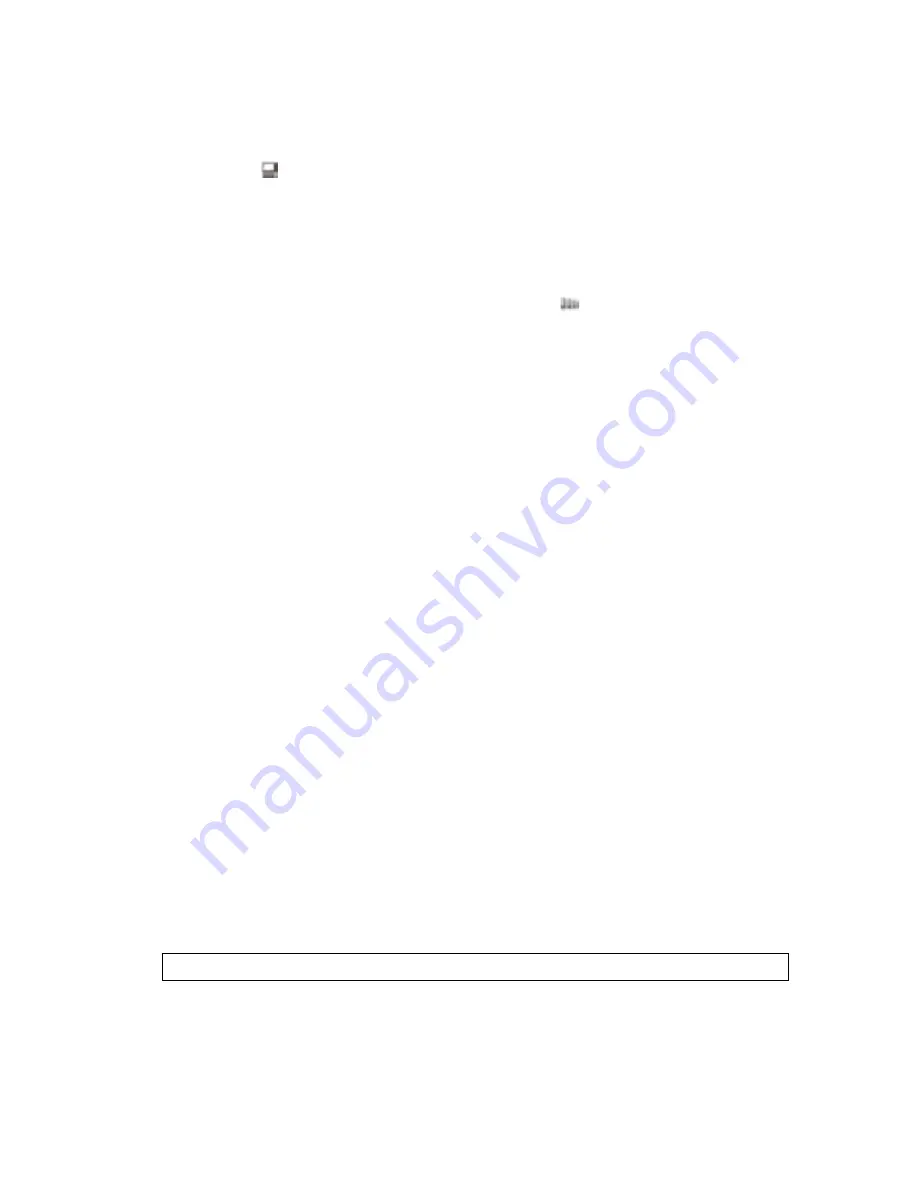
18
19
To add clips using Create Slideshow:
1
(Optional) If you want the media placed at specific points in the movie, add unnumbered
markers to the Timeline window.
2
(Optional) In the Media window, open the folder containing the clips or images, click the
Icon button
at the bottom of the Media window, and then arrange the media in the
order you want it to appear in the movie or slideshow.
3
Select the clips you want to add to the movie either by Ctrl-clicking them or by dragging a
selection marquee around them. If you didn’t arrange the clips in order in step 1, select
them in the order you want them placed.
4
In the Media window, click the Create Slideshow button
at the bottom of the window.
5
In the Create Slideshow dialog box, choose the Ordering option, which determines how to
place the slides or clips:
• Sort Order adds clips in the order they’re arranged in the Media window: from top to
bottom in the List view or from left to right, top to bottom in the Icon view.
• Selection Order adds clips according to the order in which you selected them in the
Media window.
6
(Video clips only) For Media, choose how you want to place the clips: with both the video
and audio, the video only, or the audio only.
7
(Optional) If you’ve used unnumbered markers to indicate where you want the media
placed, select Place Images/Clips At Unnumbered Markers.
8
Choose the other options in the Create Slideshow dialog box as appropriate, and then
click OK.
Create Slideshow options
The Create Slideshow dialog box provides the following options:
Ordering
Specifies the method used to arrange of the clips when they are added to the
movie. Sort Order adds clips in the order they’re listed in the Media window: from top to
bottom in List view or from left to right, top to bottom in Icon view. Selection Order adds
clips according to the order in which you selected them in the Media window.
Media
Specifies how to place video that contains a soundtrack: video and audio, video
only, or audio only.
Place Images/Clips At Unnumbered Markers
Places images or clips at unnumbered
timeline markers. Choosing At Unnumbered Markers makes the Transitions options
unavailable.
Note: The Create Slideshow command always places media on the Video 1 and Audio 1 tracks.
Image Duration
Specifies the duration of any still images. A pop-up menu lets you set the
units to frames or seconds.






























