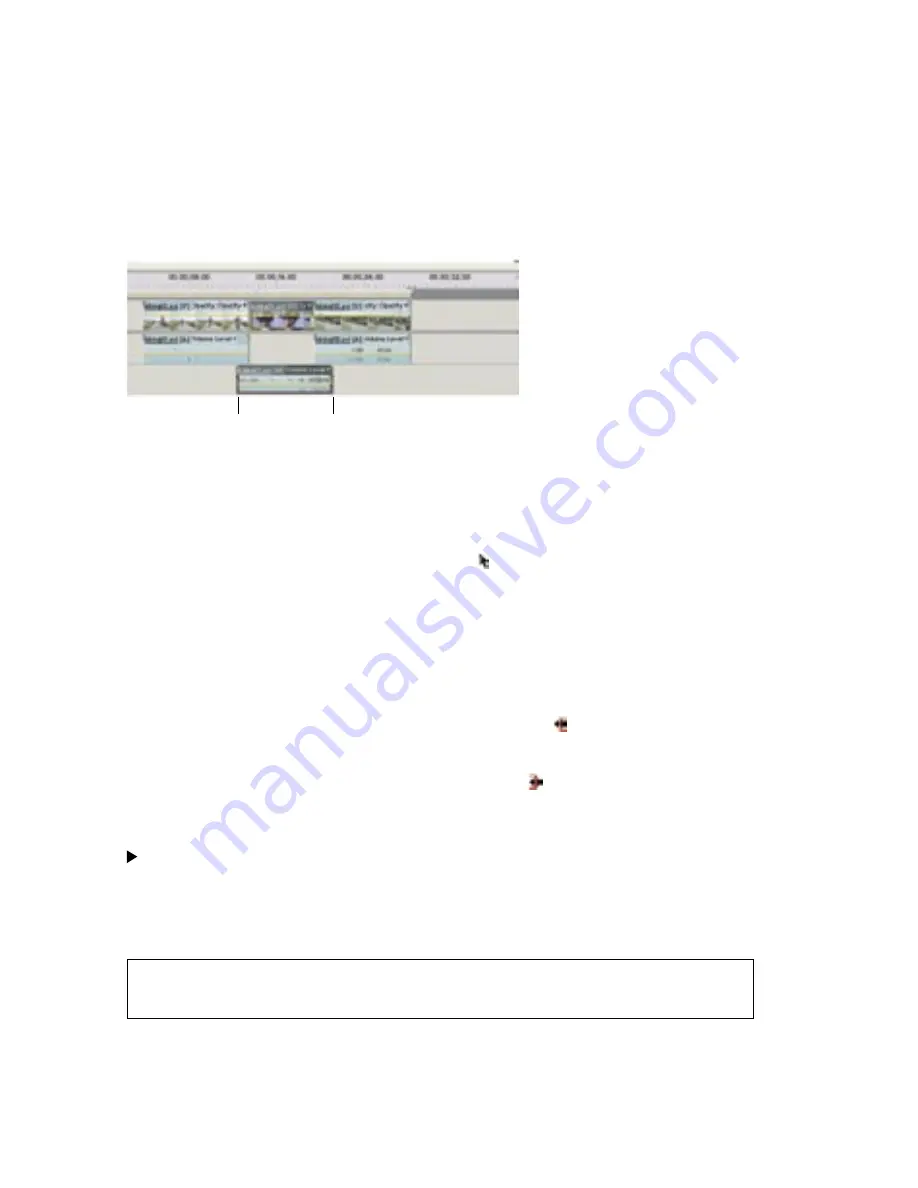
24
25
Trimming frames from linked audio and video separately
At times, you may want the audio to begin before the video or to extend after the video into
the next clip (or vice versa). Trimming linked audio and video separately is called a
split
edit
. Usually, when you split edit one clip, it requires that you split edit the adjacent clip so
they don’t overlap each other.
You can create two kinds of split edits:
• A
J-cut
, or
audio lead
, in which audio starts before linked video.
• An
L-cut
, in which audio continues after linked video.
B
A
Two kinds of split edits
A.
J-cut
B.
L-cut
To extend the audio before or after linked video:
1
In the Timeline window, click the Selection tool .
2
Drag the audio clip down to a separate track so it is not adjacent to other clips.
3
(Optional) Move the current-time indicator to the video frame to which you want to trim,
and make sure Snap is turned on in the Timeline menu. (A check mark indicates it is on.)
4
Position the pointer over the edge of the video clip you want to trim, and do one of
the following:
• If trimming the beginning of the clip, when the Trim-In icon
appears, press Alt and
drag the edge to the desired frame. (You can release the Alt key once you begin
dragging.) Notice that the video stays aligned with the previous clip.
• If trimming the end of the clip, when the Trim-Out icon
appears, press Alt and drag
the edge to the desired frame. (You can release the Alt key once you begin dragging.)
Notice that subsequent clips in the track shift left.
Alt-dragging a clip temporarily unlinks the clips. When you want to move or edit them
together, select them again.
5
If you need to trim an adjacent clip so its audio doesn’t overlap with the linked clips you
just trimmed, repeat step 4 on the adjacent audio clip.
Note: If the audio and video get out of sync in step 5 (a red number appears next to the clip
name in the track), right-click the number on the audio clip (not the video clip), and choose
Move Into Sync.






























