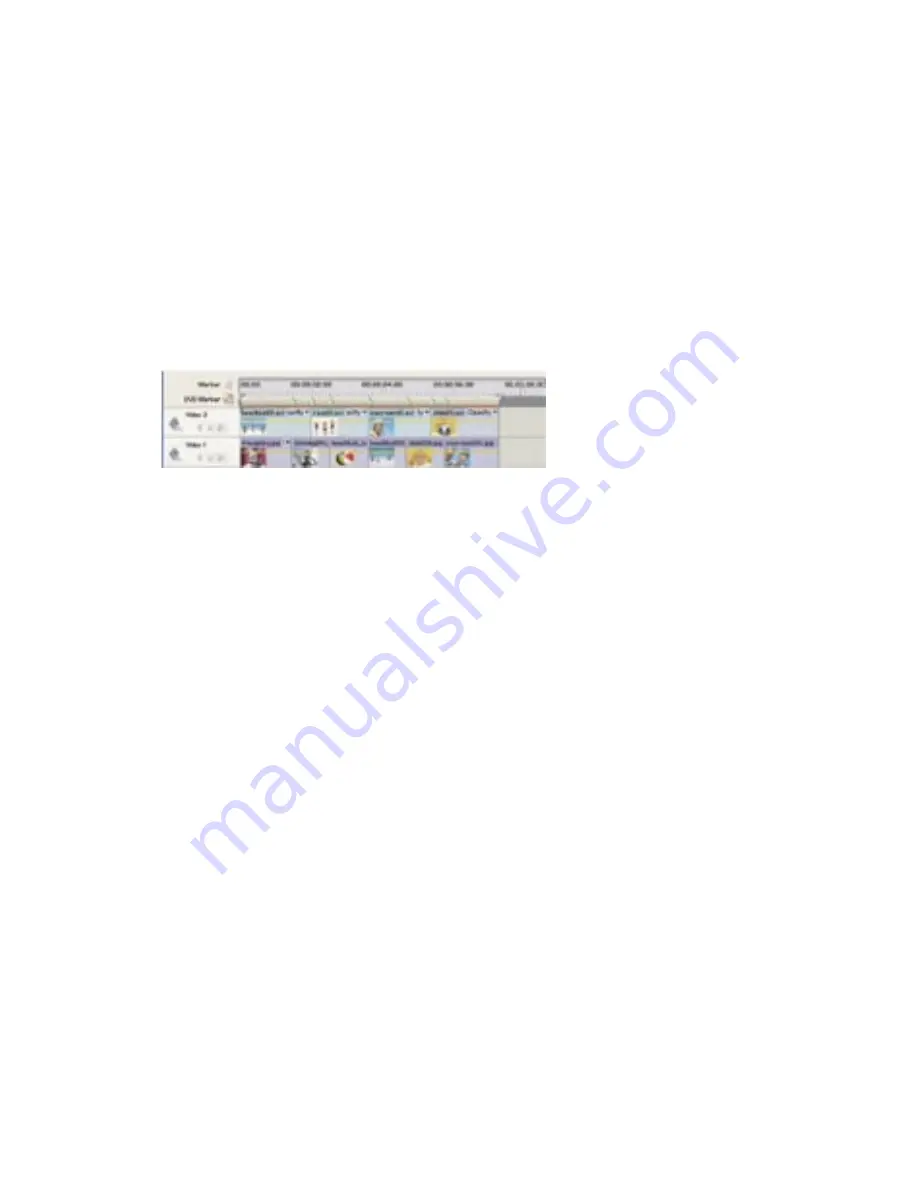
36
37
Adding Scene Markers automatically
The Auto-Generate DVD Markers command places DVD Scene Markers for you. It gives
you three placement options: at each scene, at a specified interval, or at an interval
determined by the number of markers you specify. When placing at each scene, the
command sets a Scene Marker at the edit point (cut) between each clip on the Video 1
track. You get the best results when each scene in your movie is a separate clip, and all the
clips you want marked are on the Video 1 track. When your movie consists of multiple clips
that overlay each other or includes a slideshow consisting of numerous images, you may
prefer to place Scene Markers manually or place them at set intervals. Sometimes you can
save time if you let Adobe Premiere Elements initially place Scene Markers, which you can
later clean up as necessary.
If you do not like the placement of a DVD marker you can simply drag it in the time ruler to
a different location. DVD markers are not tied to the video. If you later edit the video, you
may need to move the markers or regenerate them so that they match the new edit points.
Sample movie with automatically placed Scene Marker
Automatically placed Scene Markers do not have names, so the buttons on the Scene
submenu remain as named in the template. To customize the buttons, you can either name
the markers after they are placed or rename the buttons after you select the template.
To automatically add Scene Markers:
1
Click the Timeline window to make it the active window.
2
Choose Marker > Auto-Generate DVD Markers.
3
In the Automatically Set DVD Scene Markers dialog box, select how you want the
markers placed, entering a value if required:
• At Each Scene places a Scene Marker at each edit point (cut) between clips on the
Video 1 track.
• Every _ Minutes places Scene Markers at the interval you specify. (This option is only
available when the movie contains several minutes of footage.)
• Total Markers places the number of markers you specify evenly spaced across the
entire range of clips in the Timeline window.
4
If the Timeline window contains existing DVD markers that you no longer want, select
Clear Existing DVD Markers. (When you clear the markers, you clear the marker names
and thumbnail offsets associated with each one.)
5
Click OK. Adobe Premiere Elements adds Scene Markers to the Timeline window
underneath the time ruler.





























