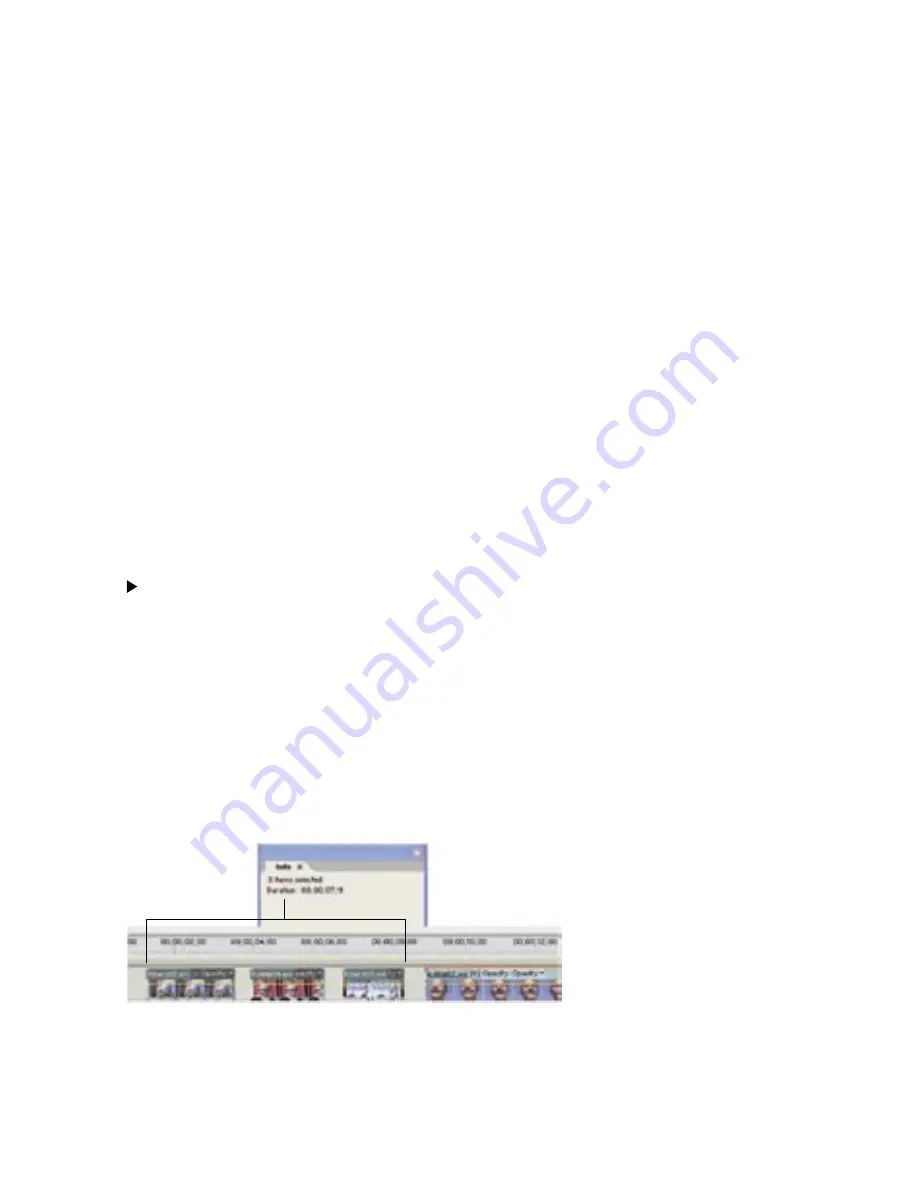
28
29
To copy and paste one or more clips:
1
Select one or more clips in the movie, or to select only the audio or video of linked clips,
Alt-click the desired clip.
2
Choose Edit > Copy.
3
In the Timeline window, position the current-time indicator at the point you want to paste.
4
Do one of the following:
• To overlay the clips and replace existing footage on the track, choose Edit > Paste.
• To insert the pasted clips and shift existing footage, choose Edit > Paste Insert.
Duplicating clips in Media window
Each time you drag a source clip from the Media window to the Timeline window, you
create a
clip instance
, which shares the source clip’s default In and Out points. If you delete
the source clip in the Media window, all instances of it in the Timeline window are deleted.
To create clip instances with different default In and Out points, you must duplicate the
source clip in the Media window. As with source clips, if you delete a duplicate clip in the
Media window, all instances of it in the Timeline window are deleted.
To create a duplicate clip:
1
In the Media window, select a clip and choose Edit > Duplicate.
2
To rename the duplicate clip, select it, choose Clip > Rename, and type a new name.
You can also create a duplicate clip by copying and pasting or Ctrl-dragging a clip in the
Media window.
Finding the duration of several clips
The Info palette shows you the total duration of multiple clips selected in either the Media
window or the Timeline window. This information is often useful when editing a movie. For
example, you may want to find music to fit a scene or replace a few clips with different
footage. If you select clips in the Media window, the Info palette displays the total duration
of all the clips you select. If you select clips in the Timeline window, the Info palette displays
the total duration spanned by the clips, from the In point of the first selected clip to the Out
point of the last selected clip. If the clips are not contiguous in the tracks, the duration my
be longer than the total duration of the clips themselves.
Duration of multiple clips in Timeline window includes total time spanned by selected clips.






























