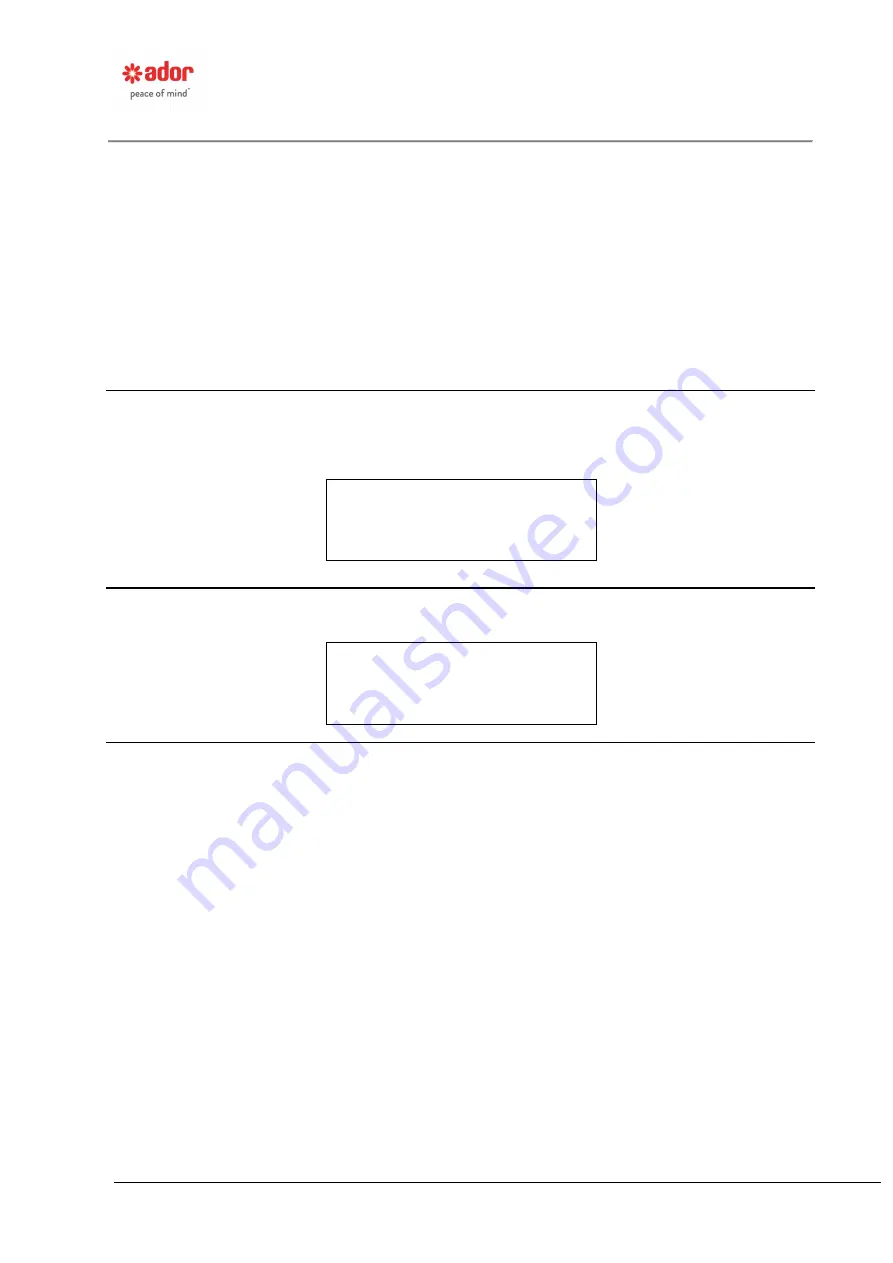
RK3000 High Frequency Power Supply
Operating Manual
Page 19 of 73
The “Mode” area will display various messages (such as Stop, Avg., and Inst. as they
occur
– these abbreviations will be explained later in the manual). When in the Stop
mode a decimal point wi
ll flash after the “p” to indicate the Keypad and Display unit is
working. The control default operating mode is “Instantaneous” energization. In this
operating mode “Inst.” Will appear in the mode area.
If the control being viewed on the Electrical Reading Screen encounters a Communication
Error alarm, the values for all the readings will reset to zeros and six question marks will
appear in the mode area (see screen below). The control may still be operating normally,
however, the Keypad and Display Unit has no way of knowing the status at the Interface
Board.
Prompt Screen
Displays all the parameters that are available for programming under the PROMPT key.
When the desired parameter appears in the display and the ENTER key is pressed, the
display changes to the Parameter Screen.
TR NAME
Parameter Name
Parameter Screen
Permits programming of the selected parameter, showing valid choices.
Parameter Name
Programming Choices
Alarm Summary Screen
Identifies control names and alarms associated with those controls. The elapse time from
the alarm occurrence in days, hours, minutes, and seconds is also provided. The arrow
keys are used to scroll between multiple alarms on the same control as well as alarms on
other controls.
If no key has been pressed for five minutes, and an alarm occurs, the control will
automatically switch to the Alarm Summary Screen.
Note:
If any of the above screens display “Update in Progress” it means the Keypad and
Display Unit has requested data from the Control Unit and it is waiting for the data. This
condition should normally last only a fraction of a second. If this phrase remains on the
screen it may indicate a communications problem between the two units.
The following is a list of the alarm and status message that may appear in the Device
Status Screen. The detailed meaning of each message will be fully explained later in this
manual.
















































