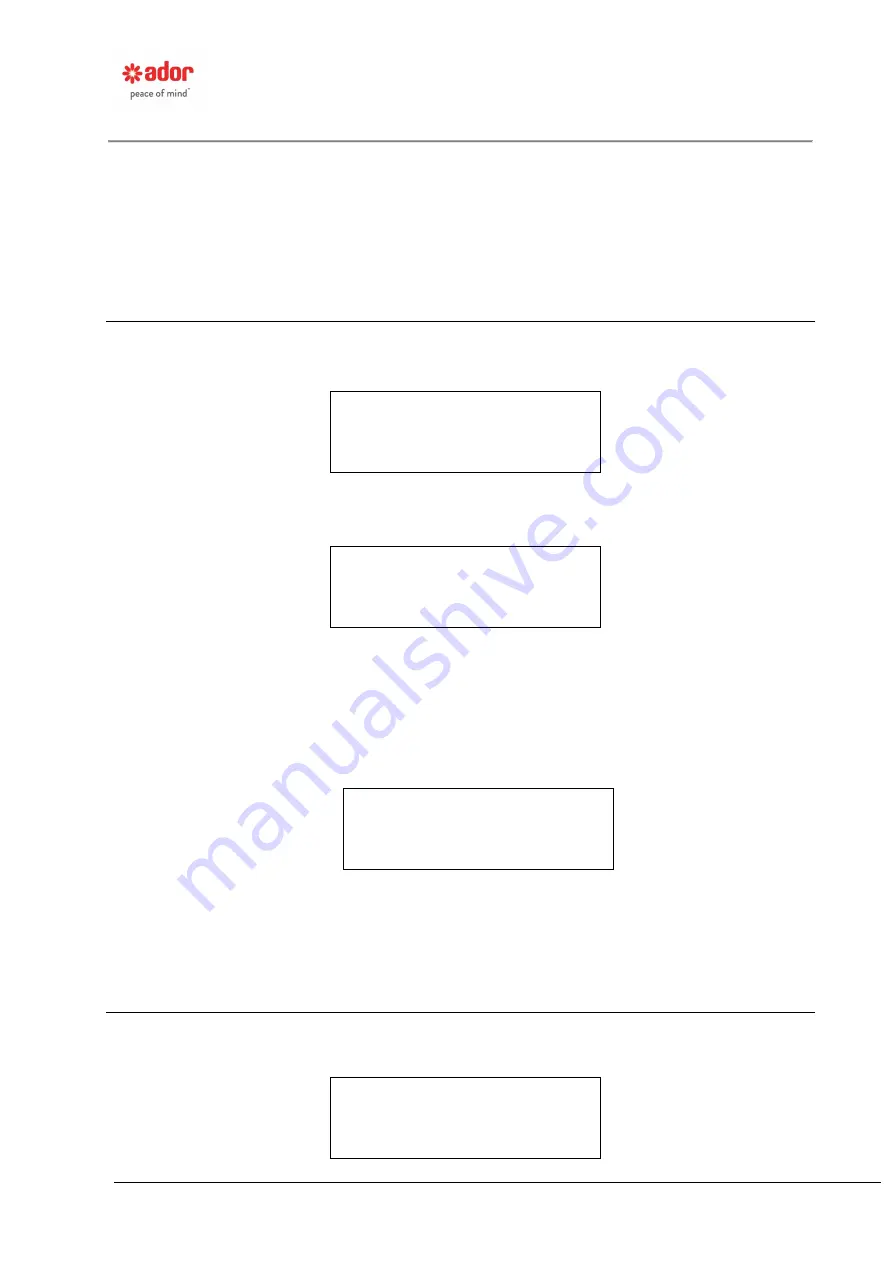
RK3000 High Frequency Power Supply
Operating Manual
Page 37 of 73
After a 2 second delay, the display will change to the Device Select Screen. From this
screen press the HELP key and reprogram the ID parameters (page 27).
If a re-initialization is not desired, press the 0 key and the ENTER key. The Re-init
Keypad/Disp Prompt Screen will appear.
Press the DOWN or UP keys to view more prompt screens or press ESC to return the
display to either the Electrical Reading Screen or the Device Status Screen depending on
the screen you were in prior to pressing the PROMPT key.
Software Version
Press the PROMPT key and then the DOWN
key until the “Software Version” Prompt
Screen appears.
Press ENTER and the ‘Software Version” Parameter Screen for the Keypad and Display
Unit will appear.
In the above example, the software part number Xs and the software version number Xs
would be replaced with the actual numbers.
Press ENTER and the “Software Version” Parameter Screen for the Interface Unit
appears.
In the above example, the software part number Xs and the software version number Xs
would be replaced with the actual numbers.
Press ENTER or ESC to return to the Software Version Prompt Screen and press the
DOWN or UP key to view more programmable parameters. Or, press ESC twice to return
the display to either the Electrical Reading Screen or the Device Status Screen
depending on the screen you were in prior to pressing the PROMPT key.
Max Set Size
Press the PROMPT key and then the DOWN
key until the “Max Set Size” Prompt Screen
appears.
RED-01
Software Version
RED-01
Software Version
Keypad/Display Unit
RK-XXXX Ver X.XX
RED-01
Software Version
Interface Unit
RK-XXXX Ver X.XX
RED-01
Max Set Size






























