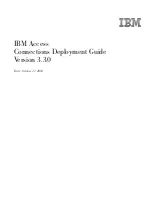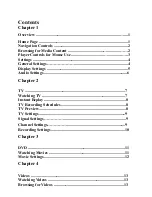323
USING ACROBAT X PRO
Editing PDFs
Last updated 10/11/2011
Specify the following options, as needed:
Downsample
Reduces file size by lowering the resolution of images, which involves merging the colors of original
pixels into larger pixels.
Note:
Masked images and images with a size less than 16-by-16 pixels are not downsampled.
Compression
Reduces file size by eliminating unnecessary pixel data. In general, JPEG and JPEG 2000 compression
give better results on images like photographs with gradual transitions from color to color. ZIP is the better choice for
illustrations with large areas of solid, flat color, or patterns made up of flat colors. For monochrome images, JBIG2
compression, which is available in PDF Optimizer but not in Distiller, is superior to CCITT.
Quality
Available only for JPEG and JPEG 2000 formats. JPEG and JPEG 2000 compression methods are typically
lossy
, a process that permanently removes some pixel data. You can apply lossy JPEG or JPEG 2000 compression to
color images at various levels (minimum, low, medium, high, maximum). For JPEG 2000 compression, you can also
specify
lossless
so that no pixel data is removed. Compression for monochrome images is lossless, except for JBIG2
compression, which provides both lossy and lossless modes of compression.
Tile Size
Available only for JPEG 2000 format. Divides the image being compressed into tiles of the given size. (If the
image height or width is not an even multiple of the tile size, partial tiles are used on the edges.) Image data for each
tile is individually compressed and can be individually decompressed. The default value of 256 is recommended.
Optimize Images Only If There Is A Reduction In Size
When selected, if the image setting will cause an increase in file
size, the optimization for that image is skipped.
Fonts panel
To ensure an exact match to the source document, it’s a good idea to embed all fonts used in the document. If you don’t
need an exact match and you prefer a smaller file, you can choose not to embed fonts for roman text and East Asian
text (Traditional Chinese, Simplified Chinese, Korean, and Japanese). Text in these languages is replaced with a
substitution font when viewed on a system that does not have the original fonts. The Fonts panel of the PDF Optimizer
contains two lists for fonts: fonts that are available for unembedding, and fonts to unembed. Certain fonts aren’t
available for unembedding and don’t appear in the Fonts panel. To unembed fonts in a document, select one or more
fonts in the Embedded Fonts list, and click the Unembed button. If you don’t want to embed subsets of the embedded
fonts, deselect Subset All Embedded Fonts. To prevent unembedding for all fonts in the document, select Do Not
Unembed Any Font.
Transparency panel
If your PDF includes artwork that contains transparency, you can use presets in the Transparency panel of PDF
Optimizer to flatten transparency and reduce file size. (Flattening incorporates transparency into corresponding
artwork by sectioning it into vector-based areas and rasterized areas.) PDF Optimizer applies transparency options to
all pages in the document before applying other optimization options.
If you select the Acrobat 4.0 And Later compatibility setting, the Transparency panel is enabled and all transparency
in the file is flattened during optimization. This ensures compatibility with Acrobat 4.0 and earlier, which doesn’t
support transparency.
When you create flattening presets, they appear with the default presets in the Transparency panel.
Note:
Transparency flattening cannot be undone after the file is saved.
Discard Objects panel
The Discard Objects panel lets you specify objects to remove from the PDF and lets you optimize curved lines in CAD
drawings. You can discard objects created in Acrobat and in other applications. Selecting an object removes all
occurrences of that object within the PDF.
Содержание 22020737 - Acrobat Pro - PC
Страница 1: ...Using ADOBE ACROBAT X PRO...