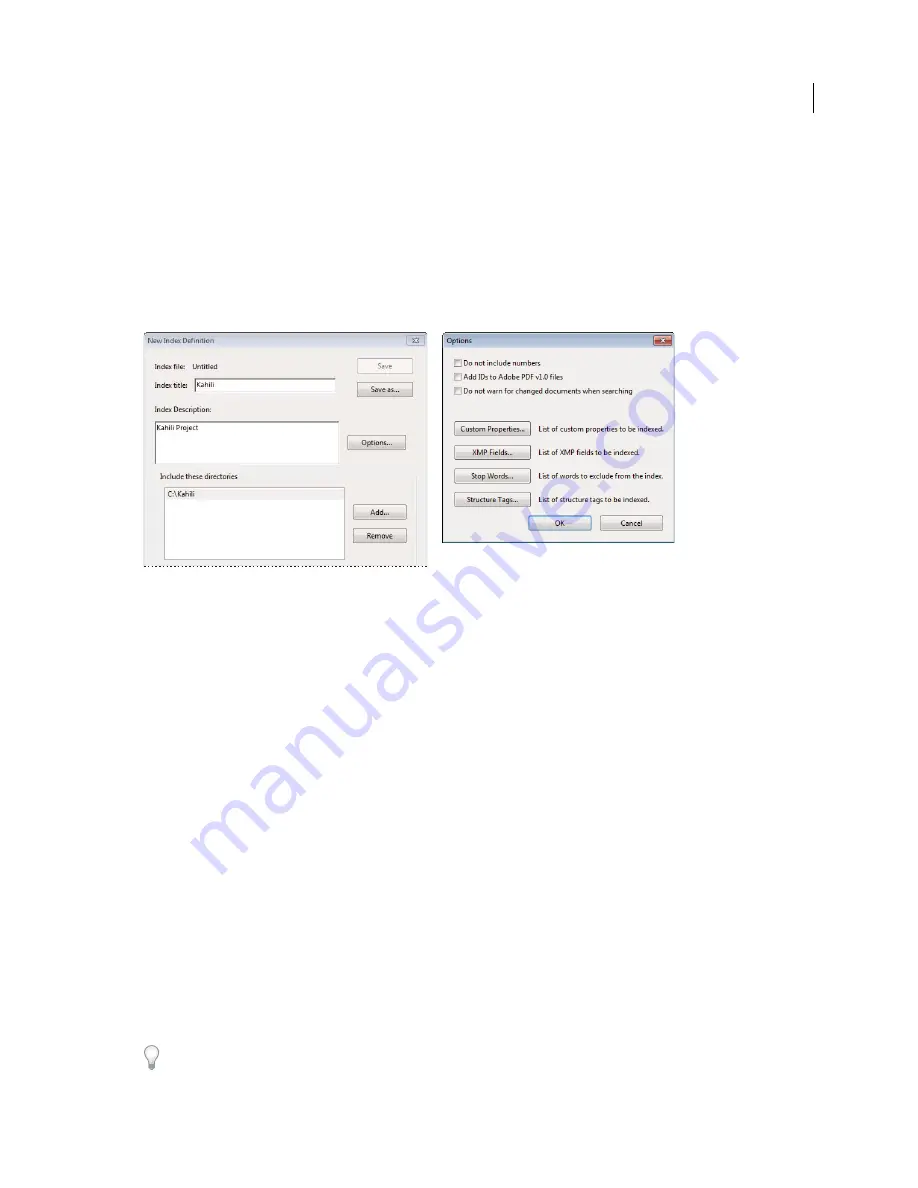
357
USING ACROBAT X PRO
Searching and indexing
Last updated 10/11/2011
If you already have specialized training in Adobe PDF, you can define custom data fields, such as Document Type,
Document Number, and Document Identifier, when you create the index. This is recommended only for advanced
users and is not covered in Acrobat Complete Help.
Create an index for a collection
When you build a new index, Acrobat creates a file with the .pdx extension and a new support folder, which contains
one or more files with .idx extensions. The IDX files contain the index entries. All of these files must be available to
users who want to search the index.
Dialog boxes for the index-creation process
1
Choose Tools > Document Processing > Full Text Index With Catalog, and then click New Index.
Note:
If you don't see the Document Processing panel, see the instructions for adding panels at “
Task panes
” on page
9
2
In Index Title, type a name for the index file.
3
In Index Description, type a few words about the type of index or its purpose.
4
Click Options, select any advanced options you want to apply to your index, and click OK.
5
Under Include These Directories, click Add, select a folder containing some or all of the PDF files to be indexed,
and click OK. To add more folders, repeat this step.
Note:
Any folder nested under an included folder will also be included in the indexing process. You can add folders from
multiple servers or disk drives, as long as you do not plan to move the index or any items in the document collection.
6
Under Exclude These Subdirectories, click Add, and select any nested folder that contains PDF files you do not
want to be indexed. Click OK and repeat, as needed.
7
Review your selections. To make changes to the list of folders to be included or excluded, select the folder you want
to change and click Remove.
8
Click Build, and then specify the location for the index file. Click Save, and then:
•
Click Close when the indexing finishes.
•
Click Stop to cancel the indexing process.
Note:
If you stop the indexing, you cannot resume the same indexing session but you don’t have to redo the work. The
options and folder selections remain intact. You can click Open Index select the partially finished index, and revise it.
If long path names are truncated in the Include These Directories And Exclude These Subdirectories options, hold the
pointer over each ellipsis (...) until a tool tip appears, displaying the complete path of the included or excluded folder.
Содержание 22020737 - Acrobat Pro - PC
Страница 1: ...Using ADOBE ACROBAT X PRO...






























