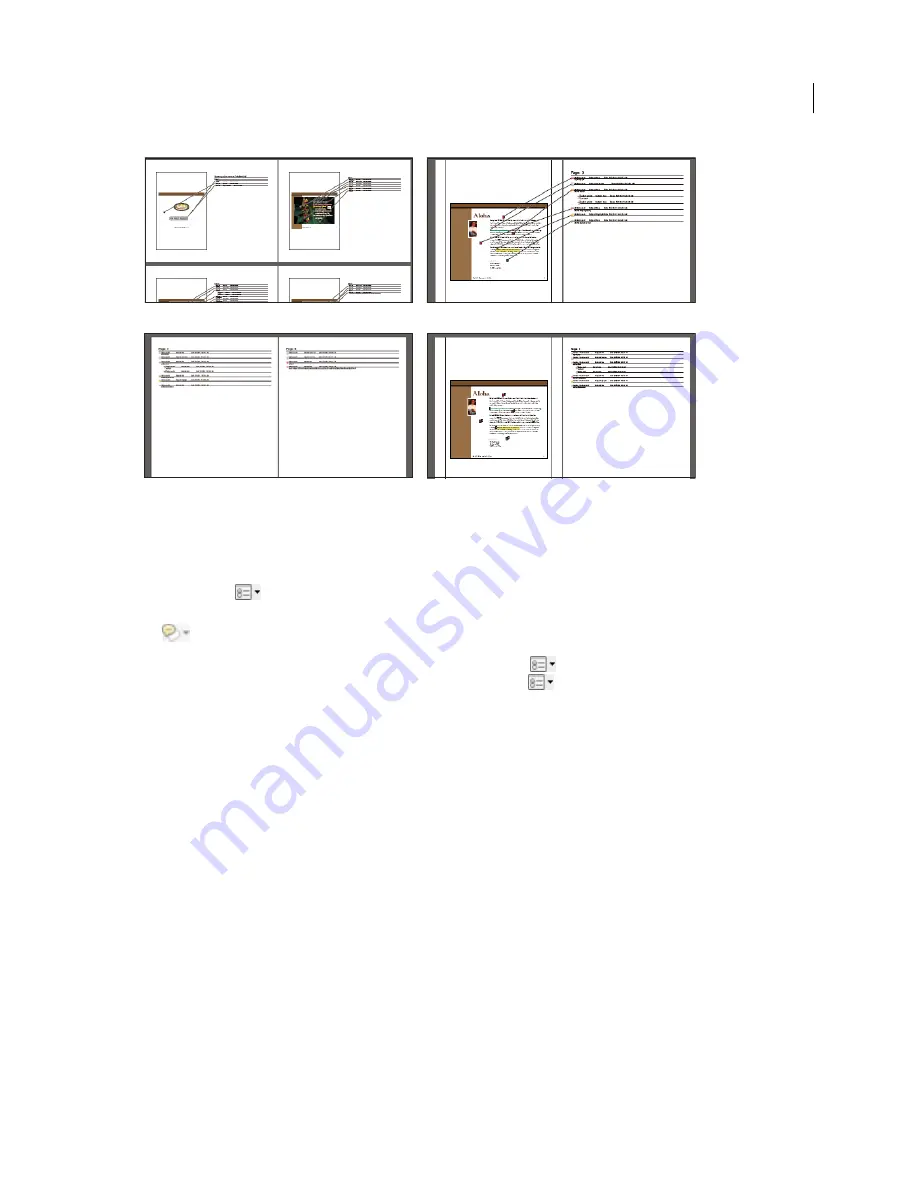
167
USING ACROBAT X PRO
Collaboration
Last updated 10/11/2011
Page layout options for comment summaries
A.
Document and comments with connector lines on single page
B.
Document and comments with connector lines on separate pages
C.
Comments only
D.
Document and comments with sequence numbers
By default, Acrobat prints PDFs with any stamps that were applied. For the greatest control over how comments are
printed, choose
> Print With Comments Summary from the Comment list.
1
Filter the comments to show only those you want in the summary. (In the Comments list, click Filter Comments
and choose the categories of comments you want to show.)
2
For the greatest control over how comments are printed, choose
> Print With Comments Summary.
Alternatively, to create a separate PDF of the comments, choose
> Create Comment Summary.
3
In the Create Comment Summary dialog box, do the following:
•
Choose a layout for the document and comments. The layout determines available options.
•
Choose how to sort the comments.
•
Specify a page range and choose whether to include pages without comments.
•
Select whether you want all comments to appear in the summary or only the comments that currently appear.
4
Click Create Comment Summary.
Find a comment
Locate a comment in the Comments list by searching for a particular word or phrase.
1
Choose Comment > Comments List to display the comments list.
2
In the Search field, specify the word or phrase you want to search for.
The Comments List displays the comments that match the search criteria; the number of comments is displayed on
the panel header.
More Help topics
“
Search features overview
” on page 349
A
B
D
C
Содержание 22020737 - Acrobat Pro - PC
Страница 1: ...Using ADOBE ACROBAT X PRO...
















































