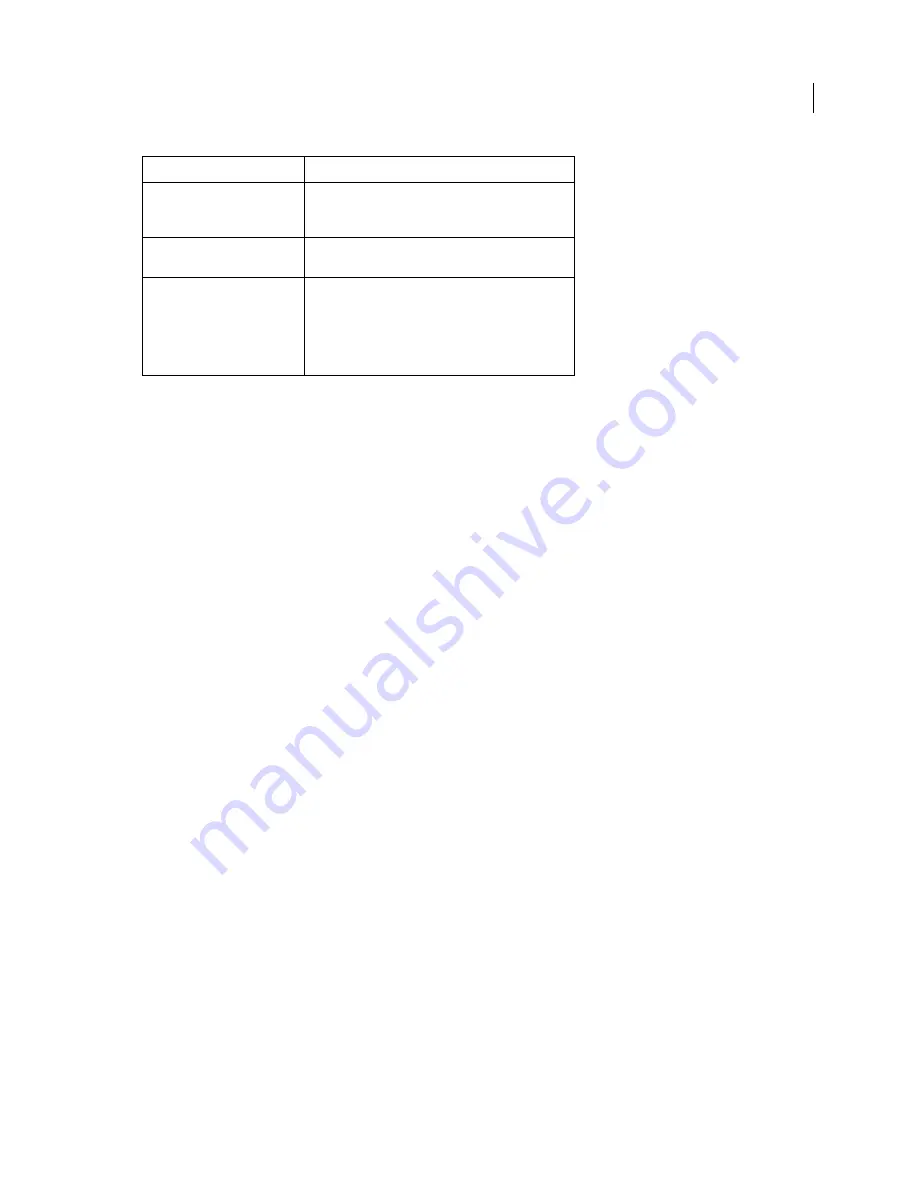
223
USING ACROBAT X PRO
Security
Last updated 10/11/2011
Additional resources
For more information on using security features, see these resources:
•
Legal professionals:
blogs.adobe.com/acrolaw/
•
Security Matters blog:
blogs.adobe.com/security
More Help topics
“
Removing sensitive content
” on page 243
“
Setting up security policies
” on page 233
“
Modify form field properties
” on page 188
“
Run an action
” on page 314
Choosing security methods within FIPS mode (Windows)
Acrobat and Reader provide a FIPS mode to restrict data protection to Federal Information Processing Standard
(FIPS). FIPS mode uses FIPS 140-2 approved algorithms using the RSA BSAFE Crypto-C Micro Edition (ME) 3.0.0.1
cryptographic module.
The following security options are not available in FIPS mode:
•
Applying password-based security policies to documents. You can use public key certificates or Adobe LiveCycle
Rights Management ES to secure the document. However, you cannot use password encryption to secure the
document.
•
Creating self-signed certificates. To create a self-signed digital ID, it must be saved to the Windows certificate store.
You cannot create a self-signed digital ID that is saved to a file.
•
RC4 encryption. A PDF file can only be encrypted by using the AES encryption algorithm when in FIPS mode.
•
MD5 or RIPEMD160 digest methods. In FIPS mode, only the SHA-1 and SHA-2 families of digest algorithms can
be used when creating a digital signature.
In FIPS mode, you can open and view documents that are protected with algorithms that are not FIPS compliant.
However, you can’t save any changes to the document using password security. To apply security policies to the
document, use either public key certificates or Adobe LiveCycle Rights Management ES.
FIPS mode is configured in the Windows registry by a system administrator. For more information, see
Digital
Signatures Guide
(PDF) at
www.adobe.com/go/learn_acr_security_en
.
Prevent forms from being
tampered with
Use LiveCycle Designer to secure forms and create
locking signature fields. See the Adobe LiveCycle
Designer Help.
Send secure file attachments via
e-mail
Use security envelopes. (Tools > Protection > More
Protection > Create Security Envelope.
Allow only the people you
specify to view a PDF
Choose Tools > Protection > Encrypt > Encrypt With
Certificate, or apply security using Adobe LiveCycle
Rights Management ES. You must have certificates for
users who can view the documents. If you don’t see the
Protection panel, see the instructions for adding panels
at “
Task panes
” on page
9.
Protection required:
Action:
Содержание 22020737 - Acrobat Pro - PC
Страница 1: ...Using ADOBE ACROBAT X PRO...
















































