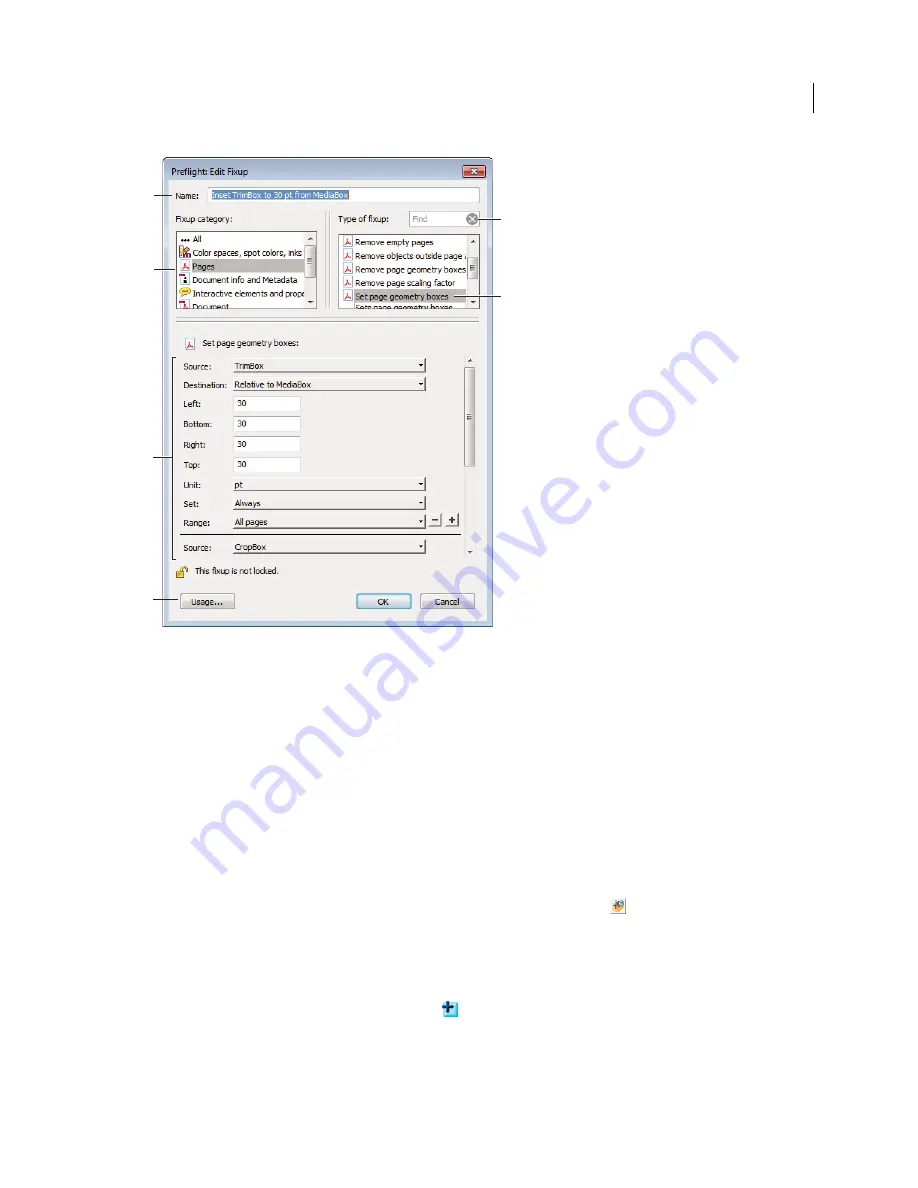
469
USING ACROBAT X PRO
Preflight
Last updated 10/11/2011
Edit Fixup dialog box
A.
Fixup name
B.
Fixup categories
C.
Fixup criteria
D.
Button for seeing which profiles use the fixup
E.
Search
F.
Areas in the fixup that can
be modified
Create or modify fixups
You can create a custom fixup for certain jobs or output devices. The settings you specify determine such things as
what output intent is used, what color conversions take place, how images are compressed and sampled, and what PDF
compatibility level the PDF must support. Although you can modify any of the predefined fixups, as long as they are
unlocked, it is better to duplicate an existing fixup and change its values. This technique is useful if the fixup belongs
to multiple locked profiles, and you don’t want to find and unlock all those profiles. A duplicated fixup is unlocked by
default because it does not yet belong to a profile. You can also create a single fixup that can be quickly run without it
being part of a profile.
Create a fixup for a profile
1
In the Profiles panel of the Preflight dialog box, click the Select Profiles button
.
2
Select a profile and click the Edit button next to the profile name.
3
On the left side of the dialog box, under the profile, select Fixups.
4
If necessary, choose Unlocked from the pop-up menu.
5
Under Fixups In This Profile, click the New icon
.
6
Name the fixup and specify the criteria.
A
B
D
F
E
C
Содержание 22020737 - Acrobat Pro - PC
Страница 1: ...Using ADOBE ACROBAT X PRO...
















































