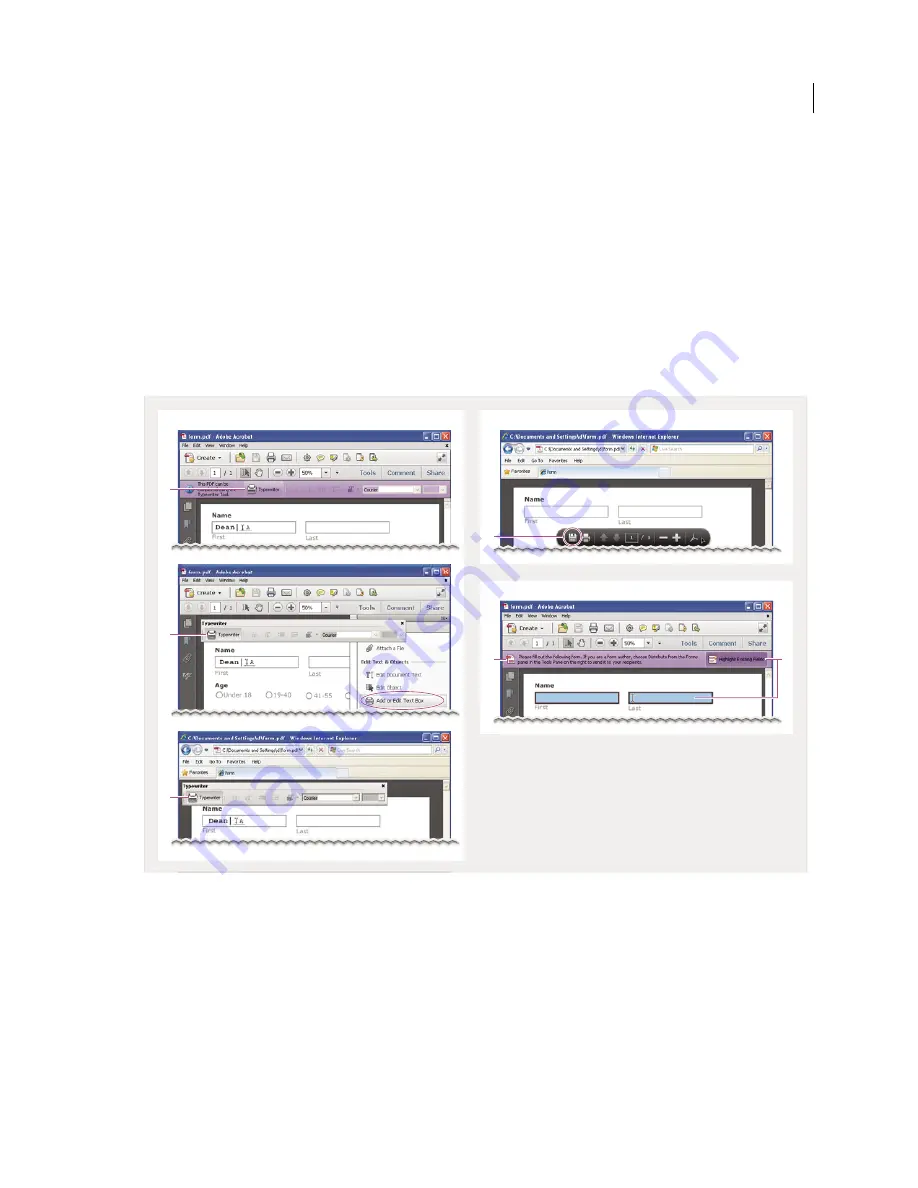
209
USING ACROBAT X PRO
Forms
Last updated 10/11/2011
More Help topics
“
Tracker overview
” on page 146
“
Distribute (send) forms to recipients
” on page 187
Filling in forms
Is the form fillable?
Not all forms are fillable. Sometimes form creators don’t convert their PDFs to interactive
fillable
forms. Or, they
intentionally design a form that you can fill in only by hand. These non-interactive forms are called
flat
forms.
Fillable forms visually differ from flat forms
A.
Typewriter tool lets you type in flat forms. Here, the tool is available in purple message bar.
B.
Typewriter tool available in Tools menu.
C.
Typewriter tool available from floating toolbar.
D.
Save form, then open in Acrobat and choose Typewriter tool in Tools menu.
E.
Purple
message bar indicates presence of fillable fields.
F.
When clicked, shows where fillable fields exist.
Flat fillable
A
flat
form does not have interactive fields. However, you can use the Typewriter tool to type information
over blank form fields, and then print a copy of the completed form. In the free Reader, you can use the Typewriter
tool only if the creator of the form enabled it. You cannot enable the Typewriter tool from within Reader.
Flat form in browser (no Typewriter tool)
If the purple message bar or Typewriter toolbar isn’t displayed, you cannot
fill in the form online. Save the form and open it directly in Acrobat. Then use the Typewriter tool to fill in the form.
Flat form in browser (no Typewriter tool)
Flat fillable forms (three variations)
Interactive fillable form
D
F
E
A
B
C
Содержание 22020737 - Acrobat Pro - PC
Страница 1: ...Using ADOBE ACROBAT X PRO...
















































