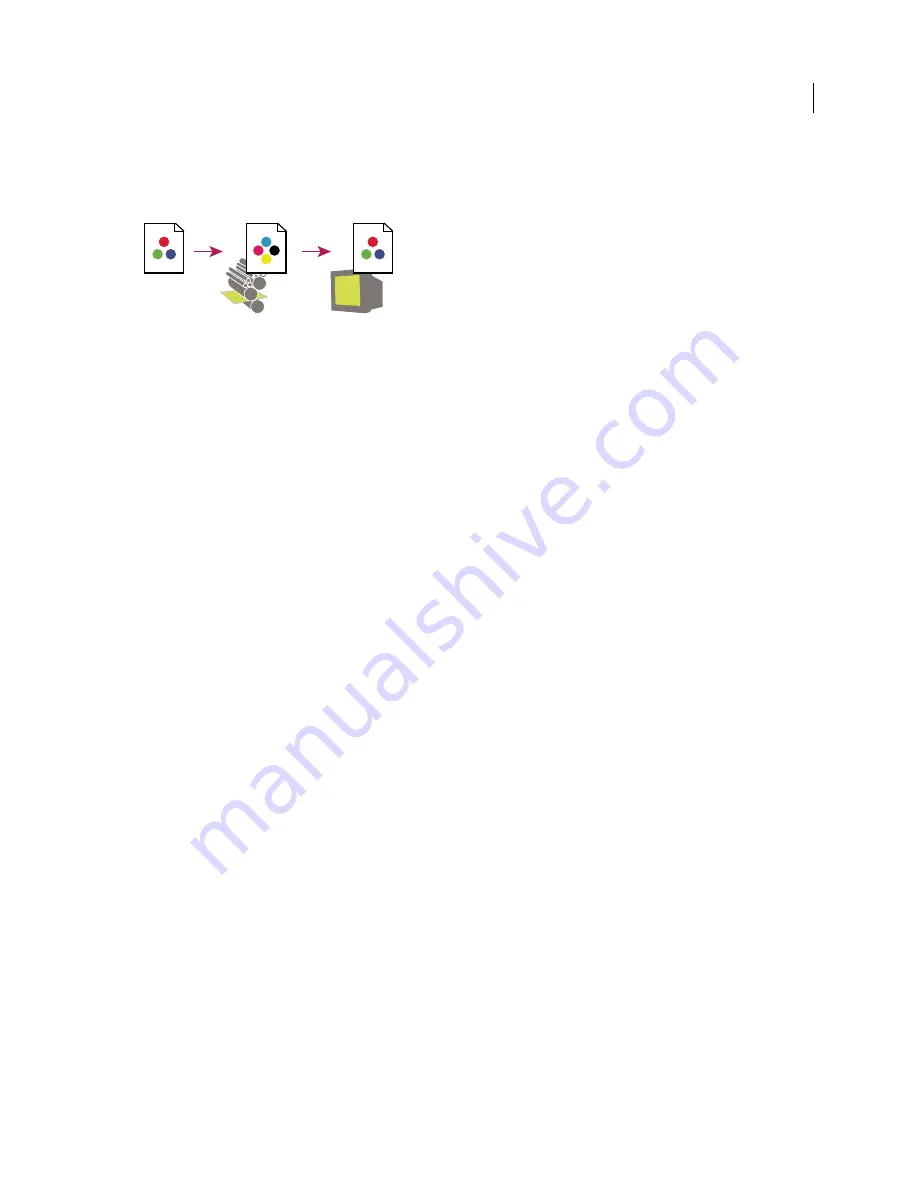
392
USING ACROBAT X PRO
Color management
Last updated 10/11/2011
Note:
A soft proof alone doesn’t let you preview how overprinting will look when printed on an offset press. If you work
with documents that contain overprinting, turn on Overprint Preview to accurately preview overprints in a soft proof. In
Acrobat, the Overprint Preview option is automatically applied.
Using a soft proof to preview the final output of a document on your monitor
A.
Document is created in its working color space.
B.
Document’s color values are translated to color space of chosen proof profile (usually the
output device’s profile).
C.
Monitor displays proof profile’s interpretation of document’s color values.
Soft-proof colors
1
Do one of the following, depending on your version of Acrobat:
•
(Acrobat 9) Choose Advanced
> Print Production
> Output Preview.
•
(Acrobat X) Choose Tools > Print Production > Output Preview.
2
Choose the color profile of a specific output device from the Simulation Profile menu.
3
Choose a soft-proof option:
Simulate Black Ink
Simulates the dark gray you really get instead of a solid black on many printers, according to the
proof profile. Not all profiles support this option.
Simulate Paper Color
Simulates the dingy white of real paper, according to the proof profile. Not all profiles support
this option.
Color-managing documents when printing
Printing with color management
Color management options for printing let you specify how you want Adobe applications to handle the outgoing
image data so the printer will print colors consistent with what you see on your monitor. Your options for printing
color-managed documents depend on the Adobe application you use, as well as the output device you select. In
general, you have the following choices for handling colors during printing:
•
Let the printer determine colors.
•
Let the application determine colors.
Letting the printer determine colors when printing
In this workflow, the application does no color conversion, but sends all necessary conversion information to the
output device. This method is especially convenient when printing to inkjet photo printers, because each combination
of paper type, printing resolution, and additional printing parameters (such as high-speed printing) requires a
different profile. Most new inkjet photo printers come with fairly accurate profiles built into the driver, so letting the
printer select the right profile saves time and alleviates mistakes. This method is also recommended if you are not
familiar with color management.
A
B
C
Содержание 22020737 - Acrobat Pro - PC
Страница 1: ...Using ADOBE ACROBAT X PRO...






























