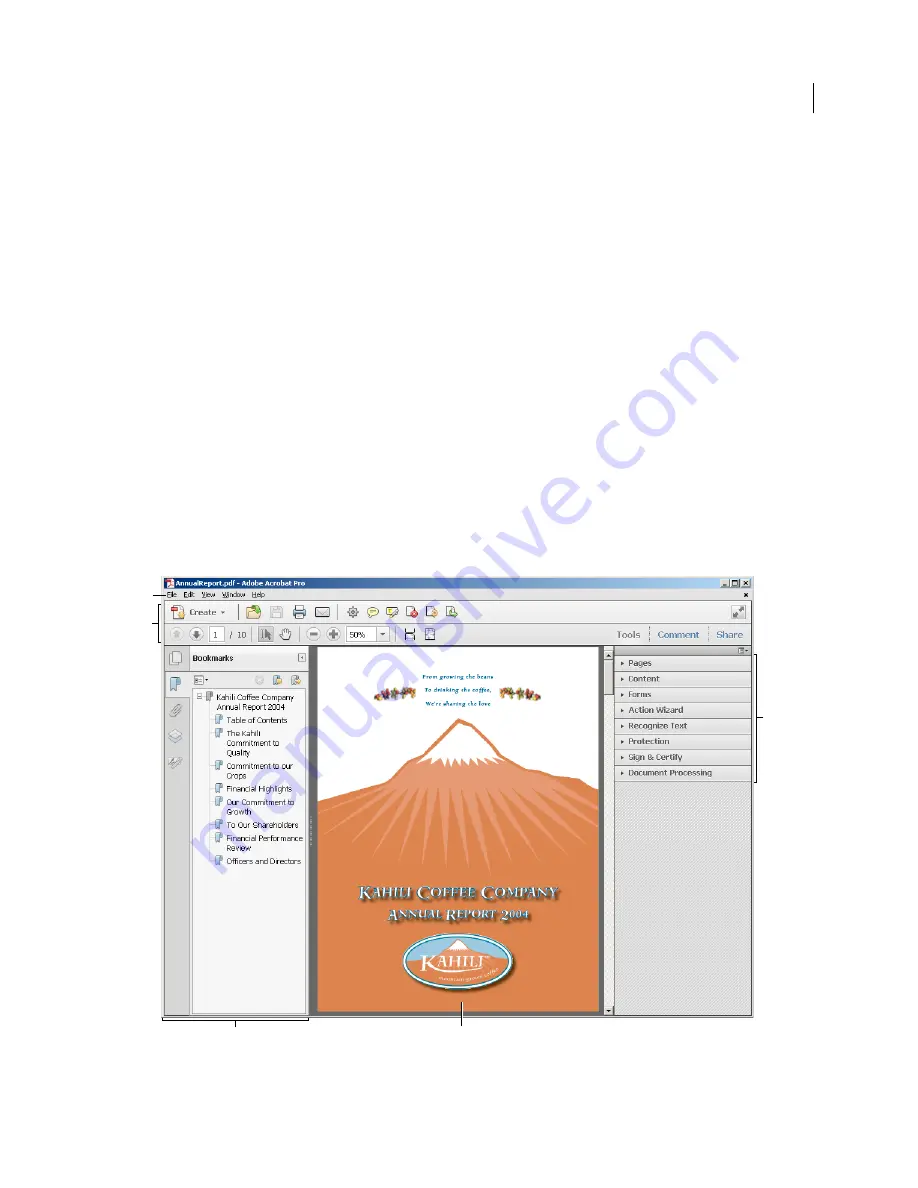
5
Last updated 10/11/2011
Chapter 2: Workspace
As you get acquainted with your product, make setting up your work environment a priority. The more you learn
about its potential, the better you can take advantage of its features, tools, and options.
There’s much more to the application than you see at first glance. Various hidden tools, preferences, and options can
enhance your experience and give you greater control over how your work area is arranged and displayed.
Workspace basics
Workspace overview
Adobe®
Acrobat®
X Pro opens in two different ways: as a stand-alone application, and in a web browser. The associated
work areas differ in small but important ways.
The menu bar and two toolbars are visible at the top of the work area. The work area for the stand-alone application
includes a
document pane
, a
navigation pane
, and a group of task panes on the right side. The document pane displays
Adobe® PDFs. The navigation pane on the left side helps you browse through the PDF and perform other options on
PDF files. Toolbars near the top of the window provide other controls that you can use to work with PDFs.
Work area as it appears in Acrobat
A.
Menu bar
B.
Toolbars
C.
Navigation pane (Bookmarks panel displayed)
D.
Document pane
E.
Task panes
A
D
B
C
E
Содержание 22020737 - Acrobat Pro - PC
Страница 1: ...Using ADOBE ACROBAT X PRO...












































