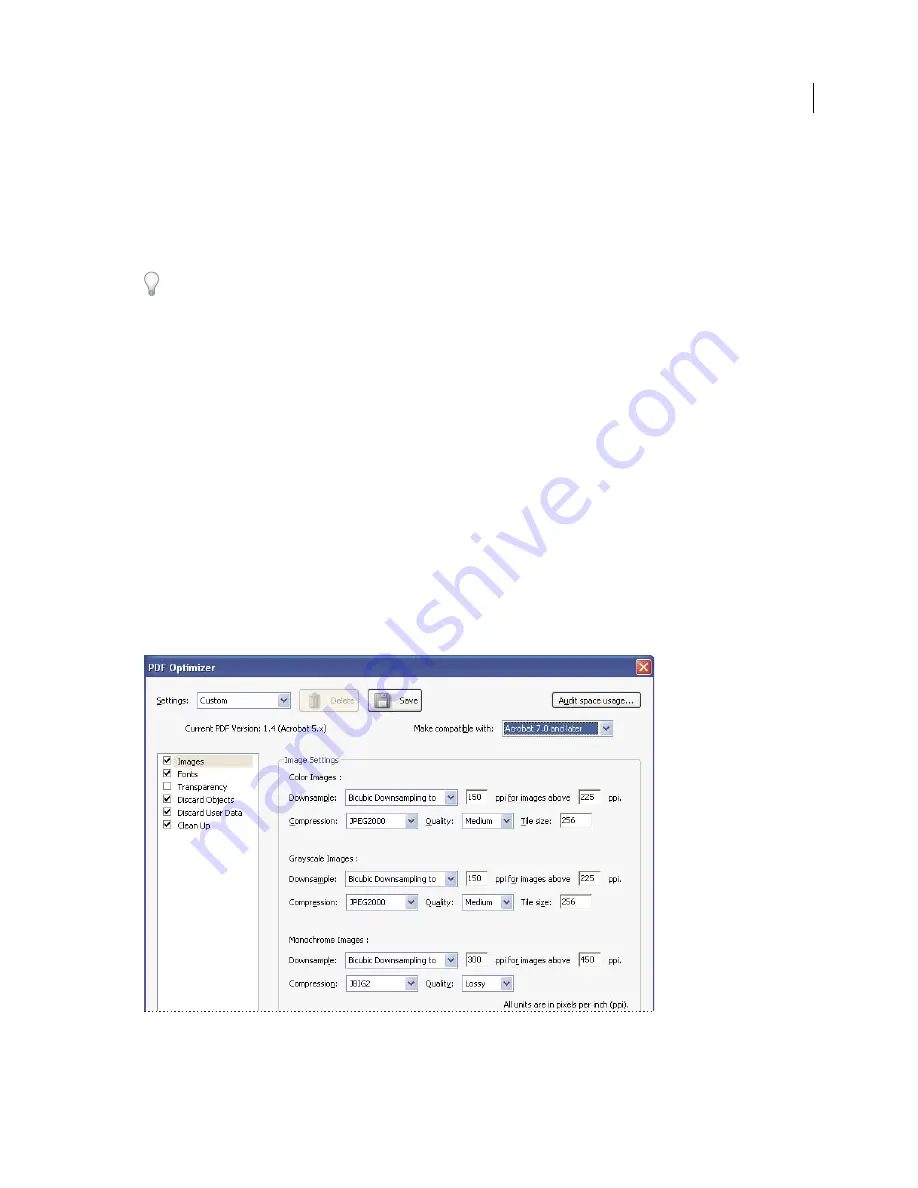
322
USING ACROBAT X PRO
Editing PDFs
Last updated 10/11/2011
5
(Optional) To save your customized settings, click the Save button and name the settings. (To delete a saved setting,
choose it in the Settings menu and click Delete.)
6
When you are finished selecting options, click OK.
7
In the Save Optimized As dialog box, click Save to overwrite the original PDF with the optimized PDF, or select a
new name or location.
To optimize several documents at the same time, use the Output options for the Actions Wizard.
More Help topics
“
Action wizard
” on page 314
PDF Optimizer options
Use the options from the panels in the PDF Optimizer dialog box to reduce the size of a PDF.
More Help topics
“
Transparency flattening
” on page 439
“
Edit a flattener preset in the PDF Optimizer
” on page 445
“
Find and remove hidden content
” on page 243
Images panel
The Images panel of the PDF Optimizer lets you set options for color, grayscale, and monochrome image compression,
and image downsampling.
Change the PDF compatibility in the Images panel of the PDF Optimizer dialog box.
Содержание 22020737 - Acrobat Pro - PC
Страница 1: ...Using ADOBE ACROBAT X PRO...






























