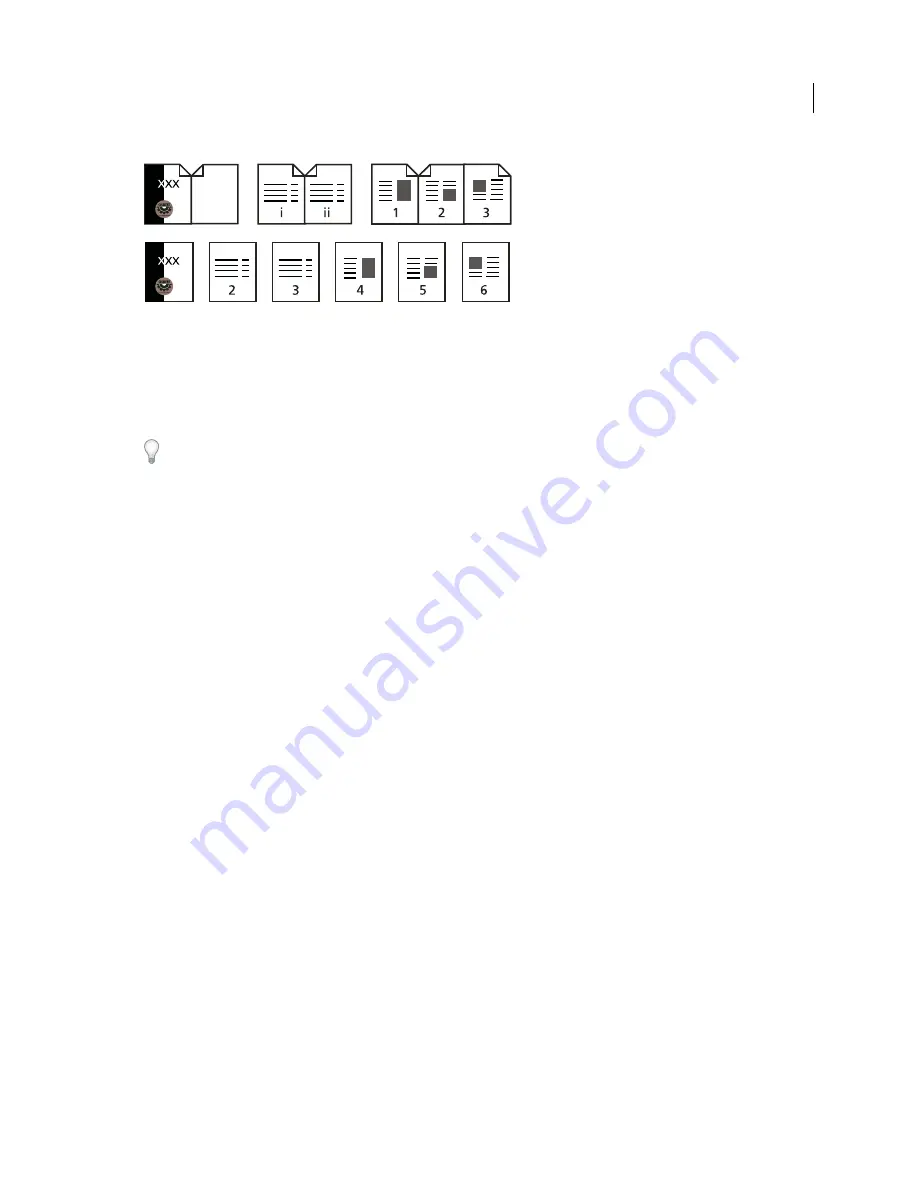
123
USING ACROBAT X PRO
PDF Portfolios and combined PDFs
Last updated 10/11/2011
Printed page numbering (top) compared to logical page numbering (bottom)
You can number the pages in your document in a variety of ways. You can specify a different numbering style for
groups of pages, such as 1,
2,
3, or i, ii, iii, or a,
b, c. You can also customize the numbering system by adding a prefix.
For example, the numbering for chapter 1 could be 1-1, 1-2, 1-3, and so on, and for chapter 2, it could be 2-1, 2-2, 2-
3, and so on.
Using the Number Pages command affects only the page thumbnails on the Pages panel. You can physically add new
page numbers to a PDF using the headers and footers feature.
1
Click the Page Thumbnails button to open the Page Thumbnails panel, and choose Number Pages from the options
menu.
2
Specify a page range. (Selected refers to pages selected in the Page Thumbnails panel.)
3
Select one of the following, and then click OK:
Begin New Section
Starts a new numbering sequence. Choose a style from the pop-up menu, and enter a starting page
number for the section. Specify a prefix, if desired.
Extend Numbering Used In Preceding Section To Selected Pages
Continues the numbering sequence from previous
pages without interruption.
More Help topics
“
Add and edit headers and footers
” on page 110
Содержание 22020737 - Acrobat Pro - PC
Страница 1: ...Using ADOBE ACROBAT X PRO...






























