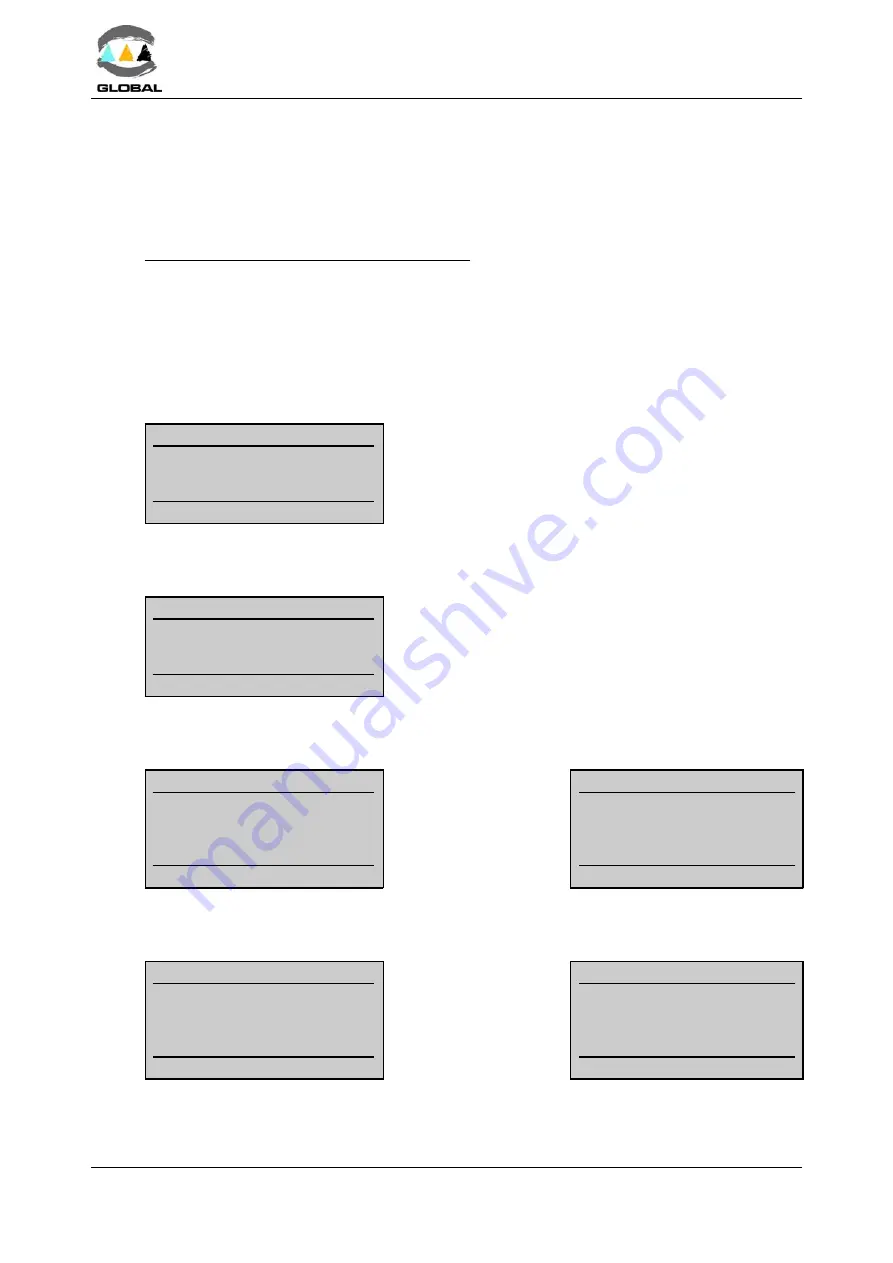
USER MANUAL
BEAT HF
Edition: January 2016
- MAINTENANCE
Revision: No. 4
60
5.2.4 Updating the Programme’s version:
The updating of the programme version of the BEAT HF units is done in principle by the
Technical Support Services of STPAcuster group. Nevertheless, the client may update the
software version by means of the following options:
PEN DRIVE USB/A (for model Tr only):
Connect the memory stick in the USB/A socket (located on the middle position on the
right side of the unit for model 2008, and at the front side for model 2015). The Pendrive:
C
It must contain the beat-hf.bin file corresponding to the version that is to be
loaded, which has to be in its root directory.
C
It must be format FAT or FAT32 and of one partition only.
Turn the unit on by means of the master switch, keeping the
©
key pressed. The following
screen will appear:
dd/mm/yy
hh:mm
Update Firmware?
<Yes> <No>
Confirm
Confirmation of the update of the software version is
requested. The cursor remains situated on the <Yes>
position by default. To exit, press the
¨
arrow to move
it to <No> and press <START>. The unit will then
show the first job screen.
With the cursor on <Yes> and pressing <START> the display will show the following
screen:
dd/mm/yy
hh:mm
Download fusions?
<Yes> <No>
Confirm
Before updating the software version, confirmation to save
the fusion data is requested. The cursor remains situated on
<Yes> by default. If you do not want to save the fusions,
press the
¨
arrow to move it to <No> and press <START>.
The screen will automatically go to Updating Firmware.
With the cursor on <Yes> and pressing <START> the display will show the following
screen:
dd/mm/yy
hh:mm
Searching Pendrive
0 %
If an error is detected
(memory stick not
connected, memory
full, etc.), the following
message will appear:
dd/mm/yy
hh:mm
Searching Pendrive
0 %
Communication error
Immediately after having detected the Pendrive, the display will show the following
screen:
dd/mm/yy
hh:mm
Creating File...
0 %
On the right screen the
download percentage
xxx will be shown until
it reaches 100%.
dd/mm/yy
hh:mm
Downloading...
xxx %
<STOP> cancels




















