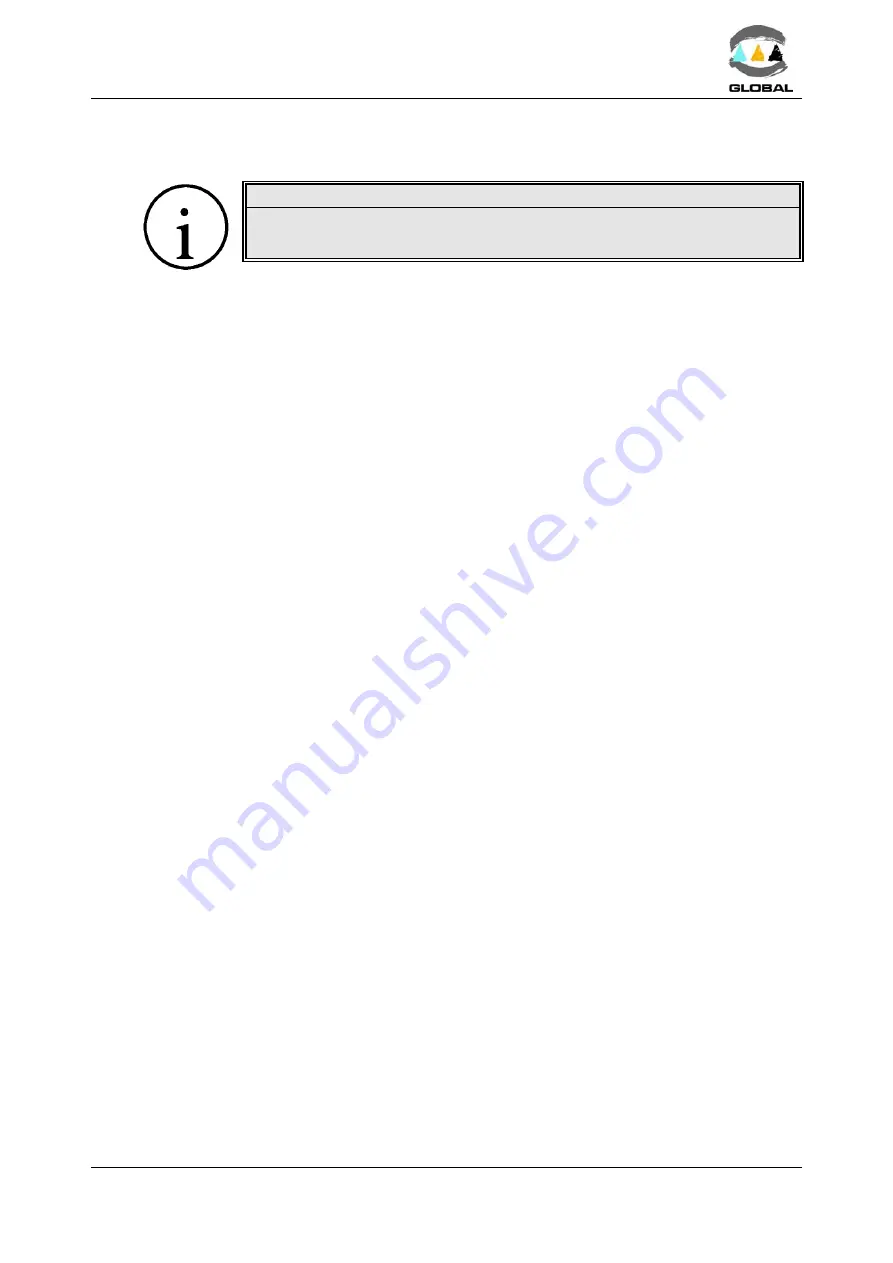
USER MANUAL
BEAT HF
Edition: January 2016
Revision: No. 4
MODE OF USE -
43
Ù
Using Microsoft Excel:
NOTE !
If the entries contain data of the traceability acc. to ISO 12176-4 and these
need to be decoded, go straight to clause
Ú
.
The exported data can easily be transferred to Microsoft Excel where they can be dealt
with and organised as one wishes. To do this, follow the set of instructions below:
1.
Open Microsoft Excel.
2.
On the menu choose: File/Open
3.
In the dialogue box which appears, change the Files of Type: to:
Text Files (*.prn; *.txt; *.csv)
4.
Choose the corresponding directory and choose the exported filer from BEAT-HF.
Click Open
5.
In the Text Import Wizard - Step 1 of 3 which will appear, do the following:
Field Delimited: mark it
Option Start import at row:
1
and in File origin:
Windows (ANSI).
Click Next > and the next step will appear.
6.
In el Text Import Wizard - Step 2 of 3 which will appear, do the following:
Delimiters: mark Semicolon
(the remainder of the options should be un-
marked)
Text qualifier:
“
Click Next > and the next step will appear.
7.
In the Text Import Wizard - step 3 of 3 which will appear, select the last
column (very wide and empty) and do the following:
In the box Column data format, click the option Do not import column (skip).
Click Finish.
8.
The exported data will then appear on the screen in columns. The order of the
columns is the same as that specified for the text file (see previous page).
9.
Delete last row <END OF TRANSMISSION>.
10.
Once we have the data ready in Excel, we will be able to use the following options:
Data / Order... , Data / Filter / Autofilter or others...






























