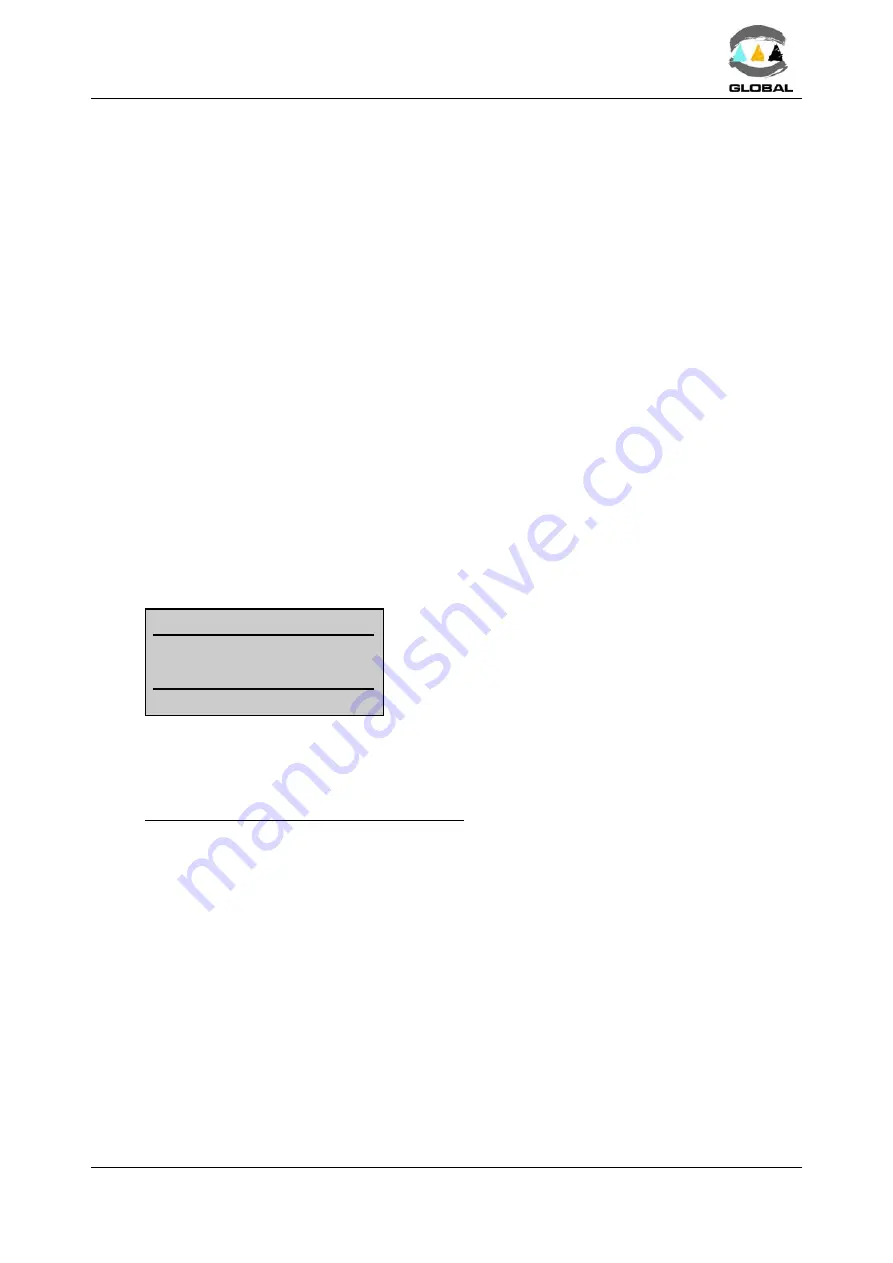
USER MANUAL
BEAT HF
Edition: January 2016
Revision: No. 4
MODE OF USE -
39
4.
COM1/COM2 Properties screen
Port configuration:
Bits per second: Select 19200
Data bits:
Select 8
Parity:
Select None
Stop bits:
Select 1
Flow control:
Select None
OK
5.
Connection created. When exit it is asked Do You Wish To Save? YES.
Exporting to a PC:
1.
Run the connection created in Hyper Terminal.
2.
Select Transfer and Receive file... in the Hyper Terminal menu:
Move the received file to the following folder:
C:\.................... the one you want.
Use reception protocol:
Select Xmodem.
Receive
3.
Name of the received file will appear
File name: The name you want. We recommend using *.txt or *.csv exten-
sions.
OK
4.
With the BEAT HF unit on the >Export screen, press the <START> key.
dd/mm/yy
hh:mm
Downloading...
0 %
The display will show the percentage of the data ex-
ported.
5.
The file will be transferred. The BEAT HF display will show the progress %.
Press <STOP> to exit this option. Disconnect the ODS transmission cable.
PC-USB/B OPTION (for model 2008 only):
The unit must have been previously connected to a computer using an USB transmission
cable. No specific PC software is required. Just the file BEAT-HF.inf should be available
(supplied by the Grupo Acuster). It is done using Windows Hyper Terminal.
Making the first connection:
1.
On the PC, have the file BEAT-HF.inf available (supplied by the Grupo Acuster).
2.
Connect the electrofusion unit to a spare USB port on your PC (USB/B connector
located on the lowest right side of the unit).
3.
Switch on the BEAT HF unit at the main power supply, pressing the <START>
key.






























