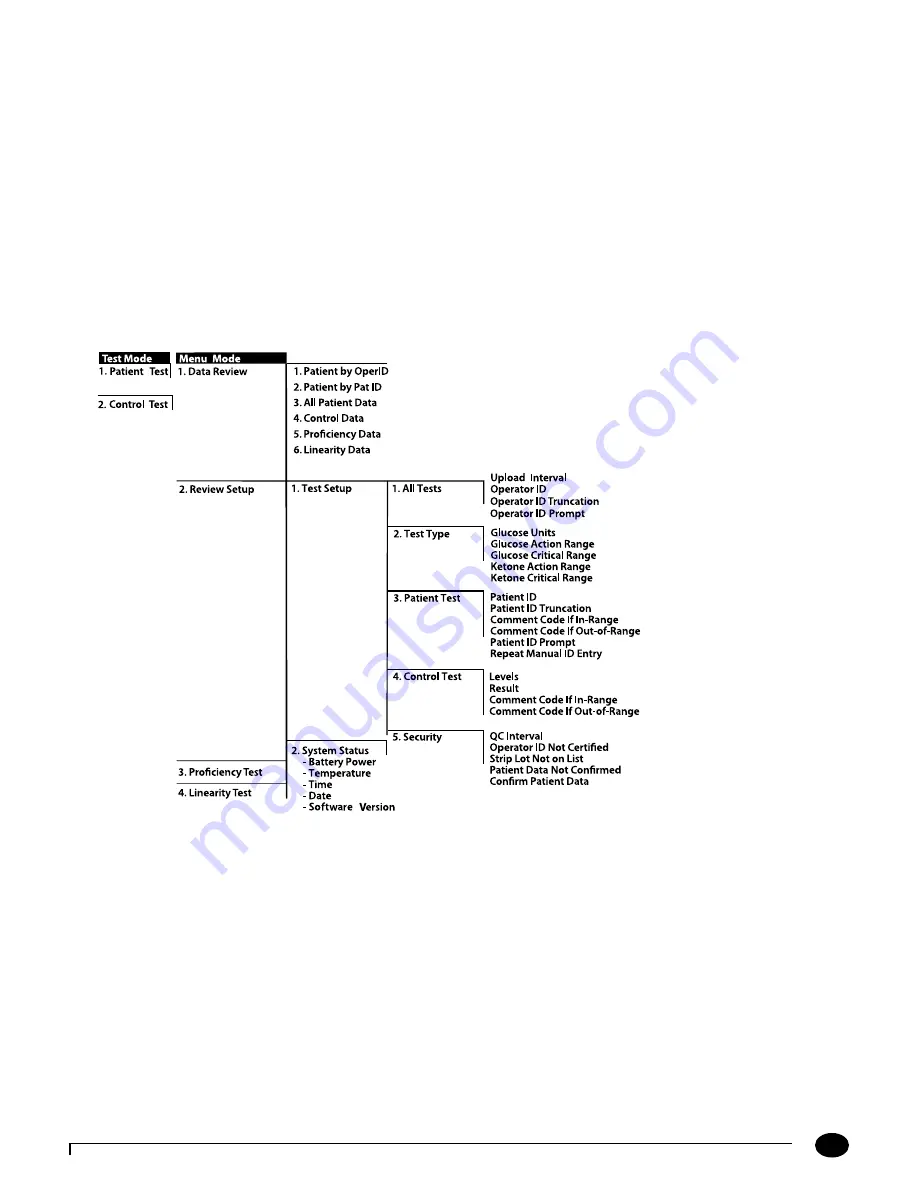
2-3
Questions? Refer to Page 10-10 for Technical Support Instructions.
Monitor Identification
Each monitor has a unique serial number listed on the back of the device just below the battery compartment. The
Precision Xceed Pro
Monitor also features an untextured area on the side of the device. This 22 mm wide x 11 mm
high (0.875 inch x 0.483 inch) area allows a facility to apply a label with information pertaining to the monitor.
Please refer to Chapter 1 for an illustration of this feature.
Menu Tree
When using the Precision Xceed Pro Monitor, you will navigate between two main menus, Test Mode and Menu
Mode. Test Mode is used to perform patient tests and control tests. Menu Mode is used to review data, perform
linearity and proficiency tests and review the monitor’s configuration settings and status (e.g. battery voltage).
The configuration options shown in Menu Mode must be configured using a data management system. You can
visually verify existing monitor settings, but cannot change them.
The Menu Mode portion of the software is set up like a tree, with various levels of sub-menus. The Precision
Xceed Pro Menu Tree, shown below, illustrates the multiple sub-menu layers.
Chapter 2: Using the Monitor
Содержание Precision Xceed Pro
Страница 37: ...6 Proficiency Test Proficiency Test Glucose Proficiency Test β Ketone ...
Страница 42: ...7 Linearity Test ...
Страница 60: ...9 Data Upload Docking Station Mounting Instructions Enabling Data Upload ...
Страница 77: ...11 Maintenance Cleaning the Exterior Surface Replacing the Port Protector Battery Life Replacing the Batteries ...
Страница 80: ...12 Specifications Precision Xceed Pro Monitor Symbols Bar Code Types Important Safety Instructions ...


































