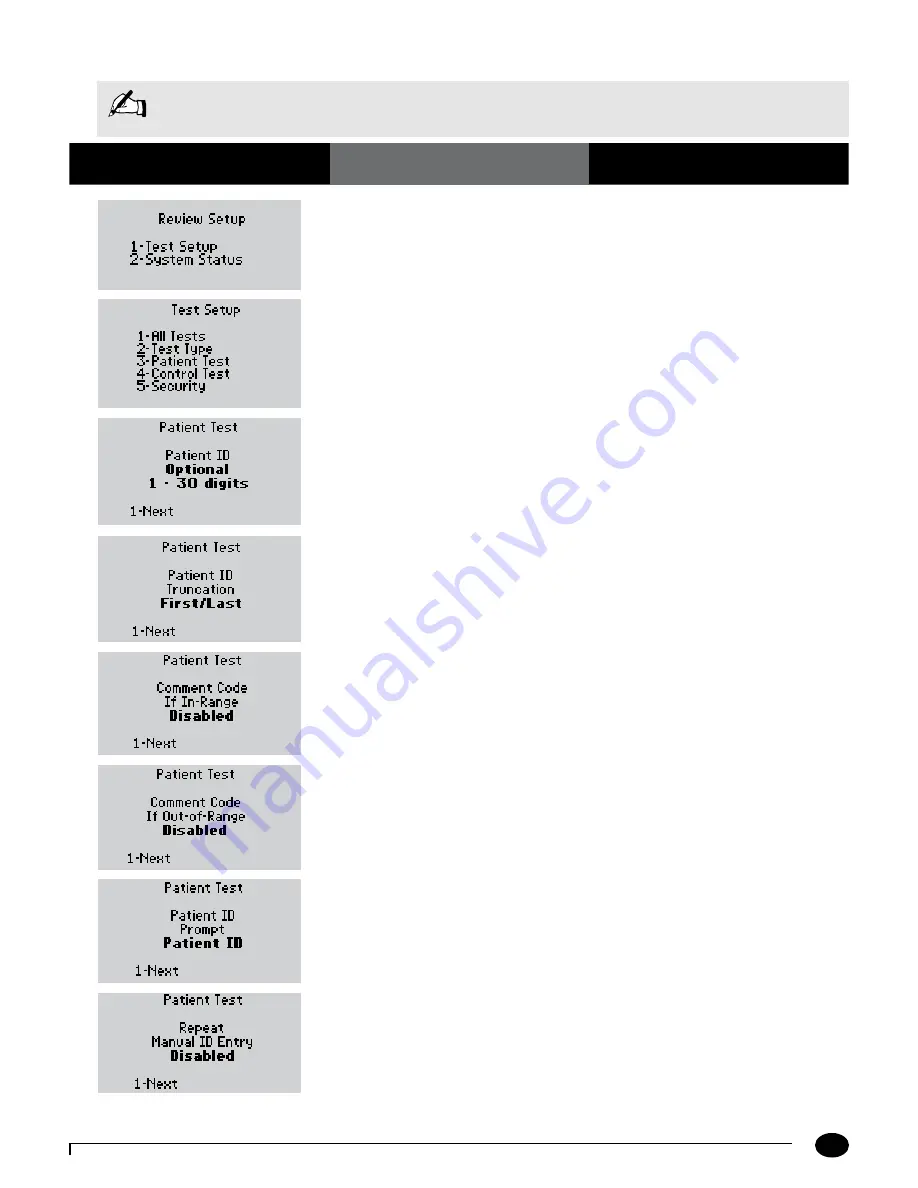
8-6
Questions? Refer to Page 10-10 for Technical Support Instructions.
1. Press 1
for
Test Setup.
2.
Press
3
for
Patient Test
to continue to
the
Patient Test Patient ID
screen.
3.
Press
1
-
Next
to continue to the
Patient
Test Patient ID Truncation
screen.
4.
Press
1
-
Next
to continue to the
Patient
Test Comment Code If In-Range
screen.
5.
Press
1
-
Next
to continue to the
Patient
Test Comment Code If Out-of-Range
screen.
6.
Press
1
-
Next
to continue to the
Patient
Test Patient ID Prompt
screen
.
7.
Press
1
-
Next
to
continue to the
Patient
Test Repeat Manual ID Entry
screen.
8.
Press
1
-
Next
to return to the
Test Setup
menu.
Chapter 8: Review Setup
What You See on the Display
What You Do
Comments
Review Test Setup for Patient Test
Note:
This section illustrates some representative settings.
If the monitor does not display these screens, please refer to Chapter 10, Troubleshooting.
Содержание Precision Xceed Pro
Страница 37: ...6 Proficiency Test Proficiency Test Glucose Proficiency Test β Ketone ...
Страница 42: ...7 Linearity Test ...
Страница 60: ...9 Data Upload Docking Station Mounting Instructions Enabling Data Upload ...
Страница 77: ...11 Maintenance Cleaning the Exterior Surface Replacing the Port Protector Battery Life Replacing the Batteries ...
Страница 80: ...12 Specifications Precision Xceed Pro Monitor Symbols Bar Code Types Important Safety Instructions ...






























