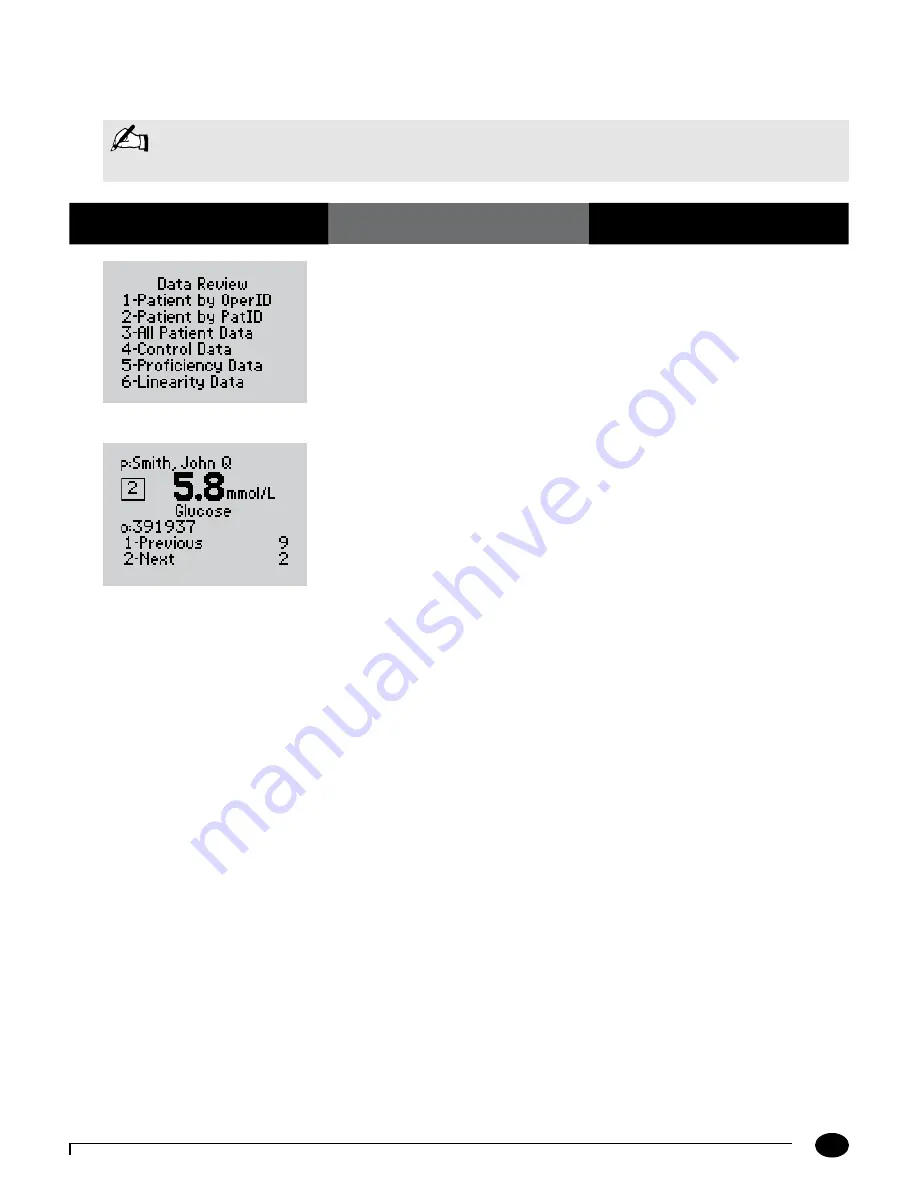
5-5
Questions? Refer to Page 10-10 for Technical Support Instructions.
1.
Press
3
to select
All Patient Data
.
The monitor will show all patient test results,
starting with the most recent result.
2.
You can select one of the following
options:
Press
1
–
Previous
Press
2
–
Next
When finished reviewing the data,
you can:
Press
Clear
to return to the
Data Review
screen.
Press
Menu
to return to the
Menu Mode
menu.
Press
On/Off
to turn off the monitor.
The number that appears to the right of
1-Previous
and
2-Next
on the monitor
indicates the number of tests available for
review. The display also shows:
Patient ID or Name
(
p:
prompt)
Comment Code
(Number in box)
Test Type
(Glucose or Ketone)
Date and Time of test
Operator ID
(
o:
prompt)
Note that test date and time alternates with
Operator ID.
What You See on the Display
What You Do
Comments
Data Review for All Patient Data
Please refer to the beginning of this Data Review chapter
for step-by-step instructions to access the Data Review menu.
105 mg/dL
Note:
The following section illustrates some common settings. Depending on your institution's specific settings,
some screens will display differently or not at all. If the monitor does not display the screens shown, please
refer to Chapter 10, Troubleshooting.
Chapter 5: Data Review
Содержание Precision Xceed Pro
Страница 37: ...6 Proficiency Test Proficiency Test Glucose Proficiency Test β Ketone ...
Страница 42: ...7 Linearity Test ...
Страница 60: ...9 Data Upload Docking Station Mounting Instructions Enabling Data Upload ...
Страница 77: ...11 Maintenance Cleaning the Exterior Surface Replacing the Port Protector Battery Life Replacing the Batteries ...
Страница 80: ...12 Specifications Precision Xceed Pro Monitor Symbols Bar Code Types Important Safety Instructions ...






























