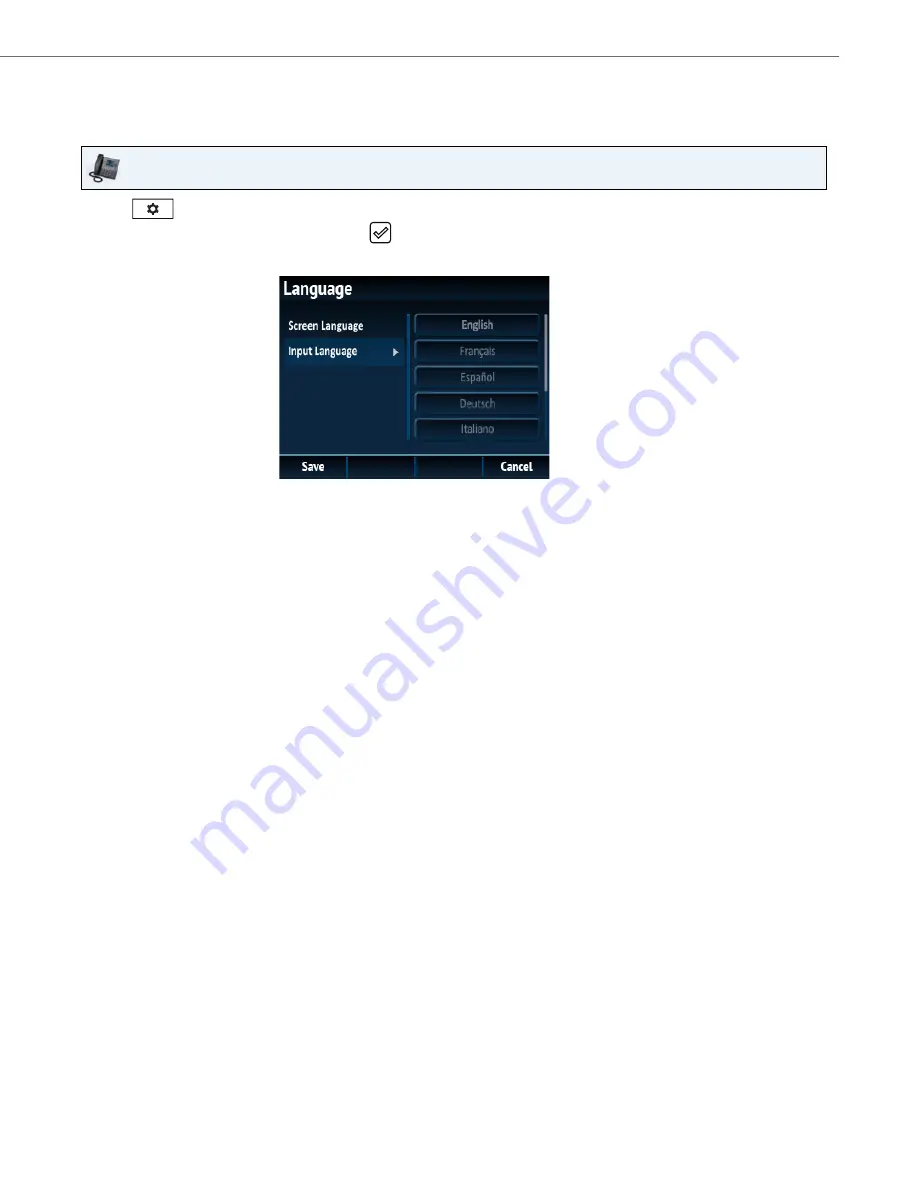
Customizing Your Phone
41-001524-00 REV01 – 07.2014
33
Specifying the Input Language Using the IP Phone UI
You can configure the language you use for input on the phone by setting the
Input Language
option. The default input
language setting is English.
IP Phone UI
1.
Press
on the phone to enter the Options List.
2.
Navigate to the
Language
option and press the
button or
Select
softkey.
3.
Press the
2
key to highlight the
Input Language
option.
4.
With
Input Language
highlighted press the
4
key to move to selection column.
Use the
5
and
2
keys to scroll through and choose the desired input language. Valid values are:
•
English (default)
•
Français (French)
•
Español (Spanish)
•
Deutsch (German)
•
Italiano (Italian)
•
Português (Portuguese)
•
Русский (Russian)
•
Nordic
Note:
Available input languages are dependent on the configuration enabled by your System Administrator.
5.
Press the
Save
softkey to save your changes.
The change is dynamic. The phone and the Aastra Web UI allow you to enter text and characters in the language
you selected.
















































