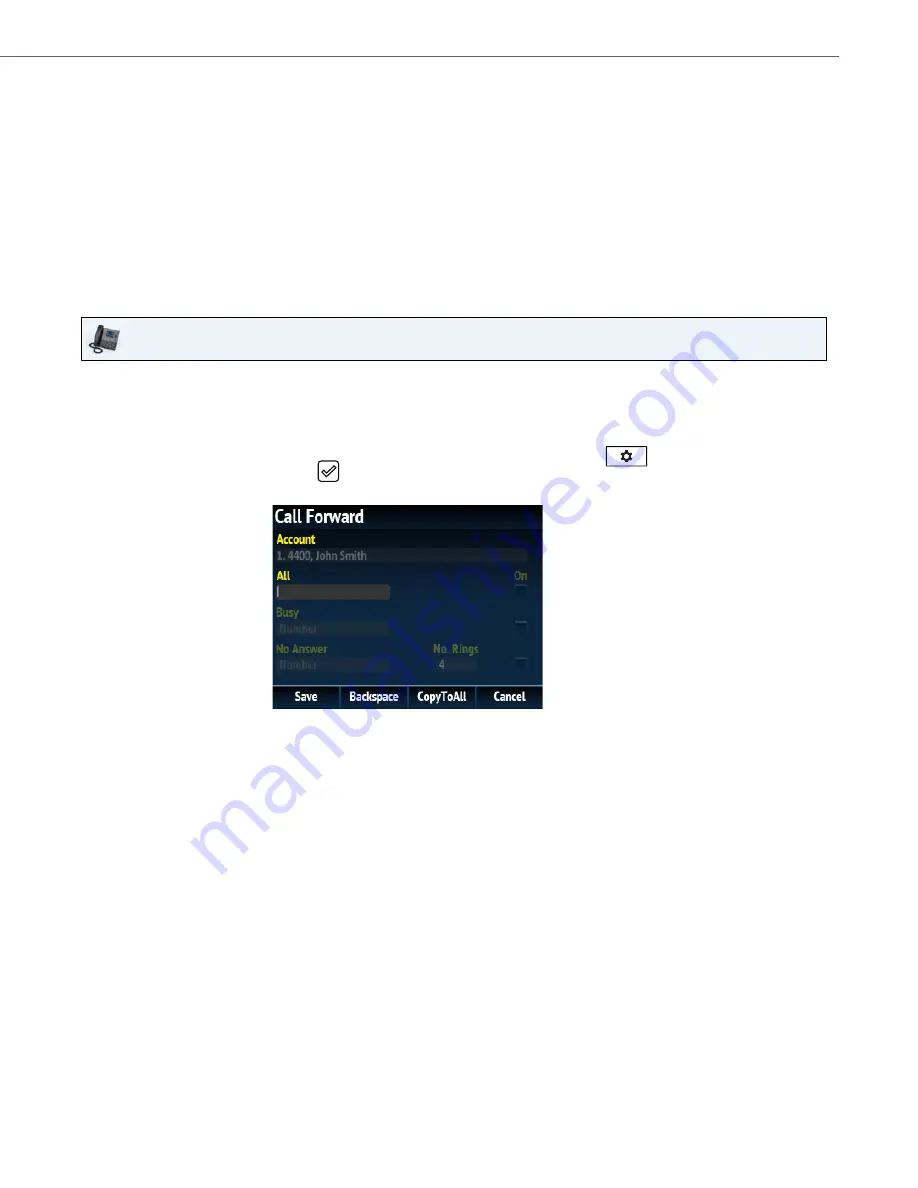
Managing Calls
41-001524-00 REV01 – 07.2014
147
Using Call Forward via the IP Phone UI
Once Call Forward is enabled on your phone, you can access the Call Forward menus by pressing a pre-configured
Call
Forward
key, or by selecting
Options > Call Forward
from the IP phone UI.
Call Forward in Account Mode
7.
For the No Answer state, in the
No. Rings
field, enter the number of times that the account rings before forwarding
the call to the specified number. Valid values are 1 through 20. Default is 1.
When using the Account mode or Custom mode, you can enter a different number of rings for each account. If you
use the Aastra Web UI to change the Call Forward Key Mode to Phone, all accounts synchronize to Account 1.
8.
Click
Save Settings
.
The changes takes affect immediately without a reboot.
IP Phone UI
1.
From the Home screen press the
4
navigation key to move to the
Line Selection
screen.
2.
Highlight the desired account using the
2
and
5
navigation keys.
3.
Press the
3
navigation key to go back to the
Home
screen
4.
With the account in focus on
Home
screen, press the configured
Call Fwd
softkey or press
, navigate to
the
Call Forward
option and press the
button or
Select
softkey.
The Call Forward screen displays for the account you selected.
5.
Enter forwarding numbers using the dialpad keys for any of the following states:
•
All: Forwards all incoming calls for the respective account to the specified number.
•
Busy: Forwards incoming calls to a specified number if DND has been enabled for that account OR if the account
is currently engaged in another call.
•
No Answer: Forwards incoming calls to a specified number if the call has not been answered for the specified
number of rings.
Notes:
•
Pressing the
2
navigation key moves the selection to the next field/checkbox.
•
If All and Busy and No Answer are all enabled (and/or if the account has DND enabled), the All settings take
precedence over Busy and No Answer.
•
Pressing the
CopyToAll
key copies the call forward number of the Call Forward mode in focus to every Call
Forward mode of that account. For example, if you have the cursor pointing at the All state and has a call forward
phone number configured, pressing the
CopytoAll
key assigns the same phone number to the Busy and No
Answer states as well.
6.
If configuring a forwarding number for the No Answer state, navigate to the
No. Rings
field and press the
3
or
4
navigation keys to change the desired number of rings.






























