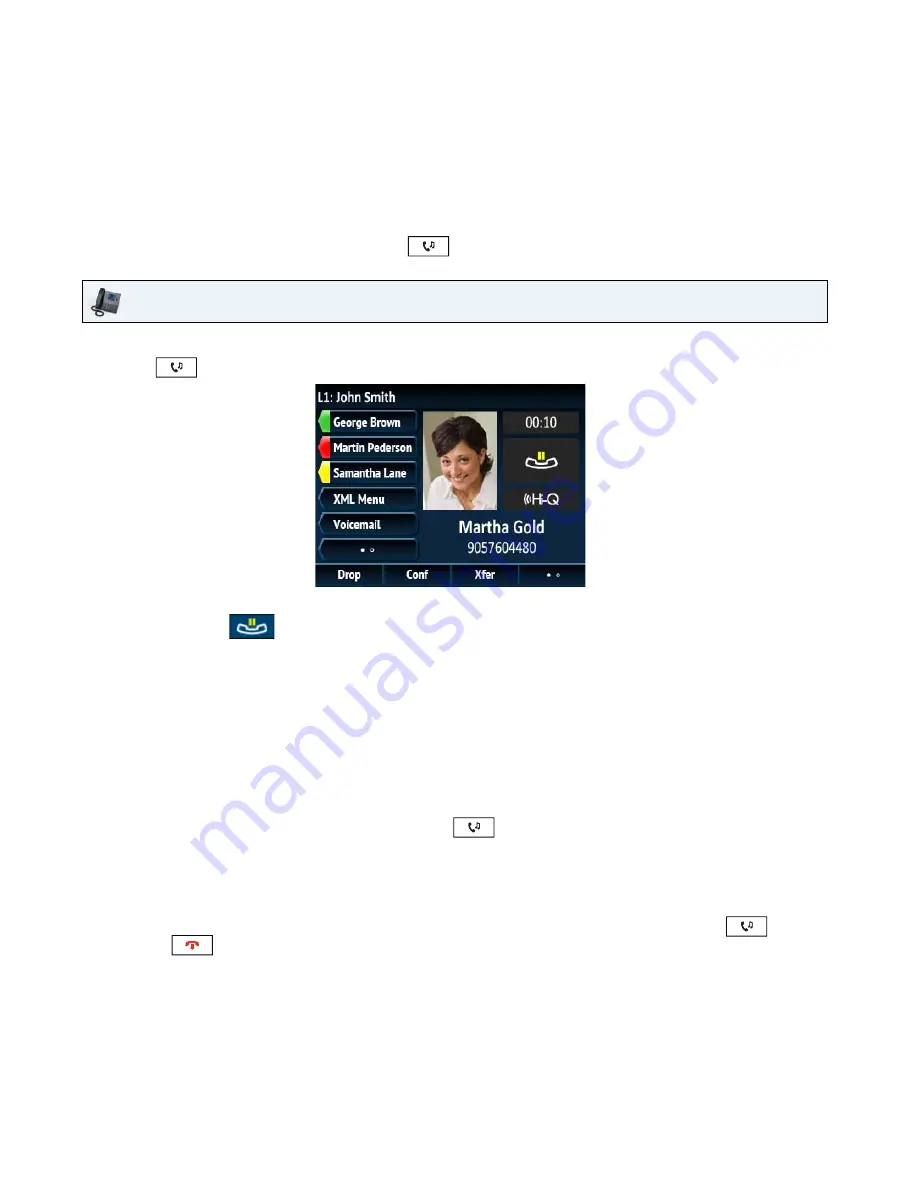
41-001524-00 REV01 – 07.2014
113
Handling Calls
When you are connected to a call, you can use the softkeys or hard keys on the phone to place a call on hold, transfer a call,
or create a conference call.
Placing a Call on Hold
You can place an active call on hold by pressing the
key. When you place a call on hold, only your phone can
retrieve the call.
When on Hold
To let your caller know that they are still on hold, music plays softly (if this has been set up for your system). The call/line
appearance light for the line you are on remains solid to indicate that you are still connected.
Automatic Hold
When juggling between calls, you do not have to press the
button to go from one call to the next. The phone
automatically puts your current call on hold as soon as you press a new line/call appearance button.
Retrieving a Held Call
If you have more than one call on hold, you can reconnect to a held call by pressing the line/call appearance button where
that call is being held or by navigating to the call on the
Line Selection
or any
Call
screen and pressing
or
Pickup
softkey. Press
or the
Drop
softkey to disconnect the call.
IP Phone UI
1.
Connect to the call (if not already connected).
2.
Press the
key.
The screen displays the
icon indicating the call is on hold. Additionally, the line/call appearance light begins
to flash slowly and after a short time the phone beeps softly to remind you that you still have a call on hold.
Note:
If you are connected to another call, the phone does not beep to remind you that you still have a call on hold.






























