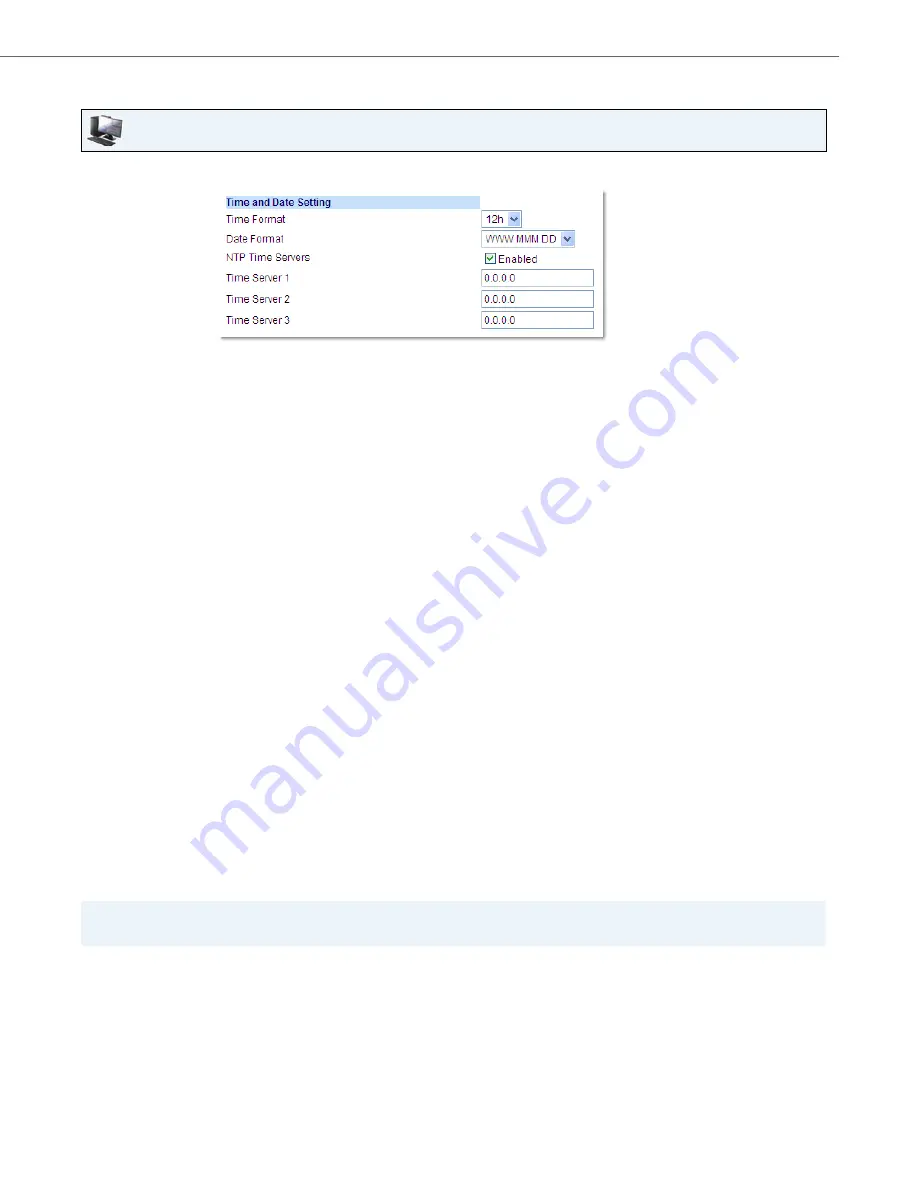
Customizing Your Phone
41-001524-00 REV01 – 07.2014
39
Configuring Time and Date Settings Using the Aastra Web UI
Call Forward
Aastra Web UI
1.
Click on
Basic Settings > Preferences > Time and Date Setting
.
2.
In the
Time Format
field, select the time format you want to use on your phone. Valid values are:
•
12h (12 hour format) (default)
•
24h (24 hour format)
Note:
The time format you configure is applicable to the phone’s
Home
screen as well as the Callers and Redial Lists.
3.
In the
Date Format
field, select the date format you want to use on your phone. Valid values are:
•
WWW MMM DD (default)
•
DD-MMM-YY
•
YYYY-MM-DD
•
DD/MM/YYYY
•
DD/MM/YY
•
DD-MM-YY
•
MM/DD/YY
•
MMM DD
•
DD MMM YYYY
•
WWW DD MMM
•
DD MMM
•
DD.MM.YYYY
Note:
The date format you configure is applicable to the phone’s
Home
screen as well as the Callers and Redial Lists.
4.
In the
NTP Time Servers
field, enable the setting by checking the box or disable the setting by unchecking the box
(default is enabled).
5.
In the
Time Server 1, Time Server 2
, and
Time Server 3
fields, enter IP addresses or qualified domain names for
the primary, secondary, and tertiary time servers.
Note:
Time servers can only be entered if
NTP Time Servers
is enabled.
6.
Click
Save Settings
.
Note:
For Call Forward information and configuration details, see
“Call Forward Configuration”
on
page 144.
















































