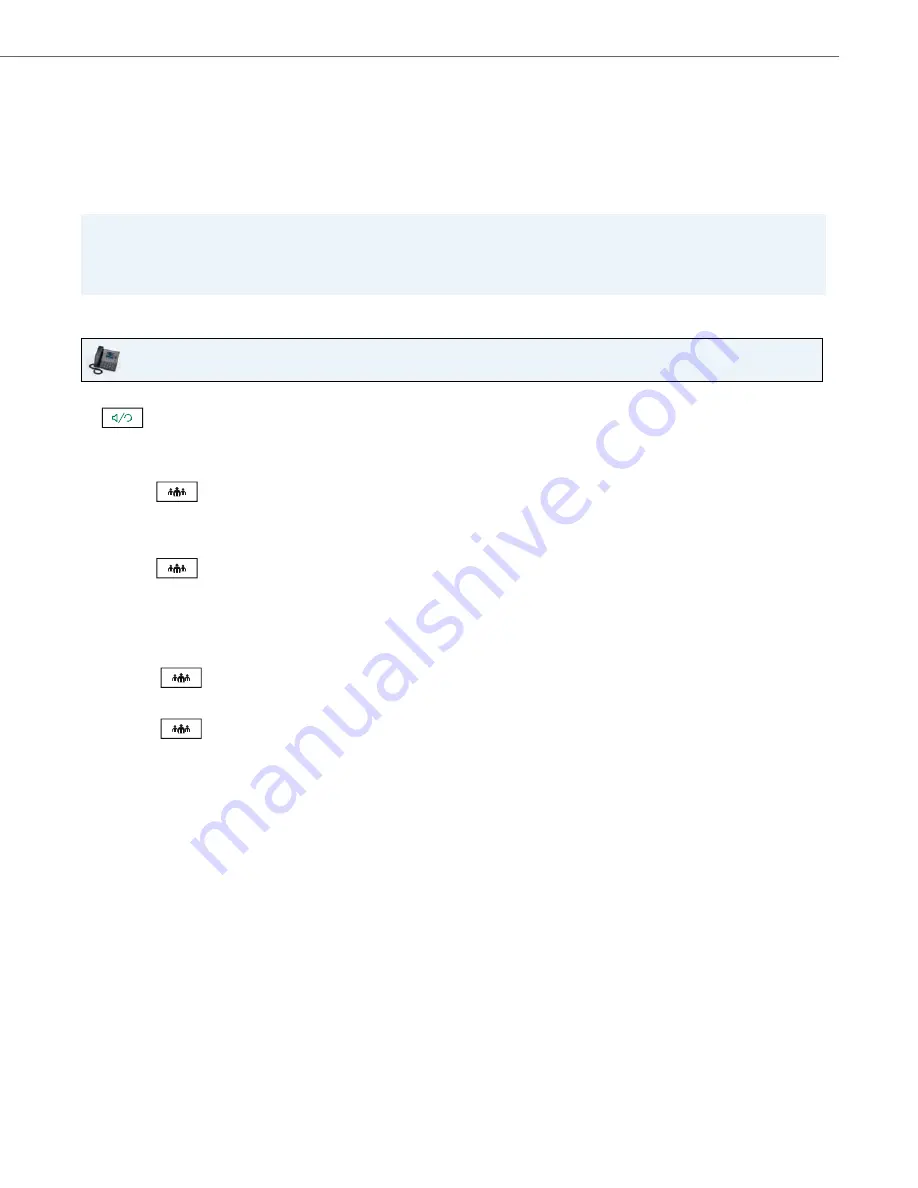
Handling Calls
41-001524-00 REV01 – 07.2014
123
Centralized Conferencing (for Sylantro and BroadSoft Call Managers)
The 6867i allows you to create multiple conferences with unlimited participants (depending on your server limitations)
when your Administrator enables centralized conferencing.
If your Administrator does not enable centralized conferencing, then the 6867i uses local conferencing by default.
Your Administrator can configure centralized conferencing globally on all lines or on specific lines. Although, for the global
setting to work, you must configure the lines with the applicable phone number.
Setting Up a Conference and Adding Multiple Parties (for Sylantro and BroadSoft Call Managers)
If any party in the conference hangs up (including the party that began the conference), all other parties in the conference
are still connected.
Note:
When centralized conferencing is enabled on your phone, local conferencing (or three-way conferencing) works as
indicated in
“Local Conferencing”
on
page 119.
Joining two active calls in a conference also works as indicated in
“Cre-
ating a Conference Call By Joining Two Existing Calls”
on
page 122.
IP Phone UI
1.
When you begin a conference, you are the first party in the conference (Party 1). Pickup the handset or press the
key. A line opens up.
2.
Call Party 2 by dialing their number (or answer an incoming call of a party).
3.
Wait for Party 2 to answer. When Party 2 answers, you can consult with them before adding them to Conference 1.
4.
Press the
key or
Conf
softkey. A new line opens.
5.
Enter the phone number of Party 3.
6.
Wait for Party 3 to answer. When Party 3 answers, you can consult with them before adding them to the Conference 1.
7.
Press the
key or
Conf
softkey again to add Party 3 to Conference 1. Party 2 and Party 3 will connect with
you to form a conference call.
8.
Press an available
Line
key or navigate to the
Line Selection
screen to place a new call using an available line (or
answer an incoming call on an available line). If calling out, call Party 4.
9.
Wait for Party 4 to answer. When Party 4 answers, you can consult with them before adding them to the conference.
10.
Press the
key or
Conf
softkey.
11.
Press the
Line
key or navigate to the
Line Selection
screen and highlight the line that has Conference 1.
12.
Press the
key or
Conf
softkey to join all parties (Parties 1 through 4) on Conference 1.
13.
To add more parties, repeat steps 8 through 12.
















































