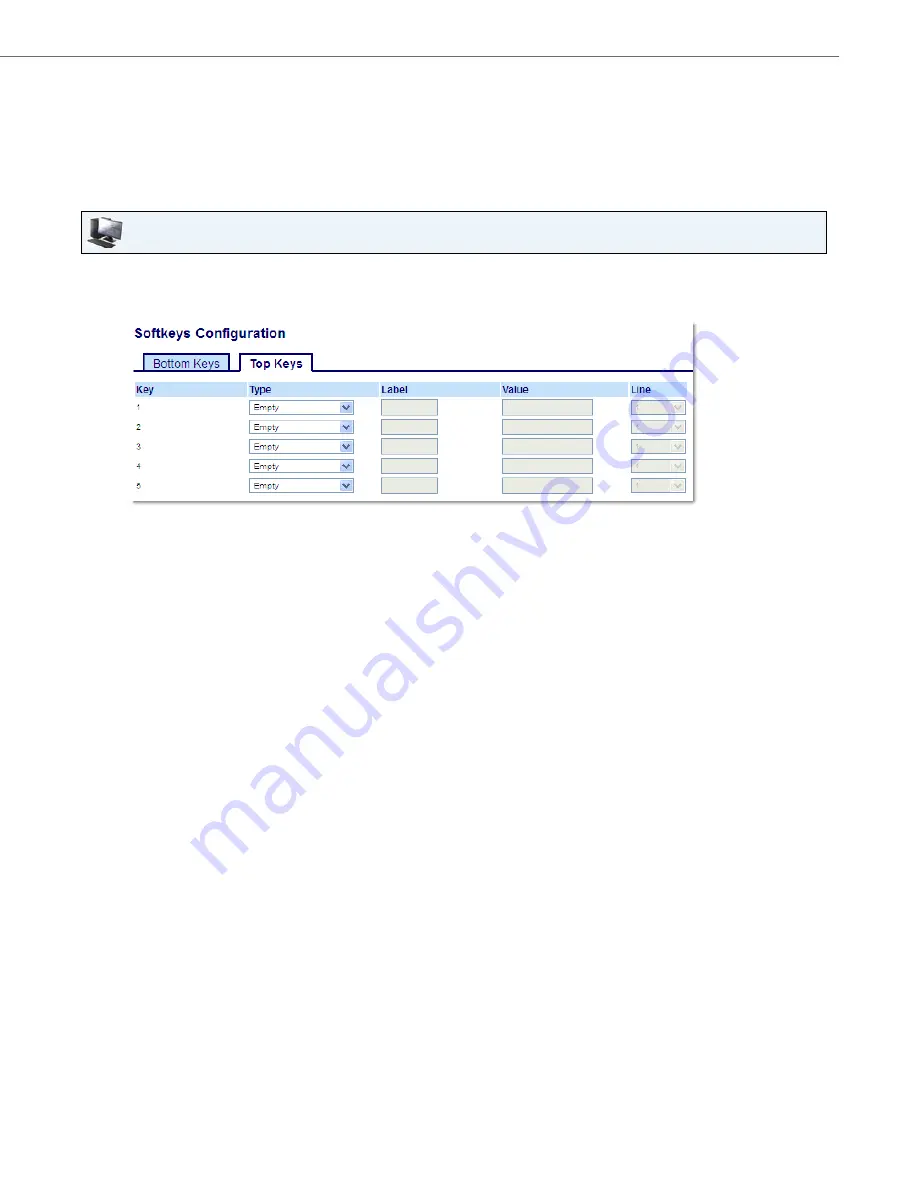
Configuring Softkeys
41-001524-00 REV01 – 07.2014
103
Empty Key
You can set a softkey to force a blank entry on the IP phone display for a specific key. You do this by setting the softkey to
Empty
. The keys are added in order (from key 1 to key 18 [bottom] or key 20 [top]) after any hard-coded keys have been
added. If a particular key is not defined, it is ignored.
Configuring an Empty Key Using the Aastra Web UI
Aastra Web UI
1.
Click on
Operation > Softkeys and XML
.
or
Click on
Operation > Expansion Module <N>
.
Softkeys
2.
Select from
Key 1
through
Key 20
on the Top keys.
or
Select from
Key 1
through
Key 18
on the Bottom keys.
3.
In the
Type
field, select
Empty
.
4.
In the state fields, check (enable) or uncheck (disable) the states you want to apply to this softkey.
Expansion Module Keys
5.
Select from Key
1
through Key
16
.
6.
In the
Type
field, select
Empty
.
7.
Click
Save Settings
.






























