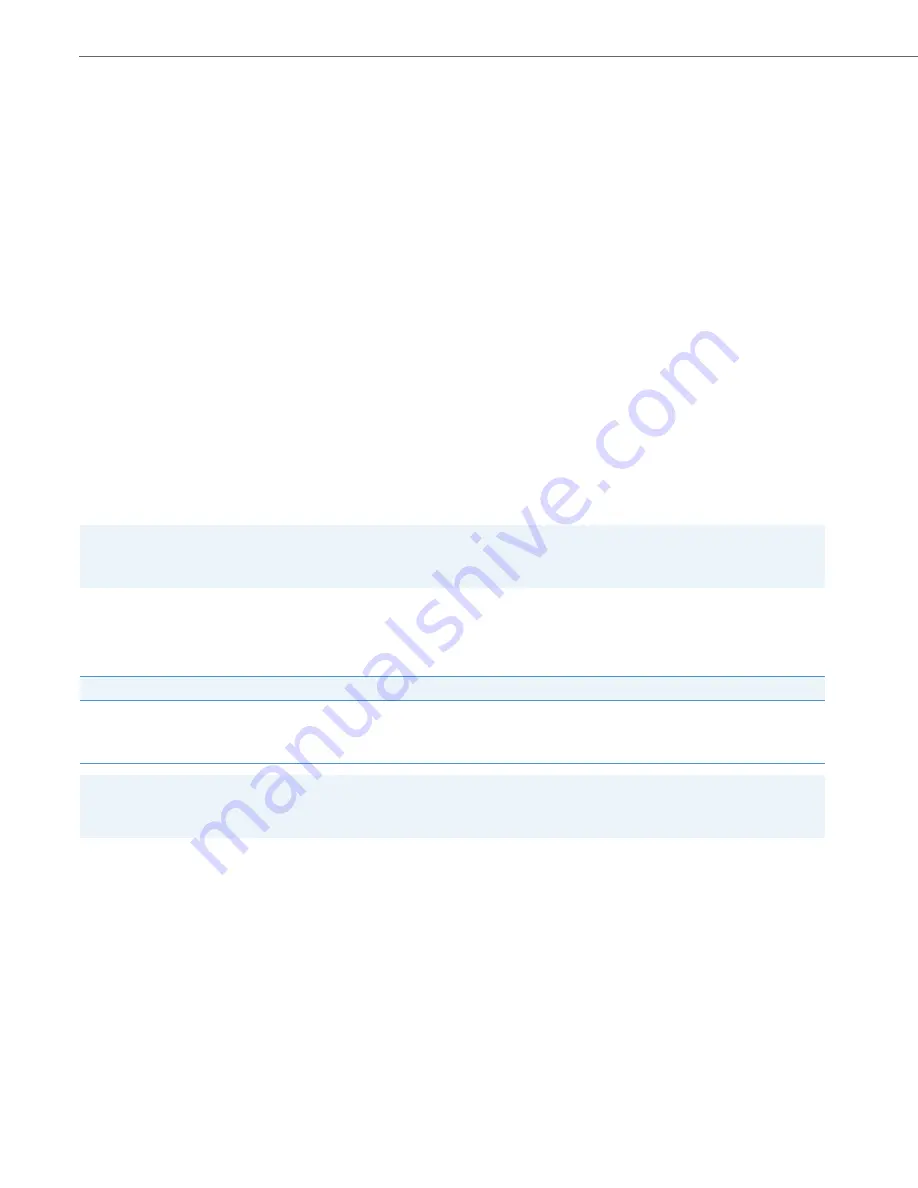
Managing Calls
144
41-001524-00 REV01 – 07.2014
Call Forward Configuration
Call Forward on the IP phone allows incoming calls to be forwarded to another destination.
On the 6867i, you can set Call Forward on the phone-side for a specific account or for all accounts on the phone. You can
set a Call Forward mode using the Aastra Web UI at the path,
Basic Settings > Preferences > General > Call Forward Key
Mode
:
Account
(default),
Phone
, and
Custom
. Call Forward behaves according to the mode you set.
You can configure Call Forward using the Aastra Web UI at the path,
Basic Settings > Account Configuration
, or you can
configure Call Forward using the IP phone UI at the path,
Options > Call Forward
.
Using the Aastra Web UI at the path,
Operation > Softkeys and XML
or
Operation > Programmable Keys,
you can also con-
figure a
Call Forward
key for the phone (or for an expansion module) to use as a shortcut for accessing the Call Forward
menu on the phone.
The following describes the behavior for each Call Forward mode.
•
Account (default): The Account mode allows you to configure Call Forward on a per account basis. Pressing a config-
ured
Call Forward
key applies to the account in focus.
•
Phone: The Phone mode allows you to set the same Call Forward configuration for all accounts (All, Busy, and/or No
Answer). When you configure the initial account, the phone applies the configuration to all other accounts. (In the
Aastra Web UI, only the account you configured is enabled. All other accounts are greyed out but set to the same con-
figuration.) Using the Aastra Web UI, if you make changes to that initial account, the changes apply to all accounts on
the phone.
•
Custom: The Custom mode allows you to configure Call Forward for a specific account or all accounts. You can config-
ure a specific mode (All, Busy, and/or No Answer) for each account independently or all accounts. On the 6867i, you
can set all accounts to
All On
,
All Off
, or copy the configuration for the account in focus to all other accounts using a
CopytoAll
softkey.
You can enable different Call Forward rules/modes independently (for example, you can set different phone numbers for
Busy, All, and NoAnswer modes and then turn them on/off individually).
The following table describes the key and Message Waiting Indicator (MWI) LEDs when you enable Call Forward on the IP
phone.
Configuring a Call Forward Key
The following describes the process of configuring Call Forward on your phone. To configure a Call Forward key, see
“Call
Forward Key”
on
page 84
.
Note:
If there is only one account configured on the phone, then the mode setting is ignored and the phone behaves as if the
mode was set to Phone.
Key LED Behavior for All Modes (Left Softkeys Only)
MWI LED Behavior for All Modes
Call Forward key LED
RED
if any Call Forward mode is enabled for the
account in focus.
Call Forward key LED
off
if all Call Forward modes are disabled for the
account in focus.
MWI LED
on
if any Call Forward mode is enabled for the account in
focus.
MWI LED
off
if all Call Forward modes are disabled for the account in
focus.
Note:
If you make changes to the configuration for Call Forward via the IP phone UI, you must refresh the Aastra Web UI
screen to see the changes.






























