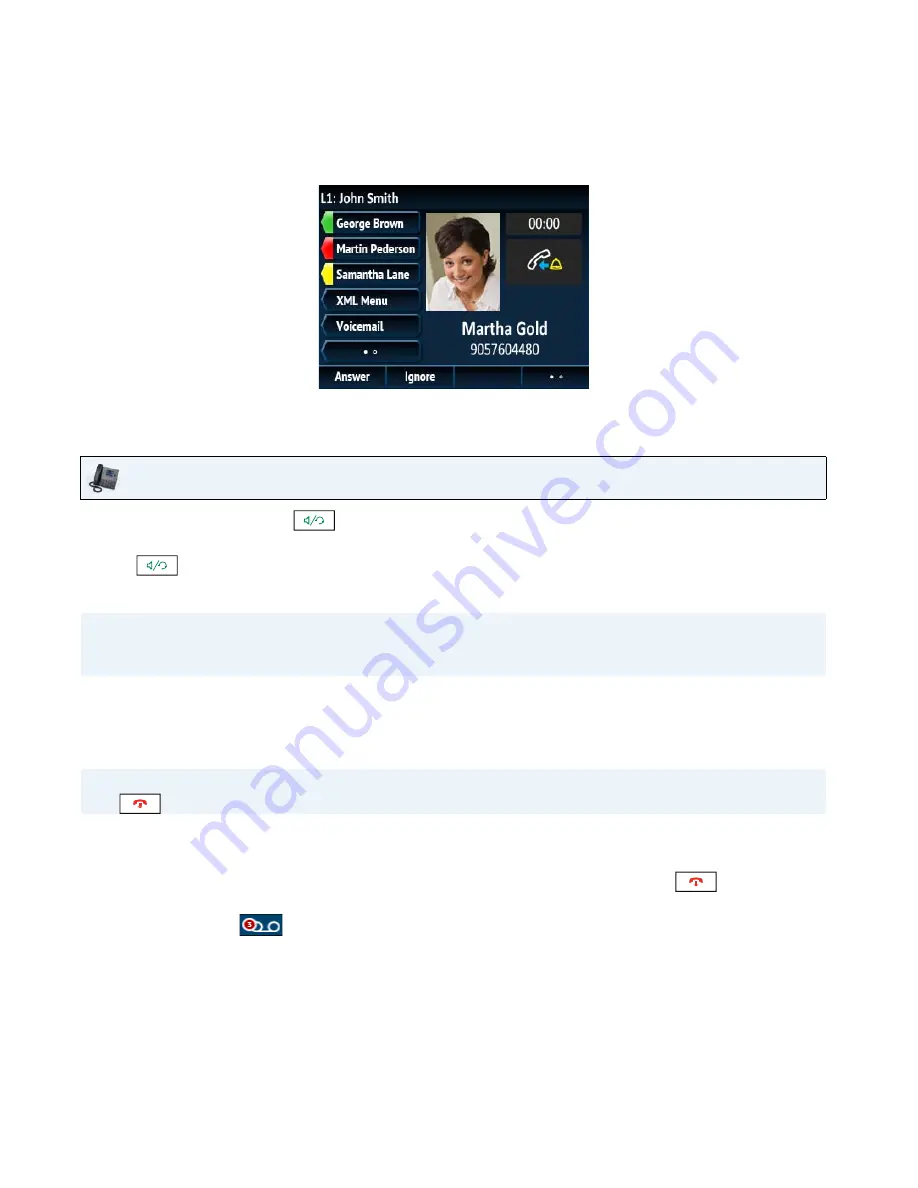
112
41-001524-00 REV01 – 07.2014
Receiving Calls
When a call is ringing at your extension, the inbound callers name, extension, picture ID (if applicable), and incoming
call icon display on the screen. Additionally, the line/call appearance LED flashes quickly for the incoming call.
Answering an Incoming Call
If the phone is already connected to a call, pressing the line/call appearance button or
Answer
softkey for the new
incoming call automatically places the connected call on hold and answers the new call. To reconnect to a party, press
the line/call appearance button for that call or navigate to the call on hold and press the
Pickup
softkey.
If you cannot answer the call, the caller goes to voicemail (if voicemail has been configured for your extension).
Sending an Incoming Call to Voicemail
You can send an incoming call directly to voicemail without answering the call. To do this, press
without picking
up the handset. If you are already on the phone your incoming call should go directly to voicemail. Your phone screen
displays a voicemail icon
displaying the number of pending messages.
IP Phone UI
•
For handsfree operation, press
, the
Answer
softkey, or the line/call appearance button for the
incoming call.
•
Press
for headset operation.
•
Lift the handset for handset operation.
Note:
The audio mode setting you have selected in
Options List > Headset Settings
on the IP phone UI
determines if the call
goes to handsfree or headset operation. For more information, see the section
“Audio Mode”
on
page 45
.
Note:
The
key can be used to cancel the call pickup procedure.






























