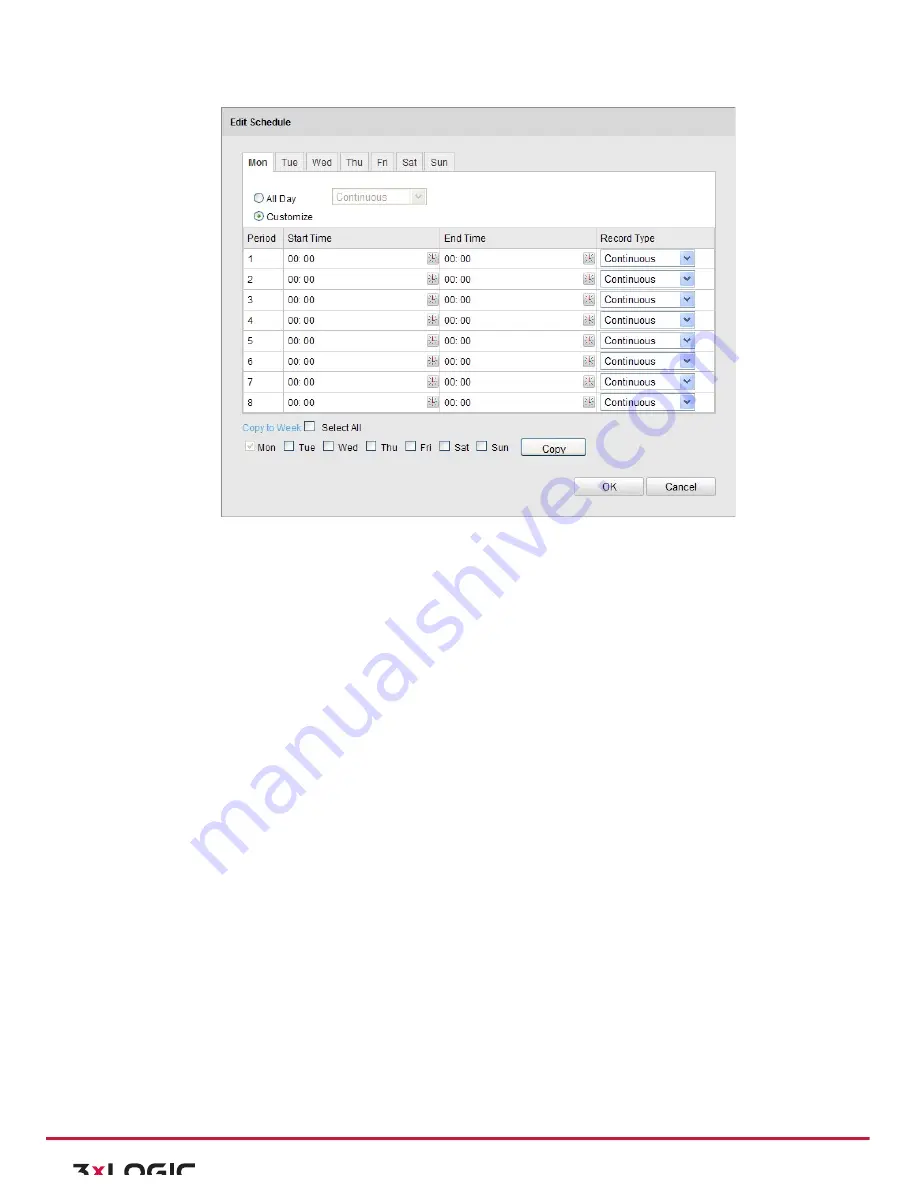
User Manual|
VISIX Network Camera
10225 Westmoor Drive, Suite 300, Westminster, CO 80021 | www.3xlogic.com | (877) 3XLOGIC
66
Figure 7-‐7
Record Schedule
5)
Choose the day to set the record schedule.
!
Set all-‐day record or segment record:
!
If you want to configure the all-‐day recording, please check the
All Day
checkbox.
!
If you want to record in different time sections, check the
Customize
checkbox. Set the
Start
Time
and
End Time.
Note:
The time of each segment can’t be overlapped. Up to 4 segments can be configured.
Select a
Record Type
. The record type can be Normal, Motion Detection,
Alarm, Motion | Alarm, Motion & Alarm, PIR Alarm, Wireless Alarm,
Emergency Alarm, or Motion | Alarm Input | PIR | Wireless | Emergency.
6)
Normal
If you select
Normal
, the video will be recorded automatically according to the time of the
schedule.
7)
Record Triggered by Motion Detection
If you select
Motion Detection
, the video will be recorded when the motion is detected.
Besides configuring the recording schedule, you have to set the motion detection area and
check the checkbox of
Trigger Channel
in the
Linkage Method
of Motion Detection Settings
interface. For detailed information, please refer to the
Step 1
Set the Motion Detection Area
in
the Section 6.6.1.
8)
Record Triggered by Alarm
If you select
Alarm
, the video will be recorded when the alarm is triggered via the external
alarm input channels.
Besides configuring the recording schedule, you have to set the
Alarm Type
and check the
checkbox of
Trigger Channel
in the
Linkage Method
of
Alarm Input Settings
interface. For
detailed information, please refer to
Section 6.6.4
.
9)
Record Triggered by Motion & Alarm




























